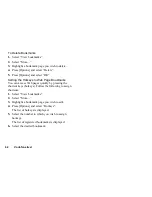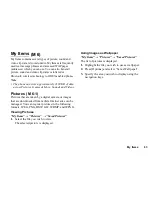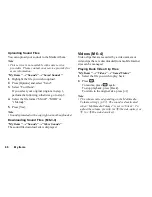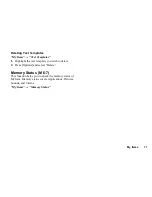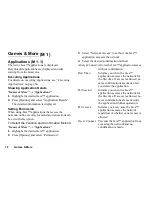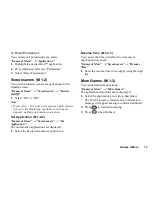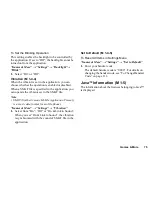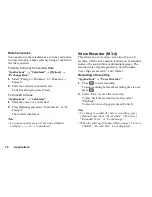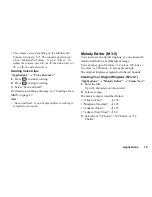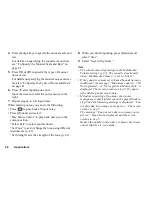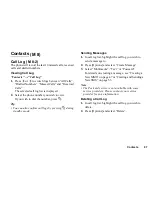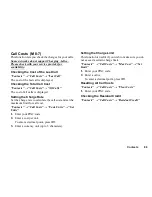74
Games & More
Settings
Calls & Alarms
You can set the priority of incoming calls and alarms
whilst an application is operating.
“Games & More”
→
“Settings”
→
“Calls & Alarms”
1.
Select “Incoming Call” or “Alarm”.
2.
Select methods.
• “Call Priority” or “Alarm Priority”:
The application is suspended automatically, and you
can receive a call, or the alarm will sound. After
finishing the call or the alarm ends, the suspend icon
(
) is displayed letting know there is a suspended
application.
• “Call Notice” or “Alarm Notice”:
The marquee (character scrolls) is displayed on the
first line of the screen whilst the application
continues. If you press
D
, the application is
suspended, and you can receive a call. After finishing
the call, the suspend icon (
) is displayed letting
know there is a suspended application.
Sound Volume
You can set the volume of the application such as sound
effect to one of the five levels or silent. When
“Multimedia Volume” (p. 97) is set to “Silent”, this
setup has priority.
“Games & More”
→
“Settings”
→
“Sound Volume”
The current volume level is displayed.
1.
Press
a
(or
d
) to increase the volume or press
b
(or
c
) to decrease the volume and then press
.
Backlight
“Games & More”
→
“Settings”
→
“Backlight”
→
“Switch On/Off”
1.
Select from “Always On”, “Always Off” or
“Default Settings”.
• “Always On”:
Lit whilst the application
is operated.
• “Always Off”:
Unlit whilst the application is
operated even if a key is pressed.
• “Default Settings”: Works with the main backlight
setting. (p. 100)
(M 1-4)
(M 1-4-1)
(M 1-4-2)
(M 1-4-3)