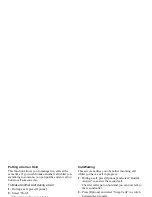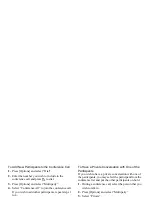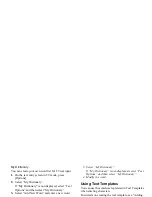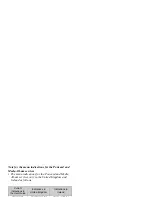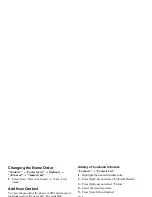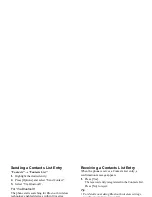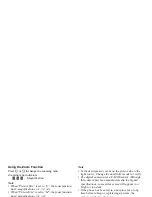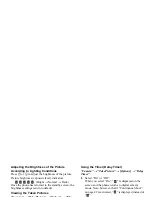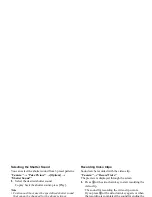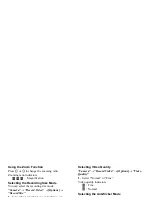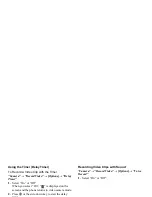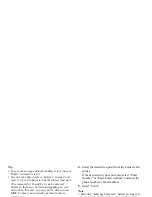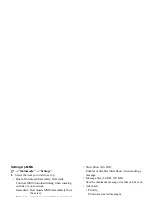36
Contacts List
Assigning a Ringtone to Each
Contacts List Entry
A specified ringtone or vibration setting can be
associated to a pre-registered entry.
“Contacts”
→
“Contacts List”
1.
Select the desired entry.
2.
Press [Options] and select “Edit/Add Details”.
3.
Press [Options] and select “Ringtone”.
4.
Select “Switch On/Off”.
5.
Select “On” or “Off”.
6.
Select “Assign Ringtone”.
7.
Select “Preset Sounds” or “My Sounds”.
8.
Select the desired ringtone.
For details on selecting a ringtone, see “Assigning
Ringtone” on page 94.
9.
Select “Vibration” and select from “On”, “Off” or
“On & Link to Sound”.
For details on selecting a vibration, see “Vibration”
on page 95.
10.
Press [OK].
11.
Press [Save].
Memory Status
This function helps you to check the memory used in
the Contacts List.
“Contacts”
→
“Contacts List”
→
[Options]
→
“Advanced”
→
“Memory Status”
Speed Dial List
You can set a maximum of 8 phone numbers in the
Speed Dial List (p. 88).
Setting Contacts List Entries in the Speed Dial
List
“Contacts”
→
“Contacts List”
1.
Select the desired entry.
2.
Highlight the desired phone number.
3.
Press [Options] and select “Add to Speed Dial”.
4.
Select the desired list number.
Tip
• The nine digit keys correspond to list numbers.
• To view the speed dial list, see page 88.
Summary of Contents for GX29
Page 9: ...Getting Started 1 2 14 ...