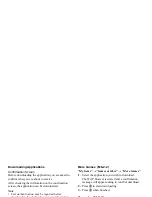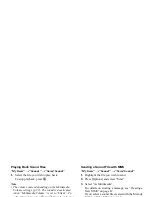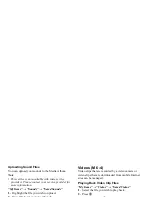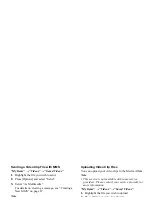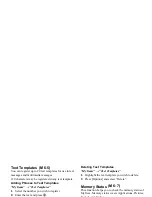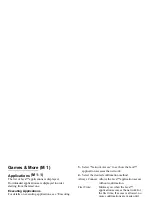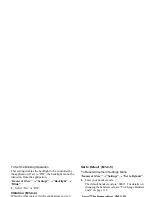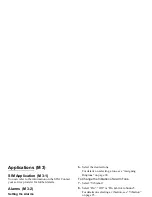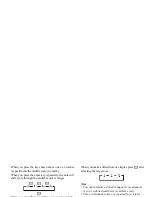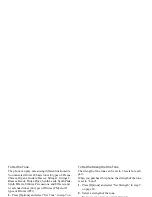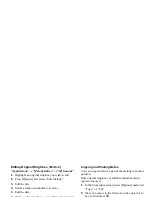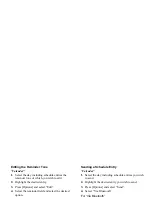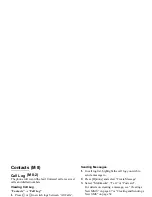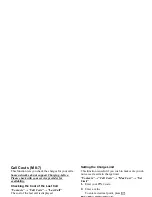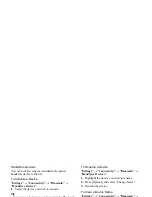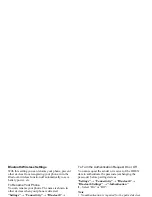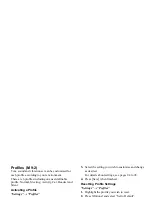Applications
79
• The volume varies depending on the Multimedia
Volume settings (p. 97). The sound is deactivated
when “Multimedia Volume” is set to “Silent”. To
adjust the volume, press
a
(or
d
/the side-up key) or
b
(or
c
/the side-down key).
Sending Voice Clips
“Applications”
→
“Voice Recorder”
1.
Press
e
to start recording.
2.
Press
e
to stop recording.
3.
Select “Save and Send”.
For details on creating a message, see “Creating a New
MMS” on page 47.
Note
• “Save and Send” is not displayed after recording in
extended voice mode.
Melody Editor
You can create an original ringtone, or you can send a
melody attached to a multimedia message.
You can input up to 95 tones
×
32 voices, 190 tones
×
16 voices, or 380 tones
×
8 voices per melody.
The original ringtone is registered in Saved Sounds.
Creating Your Original Ringtone
“Applications”
→
“Melody Editor”
→
“Create New”
1.
Enter the title.
Up to 24 characters can be entered.
2.
Select a tempo.
The music tempo is described below.
• “Allegro (Fast)”:
150
• “Moderato (Normal)”:
125
• “Andante (Slow)”:
107
• “Adagio (Very Slow)”:
94
3.
Select from “8 Chords”, “16 Chords” or “32
Chords”.
4.
Press the digit keys to specify the musical scale and
rest.
For details on specifying the sound level and rest,
see “To Specify the Musical Scale and Rest” on
page 80.
(M 3-5)
(M 3-5-1)
Summary of Contents for GX29
Page 9: ...Getting Started 1 2 14 ...