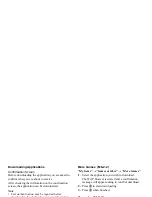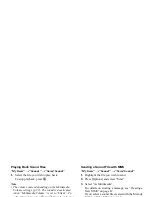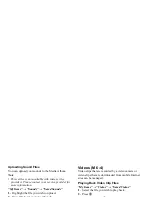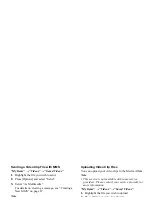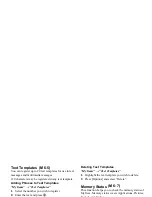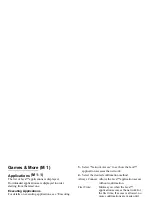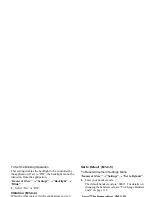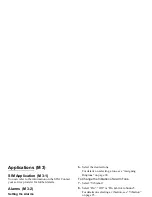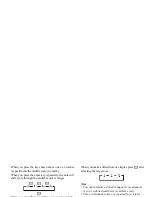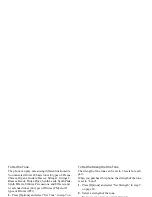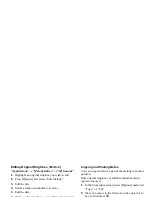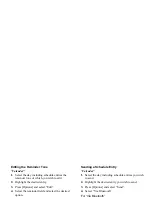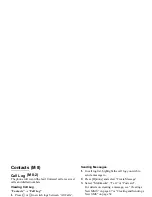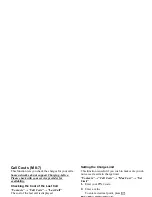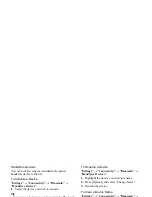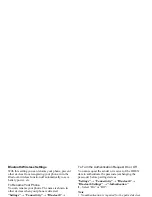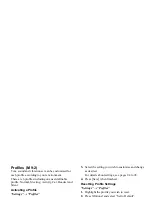80
Applications
5.
Press
P
or
R
to specify the types of musical
notes or rest.
For details on specifying the musical notes and rest,
see also “To Specify the Types of Notes and Rests”
on page 81.
6.
Press
d
after inputting one note.
Input the next note after the cursor moves to the
right.
7.
Repeat steps 4 to 6 to input notes.
When entering notes, you can do the following:
• Press
e
to play back all input notes.
• Press [Options] and select:
“Play before Cursor” to play back notes up to the
cursor position.
“Select Part” to select another chord.
“Set Tone” to set or change the tone using different
instruments. (p. 82)
“Set Strength” sets the strength of the tone. (p. 82)
8.
When you finish inputting, press [Options] and
select “Save”.
9.
Select “Save to My Items”.
Note
• The volume varies depending on the Multimedia
Volume settings (p. 97). The sound is deactivated
when “Multimedia Volume” is set to “Silent”.
• If the capacity or memory in Saved Sounds becomes
insufficient, the message, “Maximum capacity: 250
Not registered.” or “Not registered. Memory full.” is
displayed. The screen returns to step 9. Try again
after deleting unnecessary data.
• Melodies consisting of too many short notes
(semiquavers and triplets) cannot be played back in
step 8 and the following message is displayed: “Can
not play due to too many notes per sec.” The screen
returns to step 5.
The message “Can not save due to too many notes
per sec.” may also be displayed, and the screen
returns to step 5.
Reduce the number of melodies, replace short notes,
cancel triplets, etc. to remedy.
To Specify the Musical Scale and Rest
Using the keys shown below, specify the musical scale
and rest.
Do
Re
Mi
Fa
Sol
La
Ti
Rest
G H I J K L M Q
Summary of Contents for GX29
Page 9: ...Getting Started 1 2 14 ...