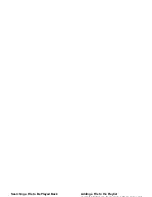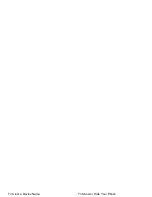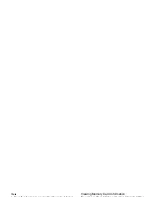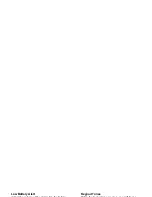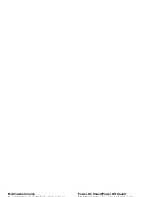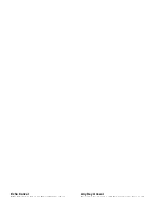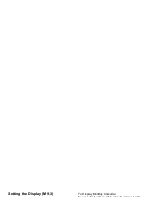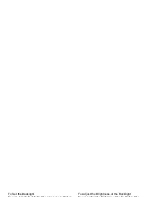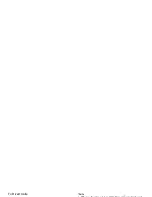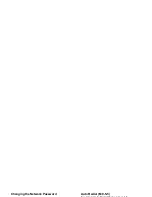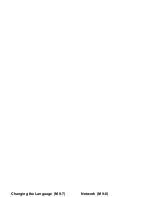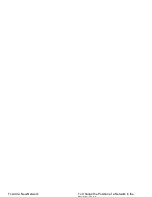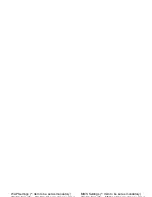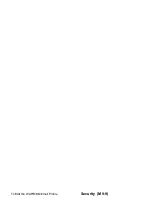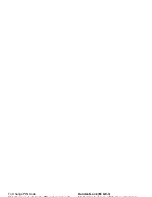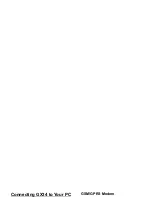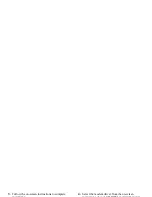114
Settings
To Set the Backlight
You can turn the backlight of the screen on or off when
you press the keypad or the optional cigarette lighter
charger is connected to the phone.
You can change time the backlight is on for, which will
help conserve battery life.
Tip
• When you purchase this phone, Backlight is set to 15
seconds.
To Select the Backlight Time Out
“Settings”
→
“Display”
→
“Main Display”
→
“Backlight”
→
“Time Out”
1.
Select the desired time.
Select “Off” to turn it off.
To Turn On/Off the Backlight while Charging with
the Cigarette Lighter Charger
With this setting On, the phone’s backlight is on when
the Cigarette Lighter Charger is connected.
“Settings”
→
“Display”
→
“Main Display”
→
“Backlight”
→
“In Car”
1.
Select “On” or “Off”.
To Adjust the Brightness of the Backlight
You can adjust the brightness of the backlight of the
screen from 4 levels.
“Settings”
→
“Display”
→
“Main Display”
→
“Backlight”
→
“Brightness”
1.
Adjust the brightness by pressing
a
(Light) and
b
(Dark) for maximum clarity.
2.
Press
e
.
To Set the Display Saving
This phone’s screen will automatically turn off.
You can change the time before the Display Saving will
go into effect, which will help conserve battery life.
Tip
• When you purchase this phone, Display Saving is set
to 10 minutes.
“Settings”
→
“Display”
→
“Main Display”
→
“Display Saving”
1.
Select the desired time.
Summary of Contents for GX34
Page 1: ...Declaration of Conformity ...
Page 2: ...Introduction All the functions described in this User Guide may ...
Page 3: ...Powered by JBlend Copyright 1997 Bluetooth is a trademark of the Bluetooth SIG Inc ...
Page 5: ...SAFETY PRECAUTIONS ...
Page 6: ...RADIOFREQUENCY RF EXPOSURE As SAR is measured utilising the device s highest ...
Page 7: ...Limiting Exposure to Radiofrequency RF FCC Notice ...
Page 9: ...INFORMATION ON PROPER their used electrical and electronic equipment to ...
Page 10: ...B Information on Disposal for Business Users Operating Machinery ...
Page 11: ... Do not attempt to disassemble your phone or its Antenna Care ...
Page 12: ...Repetitive Motion Injuries Bright Light ...
Page 13: ...Connection to a Car Pacemakers ...
Page 14: ...Hospitals EXPLOSIVE ENVIRONMENTS ...
Page 15: ...CONDITIONS OF USE CAUTION ...
Page 16: ... SHARP holds no responsibility for the loss or Others ...
Page 17: ...Table of Contents ...
Page 18: ...Copying Contacts List Entries Record Video 60 ...
Page 19: ...Applications 93 Troubleshooting 131 ...
Page 20: ...List of Menu Functions ...
Page 21: ...Note for the menu references for the Postcard and ...
Page 22: ...Your Phone Optional Accessories ...
Page 23: ...Getting Started ...
Page 24: ...1 Earpiece Speaker 7 Shift Key Switches character case ...
Page 25: ...12 Silent Key Switches symbol screens 20 Built in Antenna Warning Do not cover the ...
Page 26: ...Inserting the SIM Card and the 3 Hold the battery so that the metal contacts of the ...
Page 27: ...Removing the SIM Card and the Battery 3 Hold down gently while sliding the SIM card ...
Page 28: ...Charging the Battery Note ...
Page 29: ...To Charge Using the Cigarette Lighter Charger Inserting Removing the Memory Card ...
Page 30: ...3 Insert the memory card until it clicks To remove Connecting the Handsfree Kit ...
Page 31: ...To Enter the PIN Code Display Indicators Main Display ...
Page 32: ...Status Indicators 12 Bluetooth wireless setting enabled ...
Page 33: ...18 Battery level Display Indicators External Display ...
Page 34: ...Navigating Functions ...
Page 35: ...Call Functions International Calls ...
Page 36: ...Redialling Answering a Call ...
Page 37: ...Rejecting an Incoming Call Incall Menu ...
Page 38: ...Putting a Call on Hold Call Waiting ...
Page 39: ...Accessing SMS Menu During a Call Note ...
Page 40: ...To Add New Participants to the Conference Call To Have a Private Conversation with One of the ...
Page 41: ...Entering Characters Changing the Input Languages ...
Page 42: ...Changing the Input Method Note ...
Page 43: ...To edit a word in the list Using Text Templates ...
Page 44: ...Using the Menu Shortcut Keys ...
Page 45: ...Contacts Items stored in the SIM memory M 8 ...
Page 46: ...Changing the Name Order Tip ...
Page 47: ...Copying Contacts List Entries Copying a Single Entry from Handset to SIM ...
Page 48: ...Dialling from the Contacts List Deleting Contacts List Entries ...
Page 49: ...Note 5 Select Preset Sounds or My Sounds ...
Page 50: ...Assigning a Ringtone to Each Memory Status ...
Page 51: ...Sending a Contacts List Entry Receiving a Contacts List Entry ...
Page 52: ...Registering Your Information as a Contacts Dialling a Service Phone Number ...
Page 53: ...Call Log Sending Messages M 8 2 ...
Page 54: ...Speed Dial List Call Timers M 8 3 M 8 5 ...
Page 55: ...Call Costs Setting the Charge Limit M 8 7 ...
Page 56: ...Camera Remaining shots indicator M 5 ...
Page 57: ...Using the Full Screen Selecting the Picture Size ...
Page 58: ...Selecting the Anti flicker Mode Selecting the Storage Memory ...
Page 59: ...Adjusting the Brightness of the Picture Using the Timer Delay Timer ...
Page 60: ...Continuous Shoot Note ...
Page 61: ...Selecting the Shutter Sound Recording Video Clips ...
Page 62: ...Using the Zoom Function Selecting the Picture Size ...
Page 63: ...Selecting the Storage Memory Viewing Recorded Video Clips ...
Page 64: ...Using the Timer Delay Timer Recording Video Clips with Sound ...
Page 65: ...Messages Creating a New MMS M 4 M 4 2 1 ...
Page 66: ...Tip 4 Select the desired recipient from the Contacts List ...
Page 67: ... If you wish to add a slide to a single slide press 3 Select the desired file ...
Page 68: ...Reading MMS Retrieving MMS ...
Page 69: ...Setting Up MMS Slide Show On Off ...
Page 70: ...Sending a Picture File with Postcard See the note below for details ...
Page 71: ...State Province optional Text SMS M 4 3 ...
Page 72: ...Creating and Sending a New SMS Reading SMS M 4 3 1 ...
Page 73: ...2 Press Options and select Extract Numbers A Text Settings Message Lifetime ...
Page 74: ...Email Note M 4 4 ...
Page 75: ...Reading an Email Message Setting Up Email M 4 4 7 ...
Page 76: ...Cell Broadcasts Setting Languages ...
Page 77: ...Vodafone live Your phone is already setup to Vodafone site for WAP M 2 ...
Page 78: ...Navigating a WAP Page Browser Menu ...
Page 79: ... Reload page Settings ...
Page 80: ...Bookmarks To Delete Bookmarks ...
Page 81: ...My Items Using Images as Wallpaper M 6 ...
Page 82: ...Note Tip ...
Page 83: ...Uploading Picture Files Games More M 6 2 ...
Page 84: ...Downloading Applications More Games M 6 2 2 ...
Page 85: ...Playing Back Sound Files Using the Sound Files as Ringtone ...
Page 86: ...Uploading Sound Files Videos M 6 4 ...
Page 87: ...Sending a Video Clip File with MMS Uploading Video Clip Files ...
Page 88: ...Sending My Items Data Receiving the My Items Data ...
Page 89: ...Text Templates Deleting Text Templates M 6 5 ...
Page 90: ...Games More 3 Select Network Access to set how the Java M 1 ...
Page 91: ...To Reset Permissions Resume Time M 1 2 3 ...
Page 92: ...Settings Sound Volume M 1 4 M 1 4 2 ...
Page 93: ...To Set the Blinking Operation Set to Default M 1 4 5 ...
Page 94: ...Applications Note M 3 ...
Page 95: ...Editing the Reminder Tone Sending a Schedule Entry ...
Page 96: ...Receiving a Schedule Entry To Search By Subject ...
Page 97: ...Alarms 6 Select the desired tone M 3 3 ...
Page 98: ...Editing the Alarm Setting Calculator M 3 4 ...
Page 99: ...Rate Conversion Voice Recorder M 3 5 ...
Page 100: ... The volume varies depending on the Multimedia Phone Help M 3 6 ...
Page 101: ...Music Player Tip M 7 ...
Page 102: ...Searching a File to Be Played Back Adding a File to the Playlist ...
Page 103: ...Settings To Search for Devices to be Paired M 9 ...
Page 104: ... Devices that do not have a user interface have a Tip ...
Page 105: ...To Clear a Device Name To Show or Hide Your Phone ...
Page 106: ...Note Viewing Memory Card Information ...
Page 107: ...Customising Profiles Ringer Volume ...
Page 108: ...Assigning Ringtone Vibration ...
Page 109: ...Warning Tone Message Alert ...
Page 110: ...Low Battery Alert Keypad Tones ...
Page 111: ...Multimedia Volume Power On Sound Power Off Sound ...
Page 112: ...Echo Cancel Any Key Answer ...
Page 113: ...Setting the Display To Display Monthly Calendar M 9 3 ...
Page 114: ...To Set Built in Pictures To Set the Greeting Message ...
Page 115: ...To Set the Backlight To Adjust the Brightness of the Backlight ...
Page 116: ...Note Display Setting Reset M 9 3 3 ...
Page 117: ...To Divert Calls Note ...
Page 118: ...Showing Your Phone Number Bar All Outgoing Calls M 9 5 3 ...
Page 119: ...To Cancel Settings To Enable Fixed Dialling No ...
Page 120: ...Changing the Network Password Auto Redial M 9 5 5 ...
Page 121: ...Date Time Setting the Daylight Saving M 9 6 ...
Page 122: ...Changing the Language Network M 9 7 M 9 8 ...
Page 123: ...To Add a New Network To Change the Position of a Network in the ...
Page 124: ...WAP Settings Item to be set as mandatory MMS Settings Item to be set as mandatory ...
Page 125: ...Email Settings Item to be set as mandatory Connection Type Bearer connection type GPRS ...
Page 126: ...To Edit the WAP MMS Email Profile Security M 9 9 ...
Page 127: ...To Change PIN Code Handset Lock M 9 9 3 ...
Page 128: ...Connecting GX34 to Your PC GSM GPRS Modem ...
Page 129: ...3 Follow the on screen instructions to complete 4 Select the modem driver from the on screen ...
Page 130: ......
Page 131: ...Handset Manager 4 Connect your phone to your PC Power on your ...
Page 132: ... During installation the on screen instructions ask Troubleshooting ...
Page 133: ...Problem Solution Problem Solution ...
Page 134: ...Problem Solution Problem Solution ...
Page 135: ...Index ...
Page 136: ...Storing the Email Address of a Inserting attached data 66 Profiles 105 ...
Page 137: ...Sound file 83 ...
Page 138: ......