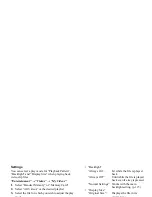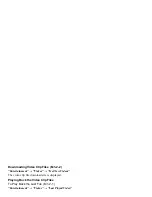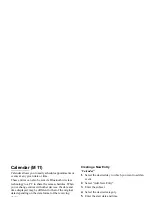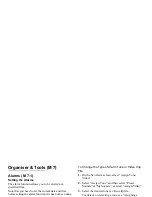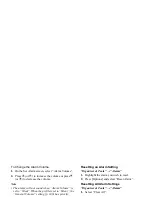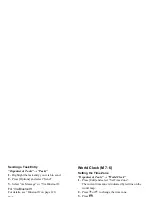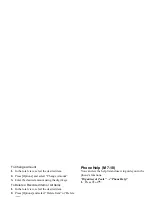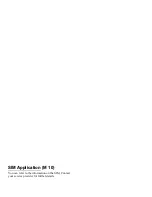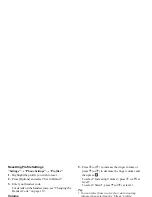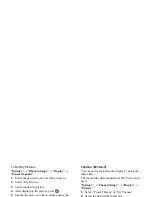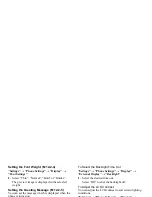Organiser & Tools
101
To Change the Type of Alarm Tone or Video Clip
File
1.
On the New Entry screen, select “Reminder”.
2.
Select “Assign Tone/Video”.
3.
Select “Assign Tone” and then select “Preset
Sounds” or “My Sounds”, or select “Assign Video”.
4.
Select the desired tone or video clip file.
For details on selecting a tone, see “Assigning a
Ringtone” on page 108.
To Change the Duration of Alarm Tone or Video
1.
On the New Entry screen, select “Reminder”.
2.
Select “Duration”.
3.
Select the desired duration.
To Change the Description
1.
On the New Entry screen, select “Description”.
2.
Enter a memo for the task entry.
To Make the Entry Secret
1.
On the New Entry screen, select “Secret”.
2.
Select “On” to make the data secret or select “Off”
to leave it as it is.
Making the Entry Completed or Incompleted
“Organiser & Tools”
→
“Tasks”
1.
Highlight the desired entry.
2.
Press .
3.
On the view screen, press [Options] and select
“Check”.
To make the entry incompleted, select “Uncheck”.
Finding a Task Entry
“Organiser & Tools”
→
“Tasks”
1.
Press [Options] and select “Find”.
2.
Enter a few letters of the subject.
Search results are displayed in time order.