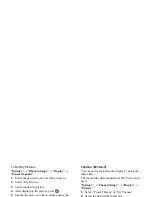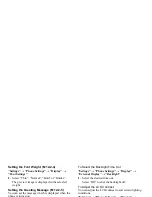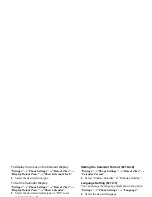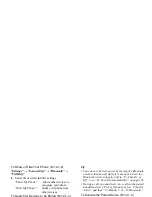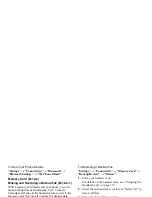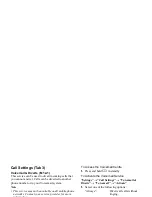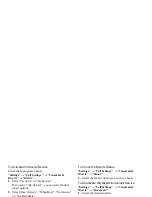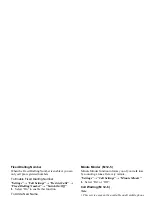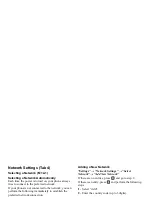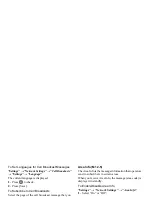126
Settings
To Activate the Diverts Service
Select the appropriate option.
“Settings”
→
“Call Settings”
→
“Voicemail &
Diverts”
→
“Diverts”
1.
Select “Activate” or “By Service”.
If you select “By Service”, you can select further
divert options.
2.
Select from “Always”, “When Busy”, “No Answer”
or “Not Reachable”.
If you select “No Answer”, select the period of time
from 6 levels (05 to 30 seconds).
3.
Enter a phone number to which you wish to divert
calls or search for it in the Contacts List (p. 30).
4.
Press .
Note
• When “Voice Calls” diverts are set to “Always”,
“
” is displayed in standby.
To Check the Diverts Status
“Settings”
→
“Call Settings”
→
“Voicemail &
Diverts”
→
“Status”
1.
Select the diverts option you wish to check.
To Deactivate the Diverts/Voicemail Service
“Settings”
→
“Call Settings”
→
“Voicemail &
Diverts”
→
“Deactivate”
1.
Select the desired option.
To Cancel the Diverts and Voicemail Service
Once you have changed the diverts settings, you can
cancel them all with this service.
“Settings”
→
“Call Settings”
→
“Voicemail &
Diverts”
→
“Cancel All”
Showing My Phone Number
This lets you control whether to show your phone
number when calling another party or not.
“Settings”
→
“Call Settings”
→
“Show My Number”
1.
Select “On”, “Off” or “Status”.
Note
• Some networks do not support this service. Please
check with your service provider for availability.
(M 12-2)