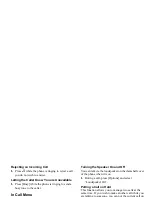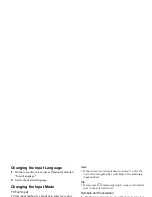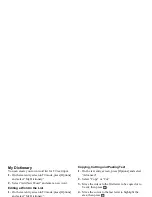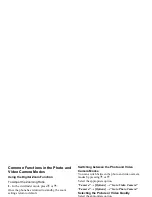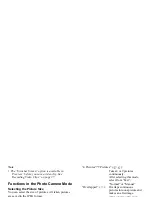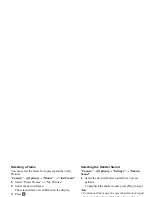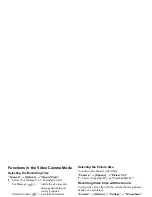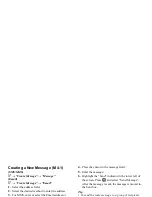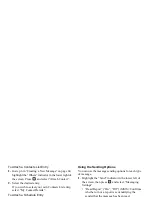32
Contacts List
Deleting Contacts List Entries
Deleting All Contact Entries
“Contacts”
→
“Manage Contacts”
→
“Delete All
Entries”
1.
Select from “Handset Entries”, “SIM Entries” or
“Both Entries”.
2.
Enter your handset code.
For details on the handset code, see “Changing the
Handset Code” on page 119.
Deleting a Contact Entry
“Contacts”
→
“Contacts List”
1.
Highlight the desired entry.
2.
Press [Options] and select “Delete”.
Manage Category
Different ringtones can be set for each category. If you
do not change a category ringtone, the ringtone
assigned in the Profiles menu is used.
“Contacts”
→
“Manage Category”
1.
Highlight the desired category.
2.
Press [Options] and select “Assign Tone/Video”.
3.
Select “For Incoming Call” or “For New Message”.
4.
Select “Assign Tone” or “Assign Video”.
When selecting “Assign Video”, go to step 6.
5.
Select “Preset Sounds” or “My Sounds”.
6.
Select the desired tone or video clip.
For details on selecting a ringtone or a ring video
clip, see “Assigning a Ringtone” on page 108 or
“Assigning a Ring Video Clip File” on page 109.
Editing the Category Name
You can edit category names to be assigned to the
Contacts List entries.
“Contacts”
→
“Manage Category”
1.
Highlight the desired category name.
2.
Press [Options] and select “Edit Name”.
3.
Modify the name.
(M 8-9-3)
(M 8-3)