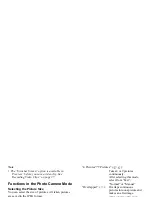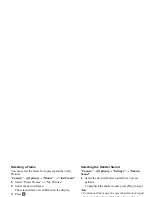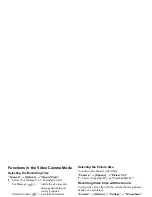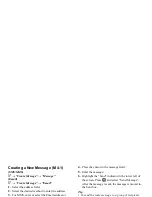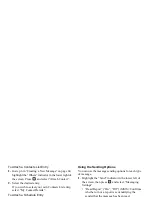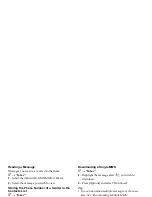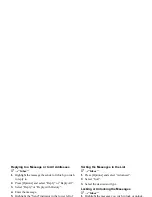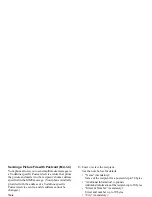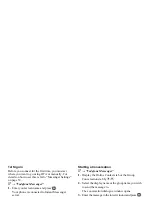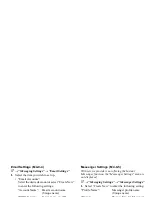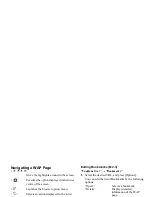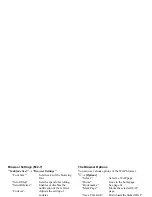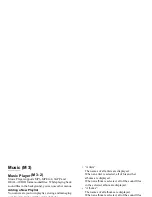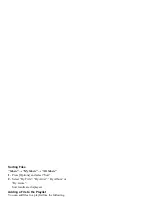Messaging
53
Tip
• You can move the cursor by
a
/
b
.
When the cursor is moved down at the end of the text
in the upper window, the cursor moves to the lower
window and this window becomes active.
When the cursor is moved up at the beginning of the
text in the lower window, the cursor moves to the
upper window and this window becomes active.
• The number of lines in the upper and lower windows
changes to suit the circumstances.
Adding a New Contact Members
A
→
“Vodafone Messenger”
1.
Display the Registered Contacts tab or the Online
Contacts tab by
c
/
d
.
2.
Press [Options] and select “Add New Contact”.
3.
Enter the new contact member by steps 2 and 3 in
“1st Sign in”.
Adding a New Contact Group
A
→
“Vodafone Messenger”
1.
Display the Group Conversations tab by
c
/
d
.
2.
Press [Options] and select “Add New Group”.
3.
Enter the group name and press
.
The Online Contacts list opens.
4.
Highlight the contact member you wish to add to the
group and press
to check.
To uncheck, press
once.
5.
Press [Save].
Adding Members to a Contact Group
A
→
“Vodafone Messenger”
1.
Display the Group Conversations tab by
c
/
d
.
2.
Highlight the group you wish to add the contact
members to.
3.
Press [Options] and select “Invite Contacts”.
The Online Contacts list opens.
4.
Select the contact members by steps 4 and 5 in
“Adding a New Contact Group”.