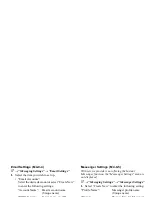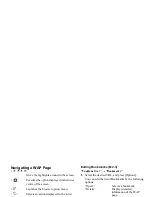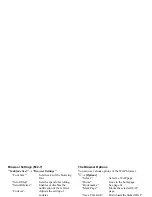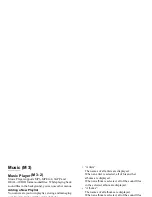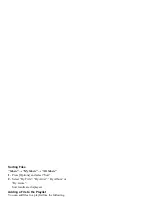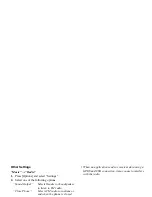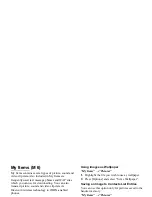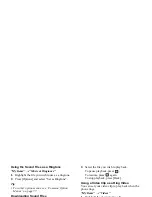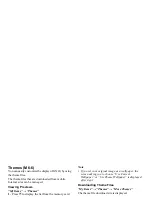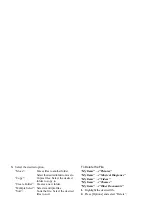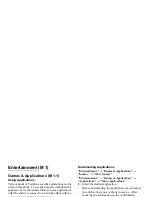68
Music
FM Radio
Your phone has a built-in FM radio tuner that allows
you to enjoy the stereo sound of FM radio. There’s no
charge for listening to FM radio.
Playing FM Radio
“Music”
→
“Radio”
1.
Select a station.
Select a station from the station list (P. 69), by the
keypad to select directly (P. 70) or by
c
/
d
to adjust
the frequency by 0.05 MHz.
To adjust the volume, press
a
(up) or
b
(down).
To mute, press and hold
b
.
To exit, press
.
Note
• FM radio frequencies can be received within the
range 87.50MHz to 108.00MHz.
• You can play FM radio only on the Stereo Headset.
Avoid bundling the cable together while playing FM
radio because the cable works as an aerial.
Tip
• You can return to the Main menu screen with FM
radio on in the background.
• While the phone is closed, you can control FM radio
by the Audio keys (P. 72).
Auto Scan
You can search receivable stations automatically.
“Music”
→
“Radio”
1.
Press and hold
c
(lower frequencies)/
d
(higher
frequencies).
When a receivable station is found, the search stops
to play the radio at the frequency.
Entering a Frequency Directly
“Music”
→
“Radio”
1.
Press [Options] and “Search”.
2.
Select “Enter Frequency” and enter the frequency
by digit keys.
(M 3-3)