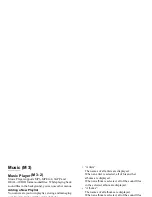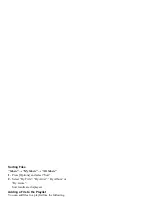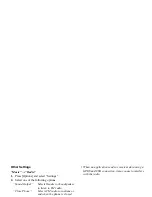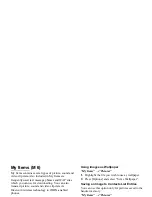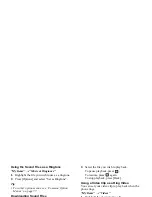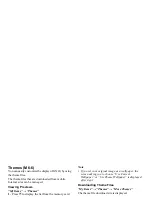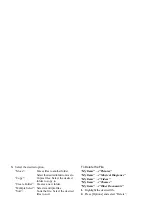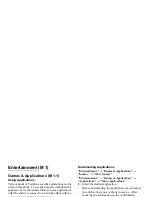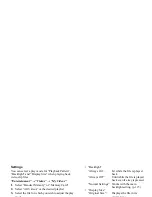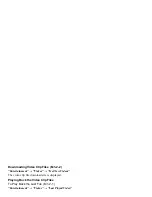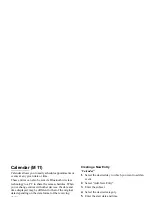78
My Items
For theme files
When sending the theme files, you can do it via
Bluetooth only.
“My Items”
→
“Themes”
1.
Highlight the desired file.
2.
Press [Options] and select “Send via Bluetooth”.
Tip
• For details on creating a message, see “Creating a
New Message” on page 44.
• For details on Bluetooth settings, see “Bluetooth” on
page 120.
Note
• Pictures/Sounds/Video clips protected by copyright
cannot be sent attached to a message, with the
exception of Separate Delivery files.
• When pairing, you need to enter your passcode when
establishing contact with a Bluetooth wireless
technology enabled device for the first time.
• When you send a picture file, select “As Postcard” in
step 3. The Postcard service is not available with
some providers. Contact your service provider for
more information.
Receiving My Items Data
When the phone receives My Items data, a confirmation
message is displayed in standby.
1.
Press [Yes].
The received data is saved in the corresponding My
Items folder.
Tip
• For details on Bluetooth wireless settings, see
“Connectivity” on page 120.
Using My Items Data
You can copy, move, sort, rename, and delete the saved
My Items data.
Select the appropriate option.
“My Items”
→
“Pictures”
“My Items”
→
“Music & Ringtones”
“My Items”
→
“Videos”
“My Items”
→
“Themes”
“My Items”
→
“Other Documents”
1.
Highlight the desired file.
2.
Press [Options] and select “Advanced”.