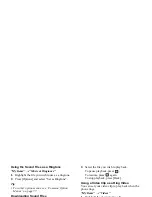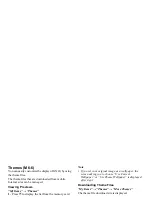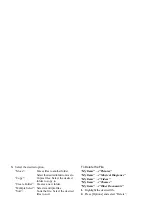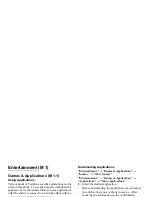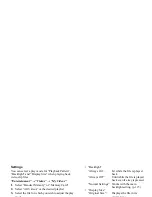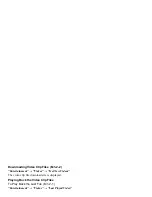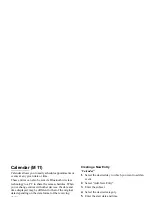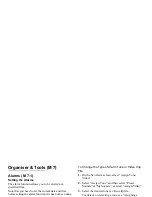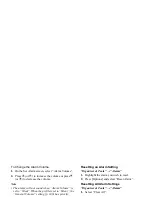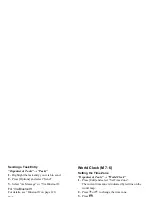88
Entertainment
Searching a File to Be Played Back
“Entertainment”
→
“Videos”
→
“My Videos”
1.
Select “Handset Memory” or “Memory Card”.
2.
Select “All Videos” or the desired playlist.
3.
Press [Options] and select “Search”.
4.
Enter the first few letters of the title.
Search results are displayed in alphabetical order
and the matching file is highlighted.
Adding a File to the Playlist
You can add files to a playlist like the following.
“Entertainment”
→
“Videos”
→
“My Videos”
1.
Select “Handset Memory” or “Memory Card”.
2.
Select “All Videos” or the desired playlist.
3.
Highlight the file you wish to add to the playlist.
4.
Press [Options] and select “Add to Playlist”.
The playlists are displayed. For details on creating a
playlist, see “Adding a New Playlist” on page 88.
5.
Select the desired folder.
The file highlighted in step 3 is saved.
To delete files from the playlist, highlight the file in
the playlist and press [Options]. Then select “Delete
from Playlist”.
Adding a New Playlist
You can create a playlist registering desired files.
“Entertainment”
→
“Videos”
→
“My Videos”
1.
Select “Handset Memory” or “Memory Card”.
2.
Press [Options] and select “Add New Playlist”.
3.
Enter the desired playlist name.
4.
Press .
Note
• To delete the playlist, highlight the playlist and press
[Options]. Then select “Delete Playlist”.