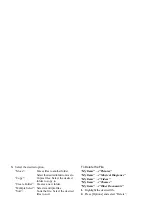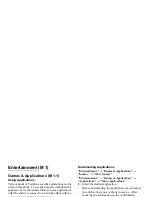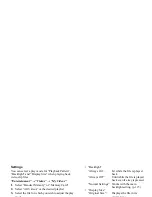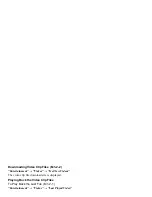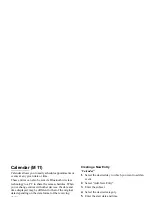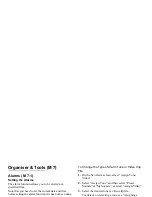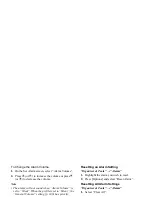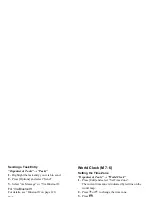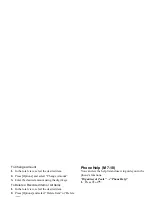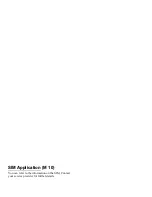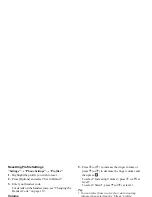Calendar
93
Viewing a Schedule Entry
“Calendar”
1.
Select the day you wish to view.
2.
Select the desired entry.
To Search By Date
1.
In any view, press [Options] and select “Go to”.
2.
Select “Today” to display today or “Enter Date” to
enter the desired date.
Tip
• In the monthly or weekly view, you can control the
view by using the following:
Monthly view
P
:
Displays the previous month.
R
:
Displays the next month.
Q
:
Displays the weekly view.
K
:
Moves the cursor to today.
c
/
d
:
Moves the cursor to left (the previous day)
or to right (the next day).
a
/
b
:
Moves the cursor upward (last week) or
downward (next week).
Weekly view
P
:
Displays the previous week.
R
:
Displays the next week.
Q
:
Displays the monthly view.
K
:
Moves the cursor to today.
c
/
d
:
Moves the cursor to left (the previous day)
or to right (the next day).
a
/
b
:
Moves the weekly view up or down (the
previous hour or next hour).
Setting a Holiday
In the weekly or monthly view, you can highlight date
or days of the week with seven colour options.
“Calendar”
For date colour
1.
Highlight the day you wish to set.
2.
Press [Options] and select “Set Holiday”.
3.
Select “By Date” and then select the desired colour.