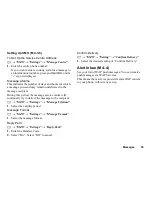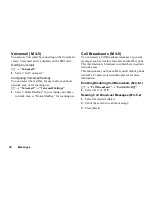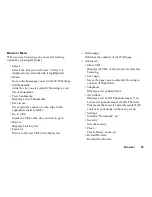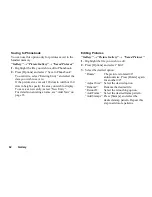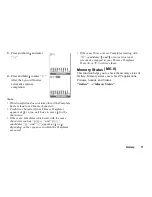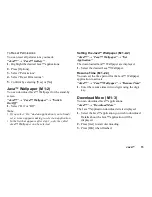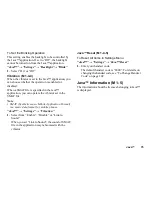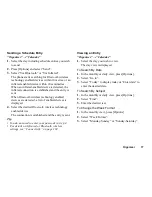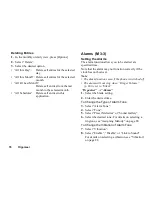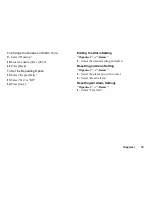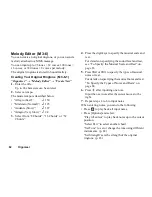Gallery
69
Chinese Templates
You can store Chinese shortcut sentences in Chinese
Templates.
Your phone can store up to 204 entries.
In Chinese Templates, you can store up to 30 characters
and acronyms for each entry.
You can input Chinese characters, alphabets, symbols
& numbers for your entry. Only capital alphabets are
used for acronyms.
Creating a New Entry
“Gallery”
→
“Chinese Templates”
1.
Select “Add New”.
2.
Enter new sentence.
3.
Enter Acronym.
Editing Entries
“Gallery”
→
“Chinese Templates”
1.
Highlight the entry and press [Option], and select
[Edit].
2.
Edit new sentence.
3.
Edit new Acronym.
Deleting Entries
“Gallery”
→
“Chinese Templates”
1.
Highlight the entry and press [Options].
2.
Select “Delete”.
3.
Select “One Entry” or “All Entries”.
4.
Confirm by selecting [Yes] or [No].
(M 6-7)
Summary of Contents for GZ100
Page 7: ...Table of Contents 7 ...
Page 126: ...126 Index ...