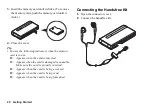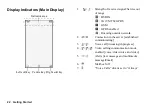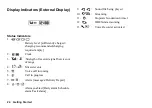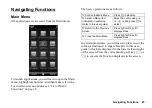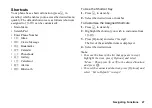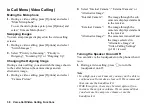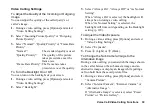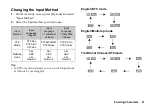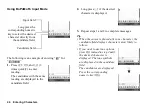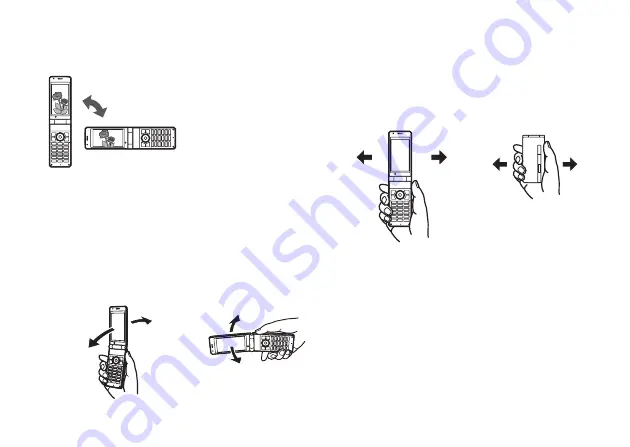
Motion Control
29
Motion Control Functions
1. Change the Direction of the Screen
When Document Viewer
or the WAP/Web browser
is activated, the screen
automatically changes
direction to the portrait or
landscape position
according to the direction
the phone is held.
2. Enlarge or Shrink the Contents of the Screen
Enlarge or shrink the font size of the text in messages
by shaking the phone forward or backward. You can
also enlarge/shrink pictures being viewed and the
screen contents of WAP/Web pages or documents
being viewed with Document Viewer.
3. Select a Sound File or Picture
Select the previous or next picture, sound or document
file by shaking the phone once to the left or to the right.
You can also change the page being viewed.
Shrink
Enlarge
Shrink
Enlarge
Only available for Document
Viewer and WAP/Web pages.
Open Position
(Portrait)
Open Position
(Landscape)
Open Position
(Portrait)
Closed Position
Only available for sound files.
Summary of Contents for HRO00084
Page 12: ...Your Phone 11 ...
Page 179: ...178 Index ...