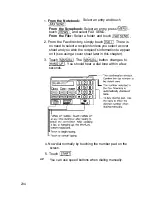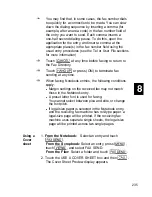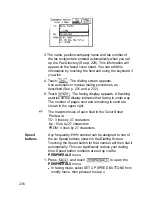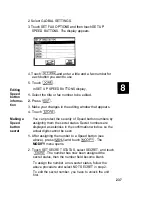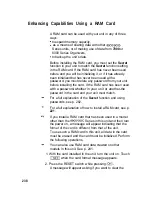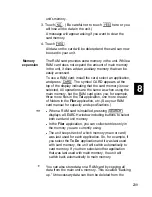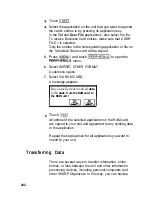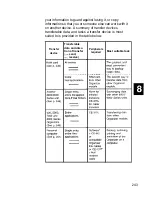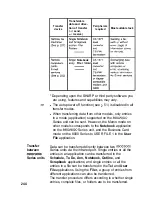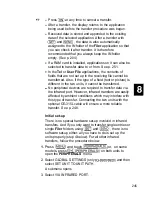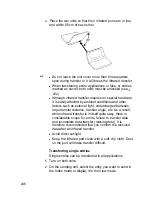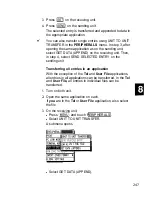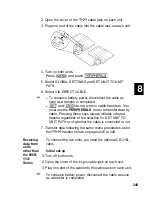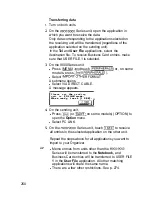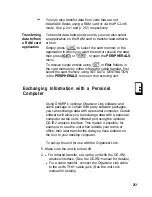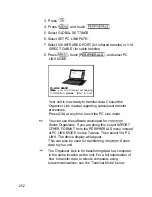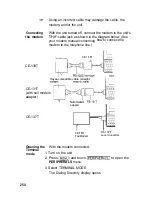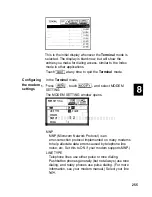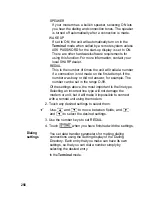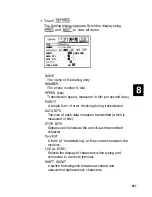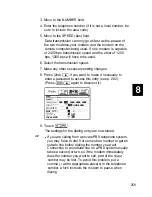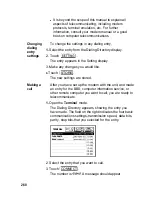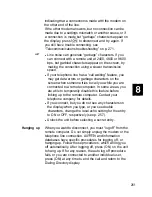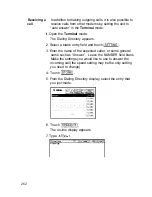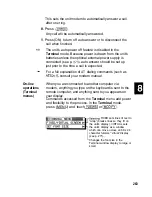4. On the sending unit,
l
Press
and touch
.
l
Select UNIT TO UNIT TRANSFER.
A submenu opens.
l
Select SEND ALL IN THIS MODE, or SEND ALL IN
THIS FILE in the
Tel
and
User File
applications.
All entries in the application or in the selected file are
transferred.
In the
Schedule, Tel
and
User File
applications, if the
Filter
function is turned on, only the filtered entries will be
transferred.
Transferring a Filer folder
1.
Turn on both units.
2. On the sending unit, select the folder you want to send in
the Filer Drawer.
3. Press
on the receiving unit.
4. Press
on the sending unit.
The transferred entries are stored in the appropriate
applications and are also automatically assigned to the IN
folder on the receiving unit.
l
After completing the transfer, you should move the data
from the IN folder on the receiving unit to another folder.
You can also transfer folders using UNIT TO UNIT
TRANSFER in the
PERIPHERALS
menu. In step 3, after
opening the
Filer
application, select GET DATA (ADD TO
INBOX) on the receiving unit. Then, in step select
SEND SELECTED FOLDER.
Cable transfer
For more reliable data transfer, you can connect two
Series units using the optional CE-315L cable.
To set up the units with the cable,
1. Turn off both units.
Summary of Contents for IQ-8900
Page 1: ......
Page 45: ......
Page 47: ...Part Names and Functions CAPS 2nd ii q Gq SPACE I N S xq E N T E R i J 46 ...
Page 61: ...60 ...
Page 80: ... I I I 1 I I l 79 ...
Page 85: ...84 ...
Page 125: ...724 ...
Page 139: ...138 ...
Page 173: ...172 ...
Page 219: ...218 ...
Page 279: ...278 ...
Page 291: ...290 ...
Page 311: ......
Page 318: ...X XMODEM transfer protocol 264 317 ...
Page 319: ... MEMO ...
Page 320: ... MEMO ...
Page 322: ...SHARP CORPORATION ...