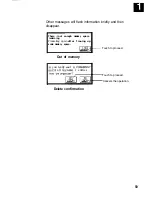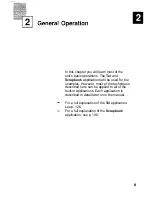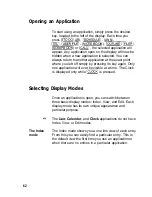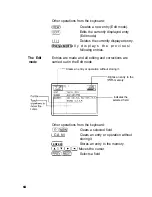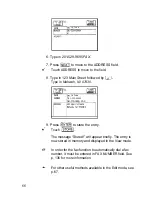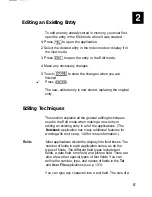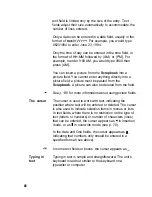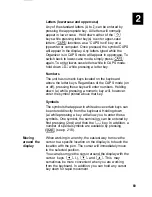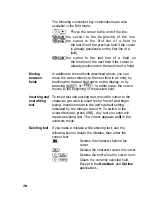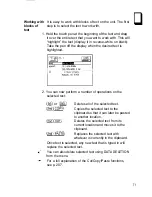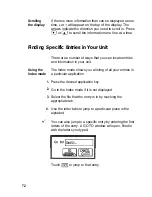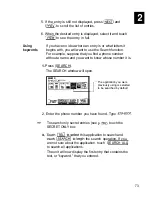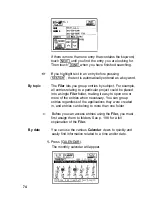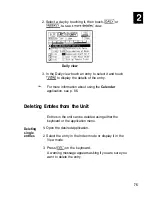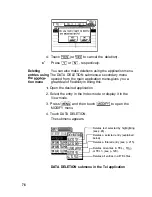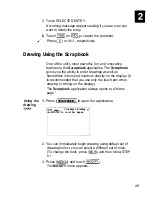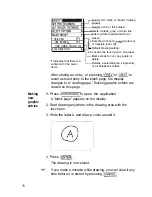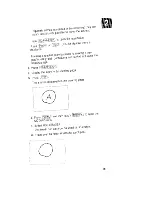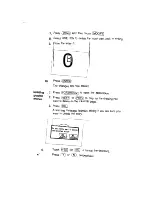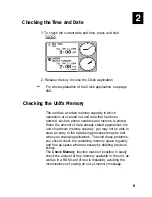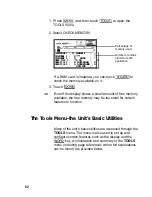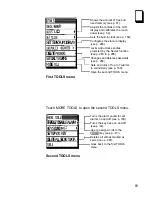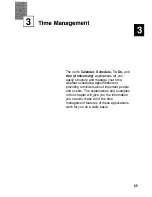The following convenient key combinations are also
available in the Edit mode:
oves the cursor to the end of the line.
Moves the cursor to the beginning of the line.
Moves the cursor to the first line of a field (or
the last line of the previous field if the cursor
is already positioned on the first line of a
field).
Moves the cursor to the last line of a field (or
the first line of the next field if the cursor is
already positioned on the last line of a field).
Moving
between
fields
In addition to the methods described above, you can
move the cursor directly to the next field in an entry by
touching the desired field name on the display, or by
pressing (NEXT) or
. In either case, the cursor
moves to the beginning of the desired field.
Inserting and
To insert text into existing text, move the cursor to the
overwriting
character you wish to insert text in front of and begin
text
typing. Insertion mode is the unit’s default setting,
indicated by the triangle cursor To switch to the
overwrite mode, press (INS] . Any text you enter will
replace existing text. The cursor appears as in the
overwrite mode.
Deleting text
If you make a mistake while entering text, use the
following keys to delete the mistake, then enter the
correct text:
BS
Deletes the character behind the
cursor.
Deletes the character under the cursor.
Deletes the entire line the cursor is on.
Clears the currently selected field.
Except in the
Notebook
and
Outline
applications.
70
Summary of Contents for IQ-8900
Page 1: ......
Page 45: ......
Page 47: ...Part Names and Functions CAPS 2nd ii q Gq SPACE I N S xq E N T E R i J 46 ...
Page 61: ...60 ...
Page 80: ... I I I 1 I I l 79 ...
Page 85: ...84 ...
Page 125: ...724 ...
Page 139: ...138 ...
Page 173: ...172 ...
Page 219: ...218 ...
Page 279: ...278 ...
Page 291: ...290 ...
Page 311: ......
Page 318: ...X XMODEM transfer protocol 264 317 ...
Page 319: ... MEMO ...
Page 320: ... MEMO ...
Page 322: ...SHARP CORPORATION ...