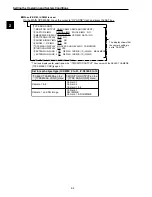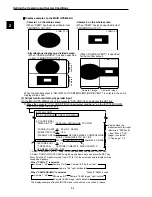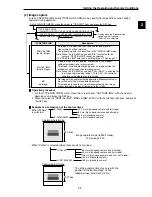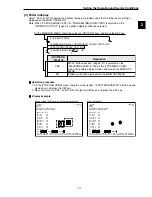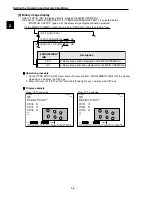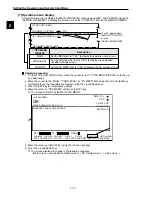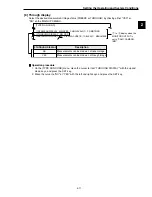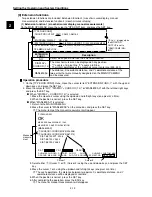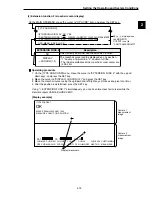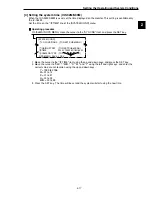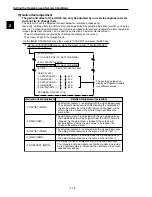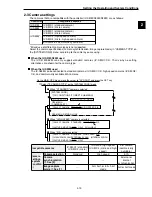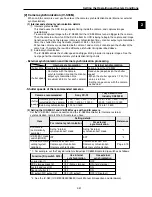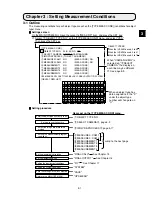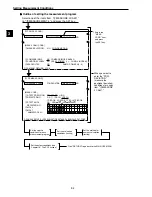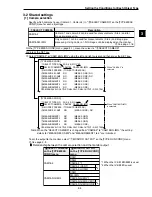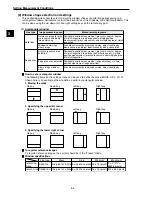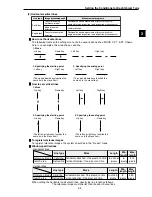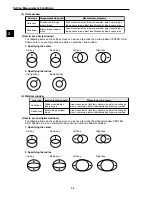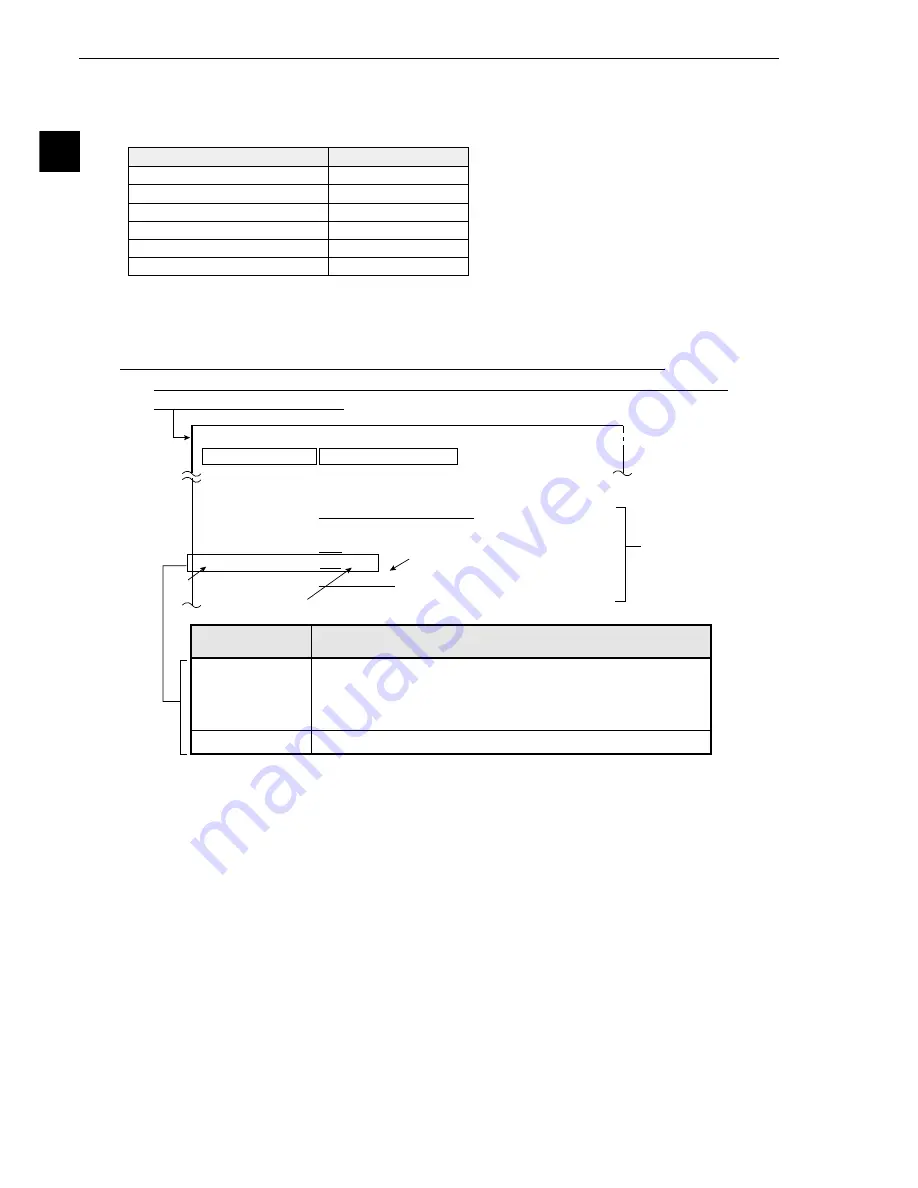
2-14
Setting the Operating and System Conditions
2
Ë
Ë
Ë
Ë
Ë
Operation procedure
1. On the [I/O CONDITIONS] menu, move the cursor to item "MANL TYPE CHNG" with the up and
down keys, and press the SET key.
2. Move the cursor to "YES" with the left and right keys, and press the SET key.
Ë
Ë
Ë
Ë
Ë
Changing the object type on the MAIN OPS MENU (page 1-4)
3. Move the cursor to "CHG-TYPE" with the left and right keys.
4. Change the object type number (displayed in the uppermost area) with the up and down keys.
2-2 Setting the system conditions
Set the following items on the [SYSTEM COND] menu to set the system conditions for the controllre (IV-
S31M/S32M/S33M).
For the following items, see the pages listed
below.
- Input/output conditions
-
page 17-1
- Communication setting
-
page 17-19
- Computer link
-
page 17-20
- Menu selection
-
page 1-3
[1] Manually setting the object type
On the MAIN OPS MENU, the object type (IV-S33M: 00 to 63, IV-S32M: 00 to 31, IV-S31M: 00 to 15)
can be changed manually (using the remote key pad).
m
e
t
i
t
e
S
e
g
a
p
e
c
n
e
r
e
f
e
R
g
n
i
t
t
e
s
a
r
e
m
a
C
9
1
-
2
e
p
y
t
t
c
e
j
b
o
f
o
e
g
n
a
h
c
l
a
u
n
a
M
w
o
l
e
b
e
e
S
n
o
i
t
a
z
il
a
i
t
i
n
I
5
1
-
2
s
i
s
o
n
g
a
i
d
-
f
l
e
S
6
1
-
2
g
n
i
m
i
T
7
1
-
2
t
n
e
m
t
s
u
j
d
a
t
e
s
f
f
o
/
n
i
a
G
8
1
-
2
The type can be manually changed on the MAIN OPS MENU.
Note: If MANL TYPE CHNG is set to YES, the type cannot be
changed with an external interface (parallel I/O or general
purpose serial interface).
YES
NO
The type cannot be manually changed on the MAIN OPS MENU.
Description
4
MANL TYPE
CHNG
On the MAIN OPS MENU, move the cursor to "SYS-CND" item, and press the SET key.
-
Move the cursor to "
1
I/O CONDITIONS (input/output conditions)" on the [SYSTEM COND]
menu, and press the SET key.
[SYSTEM COND]
1
I/O CONDITIONS (TO NEXT SUB-MENU)
[I/O CONDITIONS]
1
MEAS INP I/F
PUSB CCD-TRIG
2
SERIAL OUPUT NO PC-LINK SERIAL
3
MANL TYPE CHNG NO YES
4
PARALLEL INP X6 64OBJ-CHG REG REF(MEAS0 COMPARE-IMGS)
MODIFY-AREA-SIZE(00
%
) EXT-INP
1
2
Display when the
measurement start
input interface is
"pa ooo." When
the "CCD trigger" is
selected.
-
See page 17-3.
Displays when the IV-S33M is used.