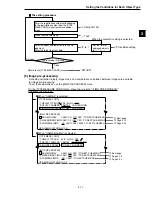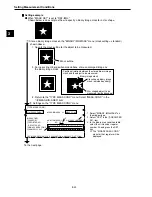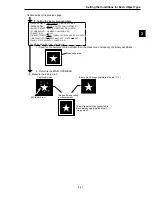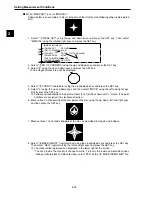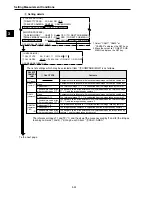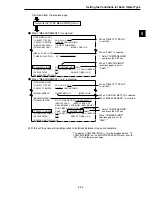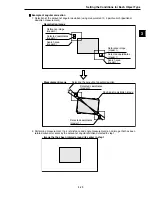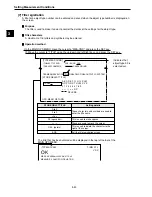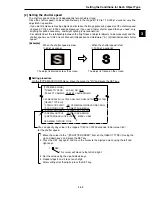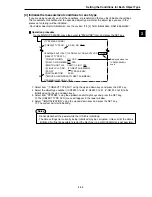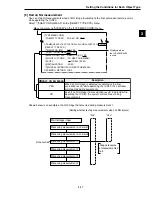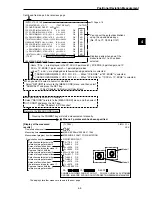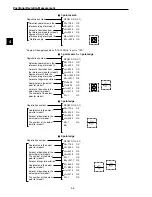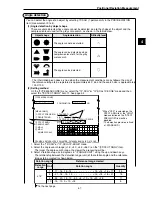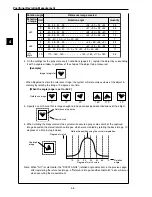Setting the Conditions for Each Object Type
3-31
3
3-3 Input & Output / System settings
[1] Illuminance (light level) monitor
(1) Purpose
1. Allows the system to monitor changes the lighting of the environment
If the light level exceeds the preset lighting range, it will be regarded as a change in the
environment and "OVR ILLM RANGE" will be displayed on the MAIN OPS MENU.
2. Automatic adjustment of the threshold values used for binary conversions can follow
changes in the lighting environment.
The threshold value is modified from the user's setting due to changes in the actual brightness
measured in the environment.
(2) Applications
Used when the level of illumination changed due to changes in voltage or when the influence of
sunlight in the workplace cannot be ignored.
(3) Setting procedure
1. Select "
3
MNTR LIGHT LVL (check light level)" using the up and down keys, and press the SET
key.
- When the "SELECT CAMERA" is "CAM1&2," after selecting the camera number (1 or 2) using
the up and down keys, select "YES" using the left and right keys. Then press the SET key.
- When the "SELECT CAMERA" is "CAM1&NG-IMG," select "YES" using the left and right keys
and press the SET kye.
2. Select item "
4
LIGHT LVL COND (conditions for checking light level)" using the up and down
keys, and press the SET key.
-
The [MONITR LIGHT LVL] (check light level) menu and the monitoring window will be
displayed.
3. Press the SEL key to enter the through image mode.
-
T.IMG (through) will be displayed in the upper right corner of the screen.
4. Select item "
1
SIZE", and item "
2
POSITION", using the up and down keys, and press the SET
key. Then, set the size and position of the monitoring window using the direction keys.
- The monitoring window should be placed in a location with medium brightness, which does not
contain any objects to be measured.
- The monitor window is a rectangle 4 to 32 pixels tall and 4 to 64 pixels wide (se in multiples of 4
pixels). The monitor window can be moved one pixel at a time.
- The average light level in the monitoring window is displayed on "MEAS.AVG.GRAYS (average
measured light level) in item
3
."
4
5
7
8
3
T. IMG C1 H
[MONITOR LIGHT LVL]
1
SIZE
Y08(4~32)XX08(4~64)
2
POSITION
(248,232)
3
THRESHOLD VALUE
U.LM255 L..LM000(0~255)
MEAS.AVG.GRAYS=000.0
4
REG AVG.GRAY LVL EXEC REG.AVG.GRAYS=000.0
OPS-MENU RETURN LOCK
Monitoring window
On the MAIN OPS MENU, move the cursor to "MEA-CND", and press the SET key.
-
Move the cursor to "SYSTEM" on the [TYPE MEAS COND] menu, and press the SET key.
1
2
[TYPE MEAS COND]
[OBJECT TYPE SYS.]
1
OBJECT TYPE NO.
00(0~63) NO YES
2
SELECT CAMERA CAM1&2 CAM1&NG-IMG
OPS-MENU SAVE LOCK TITLE FINAL-CALC FINAL-OUTPUT I/O SYSTEM
1
REGST NG IMG NO YES
2
HALT ON NG MEAS NO YES
3
MNTR LIGHT LVL CAM1(1~2)NO YES
4
LIGHT LVL COND (TO NEXT SUB-MENU)
CAM1 NO YES
●
When "CAM1&2" is selected on the "SELECT CAMERA" line
●
When "CAM1&NG-IMG" is selected
on the "SELECT CAMERA" line.
Displayed when the IV-
S32M/S33M is used.