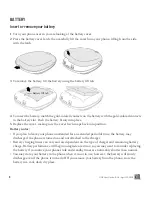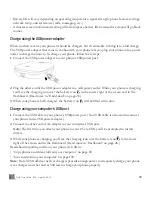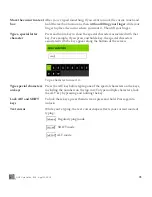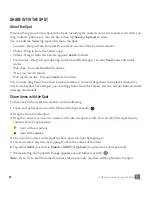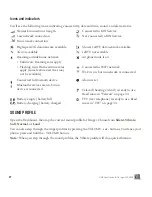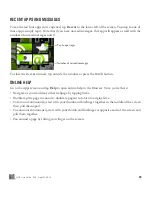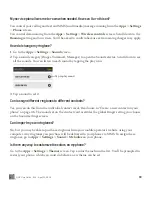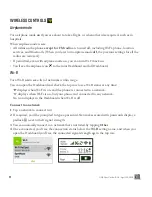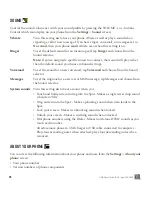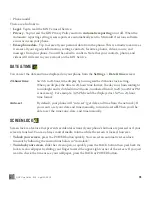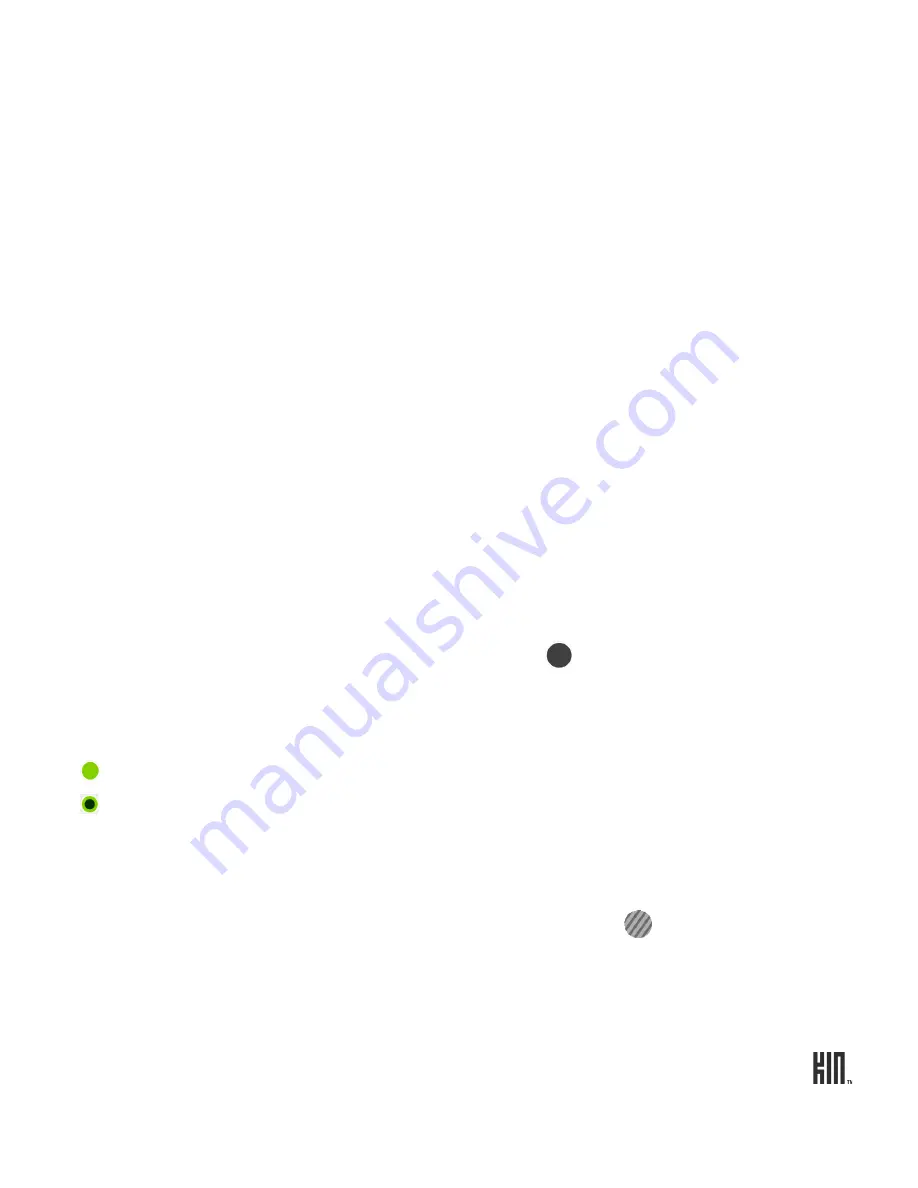
23
ONE User Guide - R1.0 - April 22, 2010
SHARE WITH THE SPOT
About the Spot
Put everything you want to share in the Spot, including the contacts you want to share with. After you
drag contacts, photos, etc. into the Spot, then tap
Send
or
Upload
, to share.
You can add the following types of items to the Spot:
• Contacts - Drag in from Favorites Home screen or one of the Contacts screens.
• Photos - Drag in from the Camera app.
• Videos - Drag in from the Camera app and
Send
via email.
• Feed stories - Drag in from the Loop and the Feed Reader app; can only
Send
news and social
stories.
• Web clips - Can only
Send
web content.
• “Near me” search results.
• Web search results - Can only
Send
web content.
You can only drag items from their primary locations; you can’t drag them from places where they
may be embedded. For example, you can drag photos from the Camera screens, but not from an email
message attachment.
Share items with the Spot
To share any of the items listed above, do the following:
1
Touch and hold any item until it lifts and the Spot expands
.
2
Drag the item into the Spot.
3
Drag the contacts you want to share it with into the Spot as well. You can tell if the Spot has any
contents from its appearance:
Spot with no content.
Spot with content.
4
Once you have items in the Spot to share, open the Spot by tapping it.
5
You can remove any item by tapping the
X
in the corner of the item.
6
Tap either
Send
(to send via
or
MMS
) or
Upload
(to upload to a social network).
7
While sending, the Spot will change appearance and indicate activity
.
Note:
If you try to add the same item more than once, only one item will be placed in the Spot.