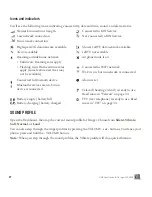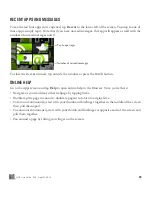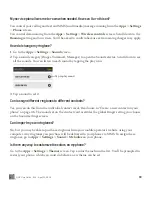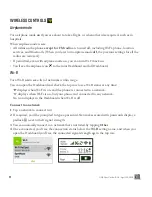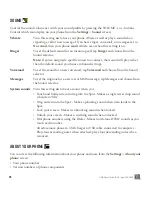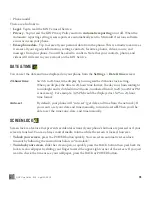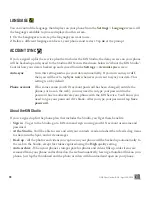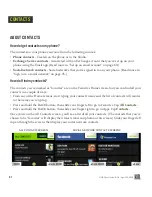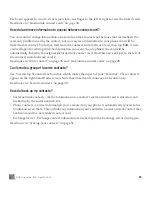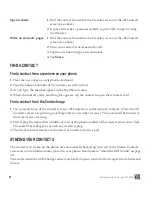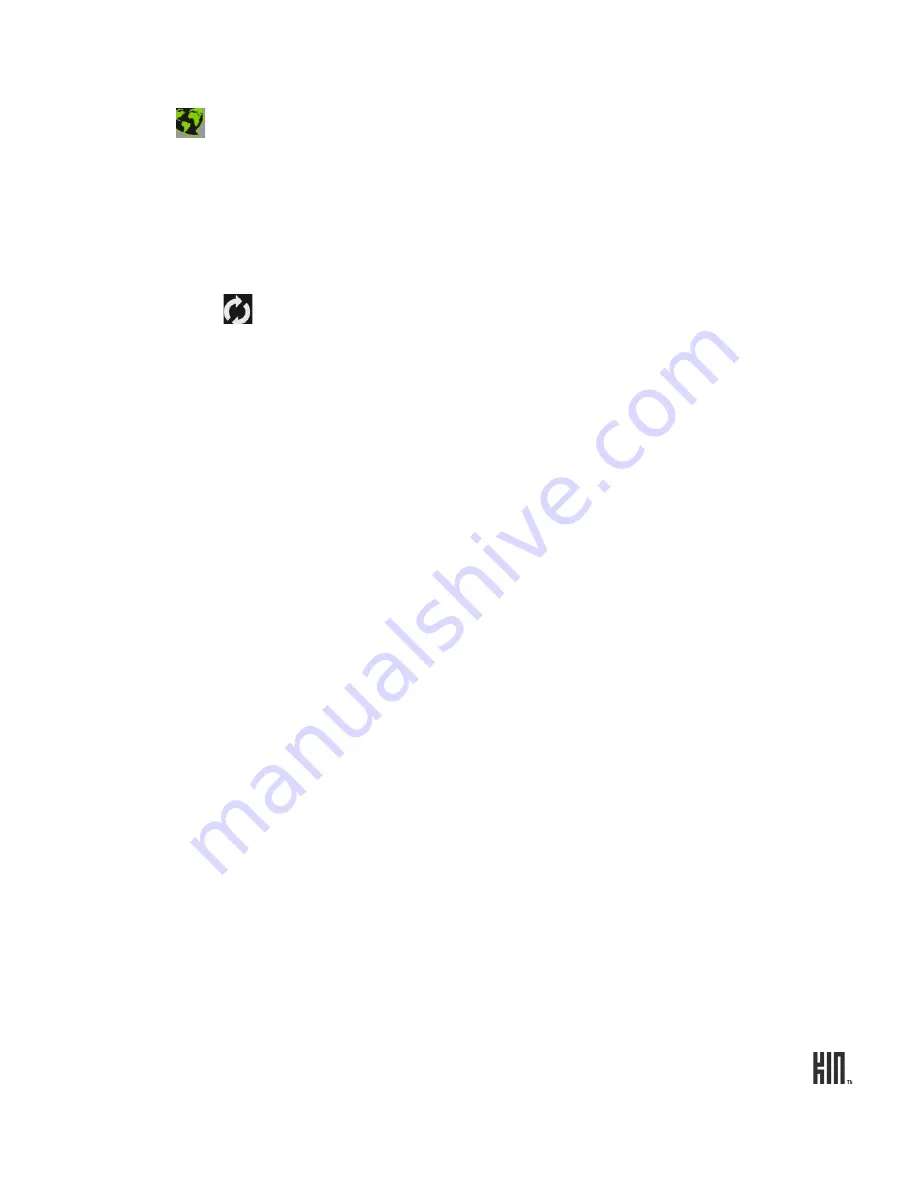
39
ONE User Guide - R1.0 - April 22, 2010
LANGUAGE
You can control the language that displays on your phone from the
Settings
>
Language
screen. All
the languages available to you are displayed on this screen.
1
On the Languages screen, tap the language you want to use.
2
Before a different language can be set, your phone must restart. Tap
ok
at the prompt.
ACCOUNT SYNC
If you’ve signed up for the service plan that includes the KIN Studio, the data you save on your phone
will be backed up and synced to the Studio at KIN.com. Read more below in “About the KIN Studio”.
Control how your data is backed up and synced from the
Settings
>
Account sync
screen:
About the KIN Studio
If you’ve signed up for the phone plan that includes the Studio, you’ll get these benefits:
•
Sign in
- To get to the Studio, go to KIN.com and sign in using your KIN account username and
password.
•
At the Studio
- You’ll be able to view and edit your contacts, read and subscribe to feeds, drag items
to share into the Spot, and write messages.
•
Back up
- All the photos and videos you capture on your phone will be backed up automatically to
the web in the Studio, except for videos captured using the
High
quality setting.
•
Auto-archive
- When your phone’s storage space for photos and videos fills up, older items are
removed from your phone and archived on the web automatically, leaving a thumbnail link on your
phone. Just tap the thumbnail and the photo or video will download and open on your phone.
Auto-sync
Turn this setting
on
to sync your data automatically. If you turn auto-sync
off
,
then you will have to tap
Sync now
whenever you want to sync your data. This
setting is on by default.
Phone account
If for some reason your KIN account password has been changed (outside the
phone, such as on the web), you may need to re-type your password in the
password box to authenticate your phone with the KIN Service. You’ll know you
need to type your password if it’s blank. After you type your password, tap
Save
password
.