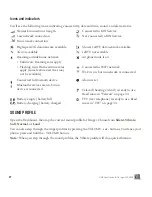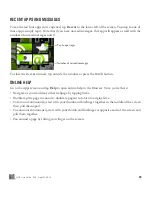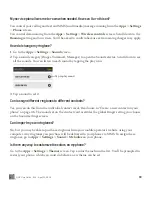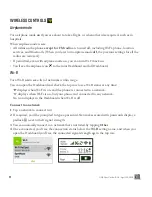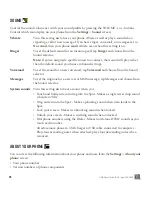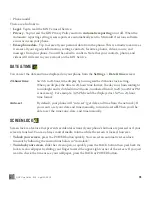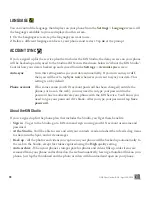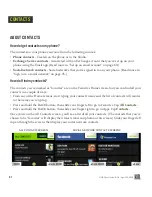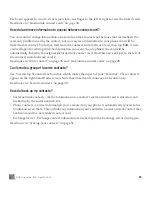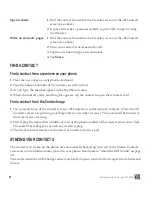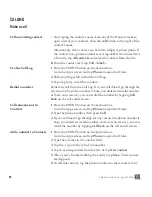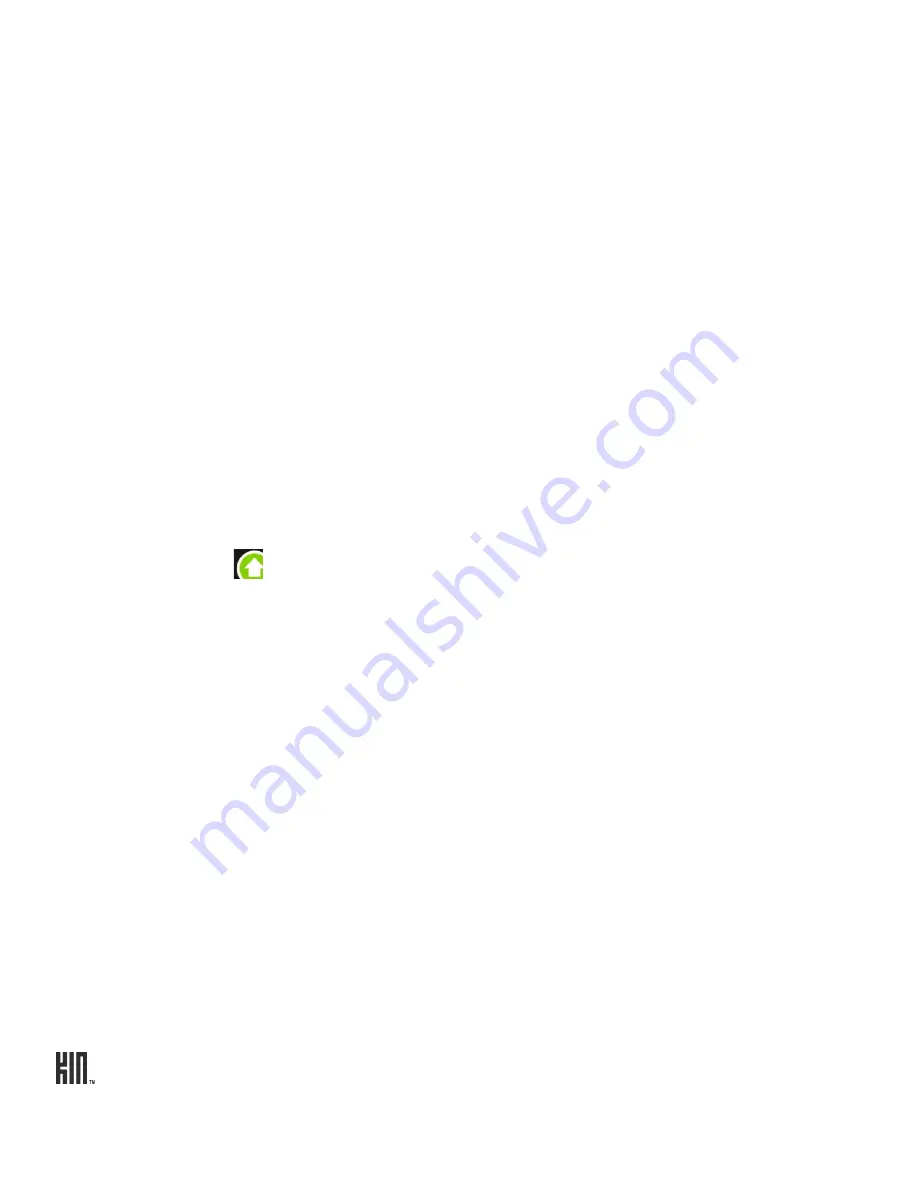
ONE User Guide - R1.0 - April 22, 2010
40
KIN Studio system requirements
• Silverlight 3+
• Broadband connection
• Windows PC
- Windows: 7, Vista, Server 2008 (+R2), XP (SP2, SP3), Server 2003
- Browser: Internet Explorer: 7, 8, Firefox: 2, 3
- Minimum: x86 or x64 CPU, 500 MHz+ processor, 128 MB RAM
- Recommended: 2GHz Core Duo (or equivalent), 1 GB RAM
• Apple Macintosh
- Macintosh OS: Mac OS 10.4.8+
- Browser: Firefox: 2, 3
- Safari: 3, 4
- Minimum: Intel-based Macintosh, 1.83GHz processor, 128MB RAM
- Recommended: 2GHz Core Duo (or equivalent), 1 GB RAM
For more detailed help on the Studio, go to KIN.com.
PHONE UPDATES
From time to time your phone’s software or firmware will require an update. Updates are delivered
over-the-air and require three steps: download, installation, and the restart of your phone.
You can control how your phone handles updates from the
Settings
>
Updates
screen:
Note:
To receive an update, you must be connected to the KIN Service via your mobile operator’s data
network or a Wi-Fi network.
Check for available
updates
Tap
Check now
to see if there are any updates available for your phone. If an
update is available, it will begin to download in the background. Once
downloaded, you’ll be prompted to install it. You can choose to install the
update right away or wait. (The installation requires a phone restart and will
interrupt what you’re doing.)
Auto-update
Turn auto-update
on
if you want updates to download and install
automatically. This setting will already be
on
if you’ve opted to turn it on
during initial phone setup.
Note:
When this setting is
on
, updates will download and install
automatically, but your phone will not restart without prompting you. You’ll
be able to restart right away, or choose to wait.