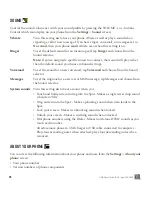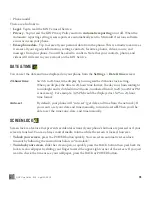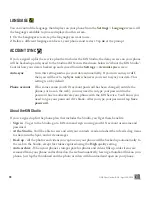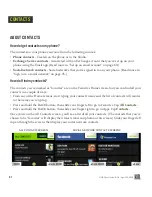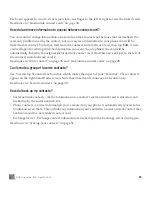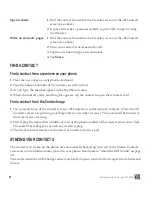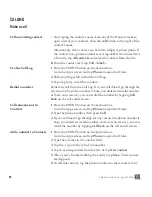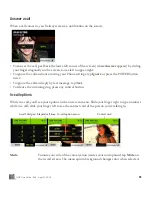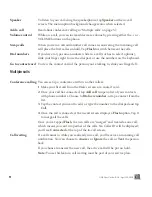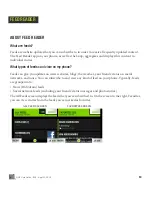49
ONE User Guide - R1.0 - April 22, 2010
FAVORITE CONTACTS
You can add up to 51 contacts to Favorites. Favorites appear on the right-hand side of your Home
screen, labeled
FAVORITES
. Scroll down to view the full list of favorite contacts. Any feeds updated
by a contact who is part of Favorites will appear at the top of the Loop.
Here’s how to manage your favorite contacts:
Add contacts to Favorites
From the Favorites Home screen:
1
Tap the plus sign (+) in an empty slot to open a list of all your
contacts.
2
Tap the contact you want to add as a favorite. To jump to a contact
in the list, start typing the contact’s name.
3
The contact now appears on the Favorites Home screen.
From the All Contacts list:
1
Tap the contact you want to add as a favorite.
2
Tap
More > Favorite
.
3
Your contact is added to Favorites. You can always reposition this
favorite contact. Read how in “Change a contact’s position on
Favorites” on page 50.
Remove contacts from
Favorites
1
From any contact screen, tap the contact you want to remove as a
favorite.
2
Tap
More > Unfavorite
.
3
Your contact is removed from Favorites.
Tip:
To remove multiple contacts from Favorites, two-finger tap the
Favorites screen to enter edit mode and show the
X
s. Tap an
X
to
unfavorite a contact. Two-finger tap the screen again to exit edit
mode.