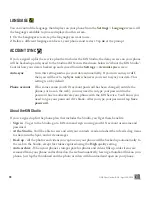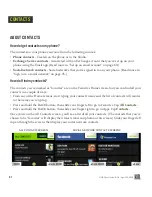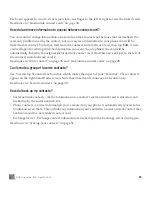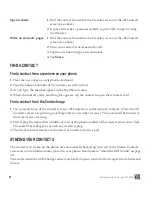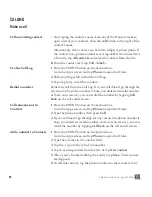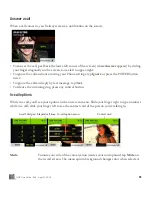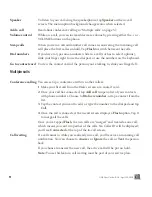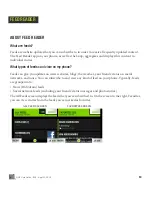51
ONE User Guide - R1.0 - April 22, 2010
FIND A CONTACT
Find a contact from anywhere on your phone
1
Press the
SEARCH
key on your phone’s keyboard.
2
Type the name or number of the contact you want to find.
3
As you type, the matches appear in the My Phone screen.
4
When the contact you’re searching for appears, tap the contact to open their contact card.
Find a contact from the Contacts app
1
You can search any of the contact screens: All Contacts or social network contacts. (From the All
Contacts screen, keep sliding your finger left to view other screens.) The search will be limited to
the screen you’re viewing.
2
Start typing the name (first, middle, or last) or the phone number of the contact you want to find.
The search box will appear as soon as you start typing.
3
The list of contacts resolves to the letters or numbers you’ve typed.
SYNCING YOUR CONTACTS
The contacts you create on the phone are automatically backed up (synced) to the Studio. Contacts
you create on the Studio are also synced to your phone. Read more in “About the KIN Studio” on page
39.
Your social network and Exchange contacts are backed up and synced to their respective websites and
servers.
Open website
1
Find the contact from either the Favorites screen or the All Contacts
screen (see above).
2
If your contact has a personal website, tap the URL to open it using
the Browser.
Write on contacts’ pages
1
Find the contact from either the Favorites screen or the All Contacts
screen (see above).
2
Go to your contact’s social network card.
3
Tap the text box and type your comment.
4
Tap
Share
.