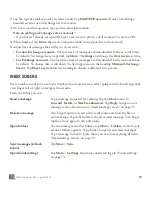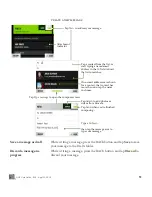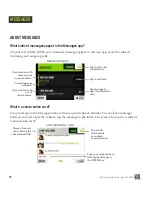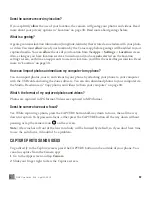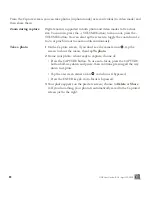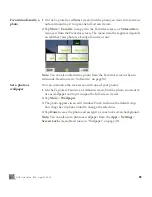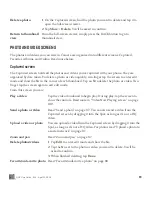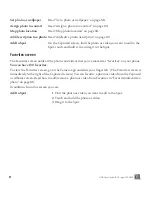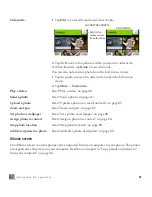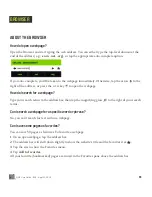83
ONE User Guide - R1.0 - April 22, 2010
From the Capture screen, you can take photos (in photo mode) or record videos (in video mode) and
then share them:
Zoom during capture
Digital zoom is supported in both photo and video modes to 8x actual
size. To zoom in, press the
+
VOLUME button; to zoom out, press the
-
VOLUME button. You can also tap the screen to toggle the zoom from 1x
to 2x, or pinch in/out to zoom out/in continuously.
Take a photo
1
On the Capture screen, if you don’t see the camera icon , tap the
screen to show the menu, then tap
To photo
.
2
Frame your photo; when ready to capture, do one of:
• Press the CAPTURE button. To use auto-focus, press the CAPTURE
button half-way down and pause, then continue pressing all the way
down to capture.
• Tap the on-screen camera icon . Auto-focus is bypassed.
• Press the ENTER key . Auto-focus is bypassed.
3
Your photo appears on the preview screen; choose to
Delete
or
Share
it. If you do nothing, your photo is automatically saved to the Captured
screen just to the right.