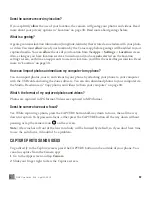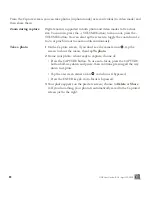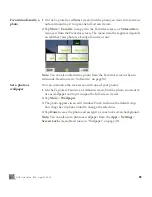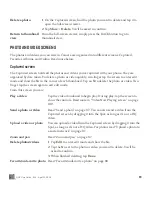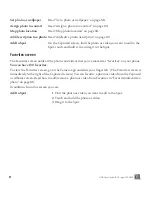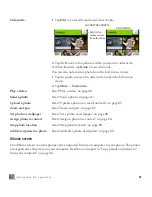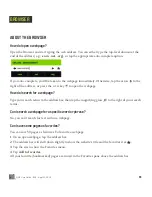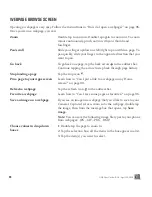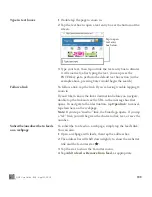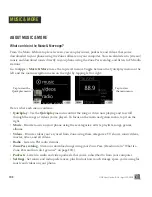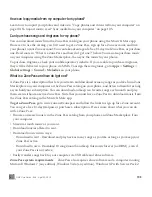ONE User Guide - R1.0 - April 22, 2010
90
PHOTO AND VIDEO SCREENS
The photos and videos you can view in Camera are organized into different screens: Captured,
Favorites, Albums, and Online. Read more below.
Captured screen
The Captured screen holds all the photos and videos you’ve captured with your phone. They are
organized by date taken. To delete a photo or video quickly, two-finger tap the screen to enter edit
mode and show the
X
s in the corner of each thumbnail. Tap an
X
to delete the photo or video. Two-
finger tap the screen again to exit edit mode.
From this screen you can:
Delete a photo
1
On the Captured screen, find the photo you want to delete and tap it to
open the full-screen viewer.
2
Tap
More
>
Delete
. You’ll be asked to confirm.
Return to thumbnail
view
From the full-screen viewer, simply press the BACK button to go to
thumbnail view.
Play a video
Tap the video thumbnail to begin play. During play, tap the screen to
show the controls. Read more in “Video Now Playing screen” on page
109.
Send a photo or video
Read “Send a photo” on page 87. You can also send a video from the
Captured screen by dragging it into the Spot, as long as it’s not a HQ
video.
Upload a video or photo
You can upload a video from the Captured screen by dragging it into the
Spot, as long as it’s not a HQ video. For photos read “Upload a photo to
a social network” on page 87.
Zoom and pan
Read “Zoom and pan” on page 87.
Delete photos/videos
1
Tap
Edit
to enter edit mode and show the
X
s.
2
Tap the
X
next to the photo or video you want to delete. You’ll be
asked to confirm.
3
When finished deleting, tap
Done
.
Favorite/unfavorite photo
Read “Favorite/unfavorite a photo” on page 88.