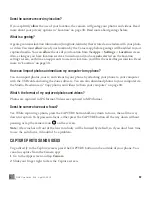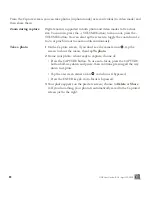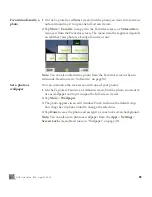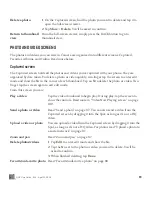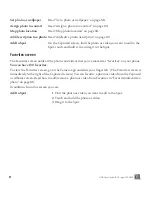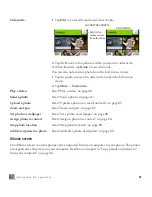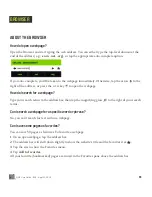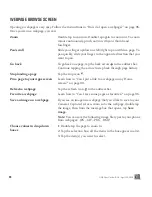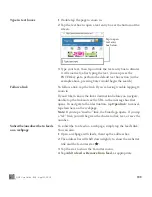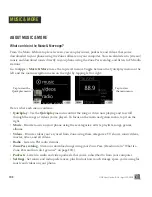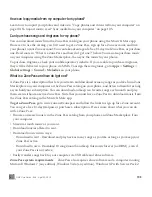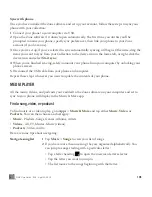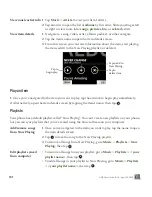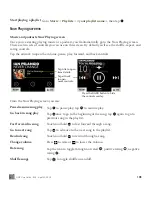ONE User Guide - R1.0 - April 22, 2010
94
SYNC PHOTOS AND VIDEOS TO THE STUDIO
If you have the service plan that includes the Studio and if you’ve turned on auto-sync (per “Account
sync” on page 39), the photos and non-HQ videos you capture on the phone will be backed up
automatically to the Studio, where you can view and share them. Your favorites display as favorites in
the Studio as well. If a photo or video hasn’t synced to the Studio yet, this icon
will display in the
thumbnail’s upper-left corner in your phone’s Captured screen.
You can also upload photos from your computer to the Studio. These photos will then automatically
sync to the
Camera
>
Favorites
screen on your phone.
When you start to run out of storage space on your phone, photos and videos will archive to the
Studio automatically, always leaving you enough space to capture more. A thumbnail of the original
photo or video will remain in the Captured screen.
Note:
Although
high quality (HQ) videos will not sync to the Studio, you can sync these larger files
with the Zune software. Read more below in “Copy photos and videos to/from your computer”.
COPY PHOTOS AND VIDEOS TO/FROM YOUR COMPUTER
To use the Zune software to copy photos and videos to your phone from your computer and vice versa,
follow these steps:
1
Install the Zune software on your computer. To download and install this software, go to
www.zune.net/setup on your computer and follow the instructions.
2
Once you’ve installed and set up Zune software on your computer, make sure the photos and videos
you want to import to your phone are in your Zune software Collection.
3
Connect your phone to your computer via USB.
4
Open the Zune software if it doesn’t open automatically.
5
From the Zune software on your computer:
•
To copy photos and videos from your computer to your phone
- Drag the photos and videos in
your Zune software Collection to the phone icon at the lower-left of the page. Progress is
displayed for you on the computer screen. The photos and videos you copy to your phone will
display in your phone’s Albums screen, where you can favorite them, share them, upload them,
etc. Read more in “Full-screen photo viewer” on page 87
•
To copy photos and videos from your phone to your computer
- Any photo or video that hasn’t
synced to the Studio will appear within the Zune software on the
Device
>
Videos
or
Device
>
Pictures
page. (If you don’t have a plan that includes the Studio, then all the photos and videos
on your phone will appear on these Zune pages.) Drag the items you want to download to the
computer icon in the lower-left of the page. These photos and videos will then be part of your