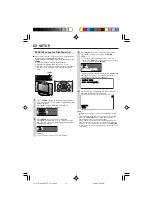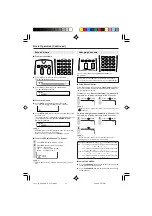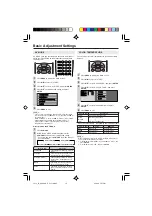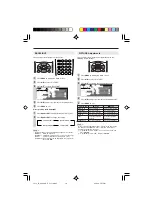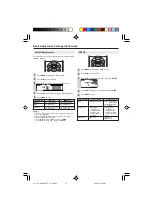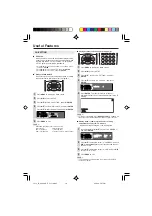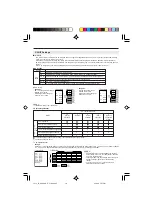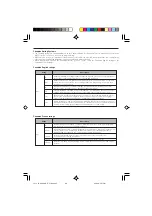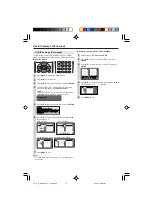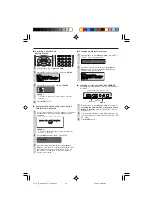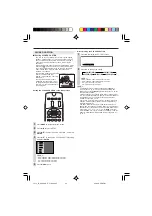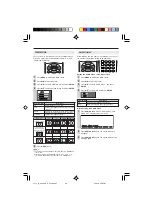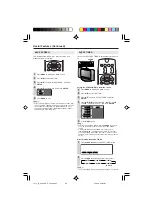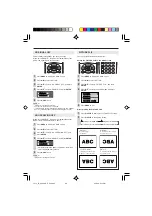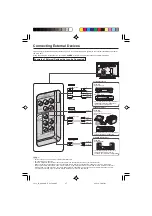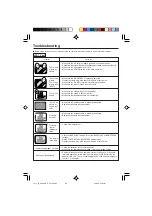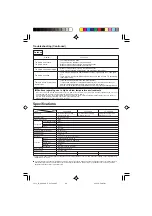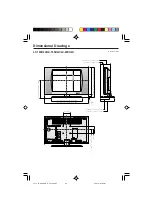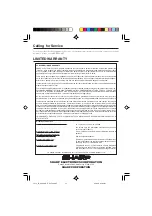SLEEP TIMER
You can set the SLEEP TIMER to automatically turn off the
TV.
1
Setting the SLEEP TIMER on the Menu screen
Press
MENU
to display the Menu screen.
Press
\
/
|
to select “OPTION”.
Press
'
/
"
to select “SLEEP TIMER”, and press
ENTER
.
Press
'
/
"
/
\
/
|
to select “30MIN”, “60MIN”, “90MIN”,
“120MIN”, “150MIN” or “OFF”, and press
ENTER
.
3 M I N O F F
3 M I N O F F
6 M I N
6 M I N
9 M I N
9 M I N
1 2 M I N
1 2 M I N
1 5 M I N
1 5 M I N
0
0
0
0
0
Press
MENU
to exit.
A
• After you set the SLEEP TIMER, pressing
POWER
on the main
unit or on the remote control will cancel the SLEEP TIMER
setting.
• 5 minutes before the SLEEP TIMER turns off the LCD TV,
“5 MIN REMAINING” is displayed on the screen for 4 seconds.
The SLEEP TIMER counts down and shows a similar 4-second
display for each remaining minute until the timer turns off the LCD
TV set.
Directly setting the SLEEP TIMER
Press
SLEEP
to display the SLEEP TIMER screen.
S L E E P T I M E R [ O F F ]
Press
SLEEP
to set the sleep timer (in minutes).
[OFF]
[150MIN]
[120MIN]
[60MIN]
[30MIN]
[90MIN]
(minutes)
A
• The SLEEP TIMER screen automatically disappears in 3 seconds.
1
2
3
4
5
This function automatically turns the screen blue if no
broadcast signal is received.
Press
MENU
to display the Menu screen.
Press
\
/
|
to select “OPTION”.
Press
'
/
"
to select “BLUE SCREEN”, and press
ENTER
.
Press
'
/
"
to select “ON”, and press
ENTER
.
O N
O F F
O F F
Press
MENU
to exit.
A
• When received signals are weak or interfered with by some other
signals, the BLUE SCREEN function may be activated. To watch
the TV under such conditions, set “BLUE SCREEN” to “OFF”.
• The BLUE SCREEN function is activated when INPUT mode is
selected with no signal being input.
1
2
3
4
5
BLUE SCREEN
2
Useful Features (Continued)
POWER
LC13_15_20SH4U_E_P2
4
-2
5
.p65 05.4.26, 5:58 PM
2
5