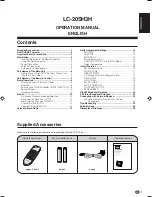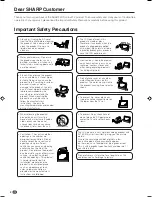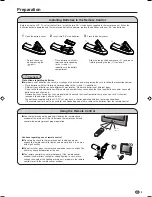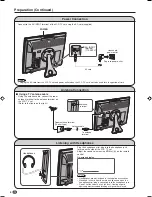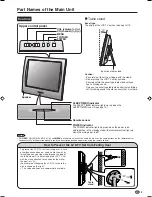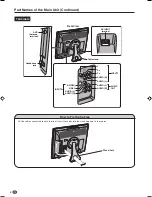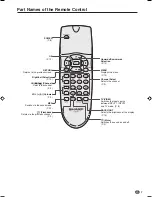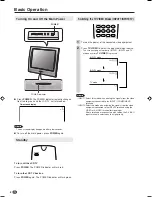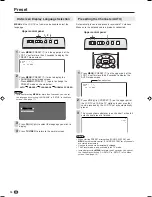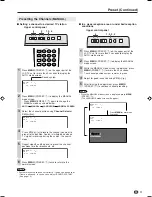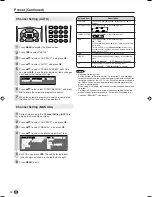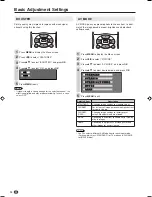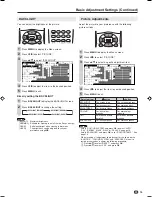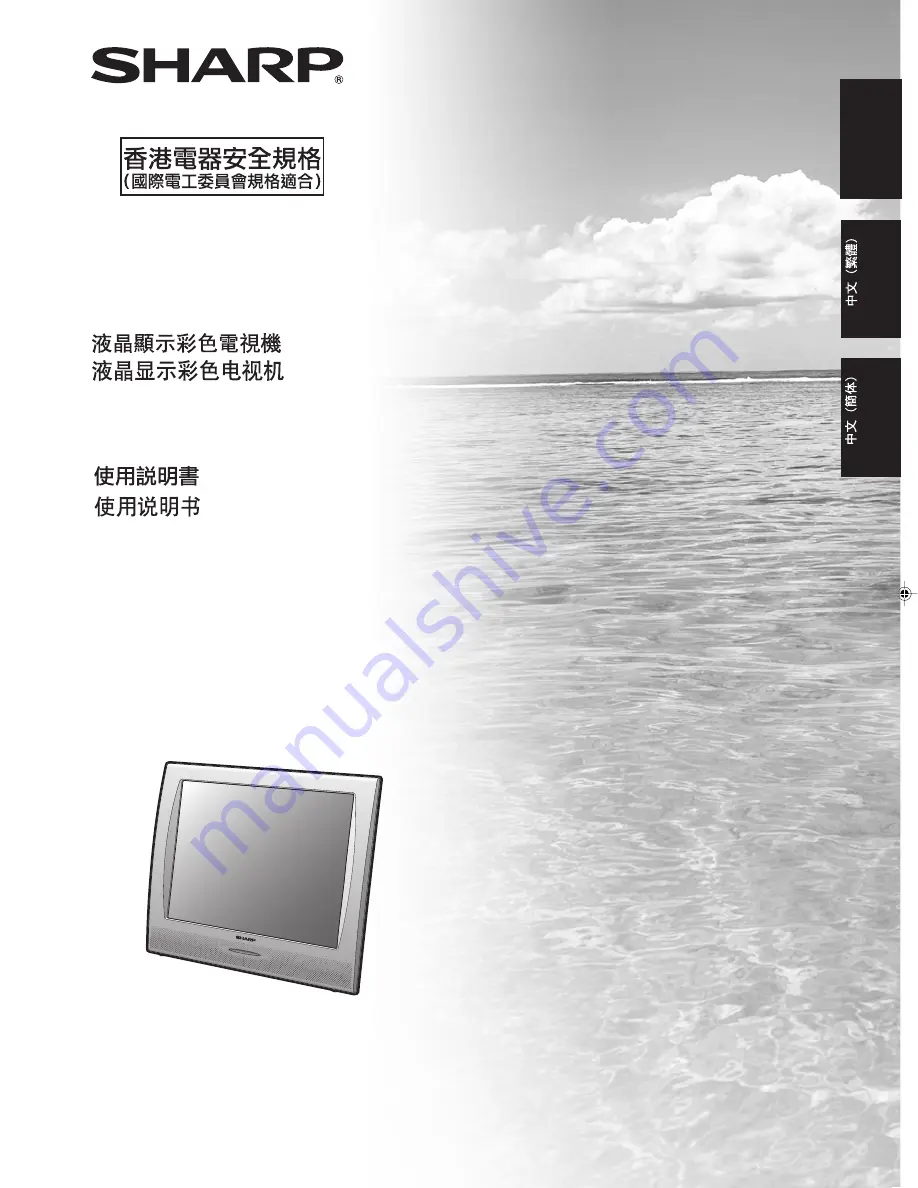Reviews:
No comments
Related manuals for LC-20SH3H

5100 Series
Brand: Samsung Pages: 2

HTX25S31, HTX29S31S, HTX34S31
Brand: Haier Pages: 9

HLC24XSL2
Brand: Haier Pages: 28

QN65Q9FNAF
Brand: Samsung Pages: 48

QE65QN800BTXZT
Brand: Samsung Pages: 74

SY1324S
Brand: Zenith Pages: 20

SENTRY 2 SLS9550S
Brand: Zenith Pages: 30

TV-5050LED
Brand: Premier Pages: 38

X32/28G-GB-TCDUP-UK
Brand: UMC Pages: 29

47MF438B
Brand: Magnavox Pages: 39

D650i-C3
Brand: Vizio Pages: 76

DTQ 27U5SC
Brand: Daewoo Pages: 36

HDMI HD32
Brand: Kogan Pages: 25

29F9B-P
Brand: Haier Pages: 48

29FA11-AM
Brand: Haier Pages: 14

29F9B
Brand: Haier Pages: 11

29FA12
Brand: Haier Pages: 13

29FA10
Brand: Haier Pages: 13