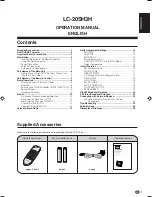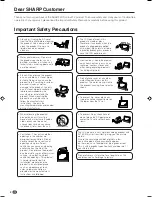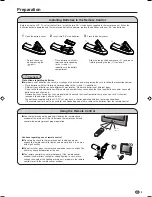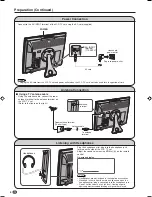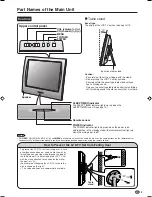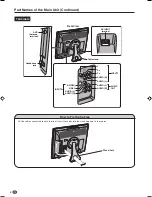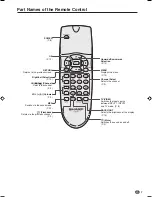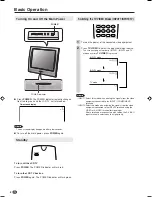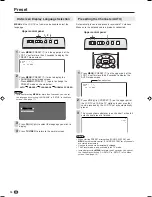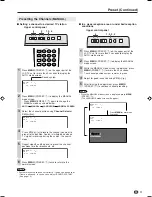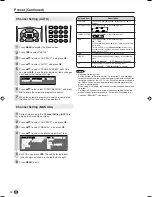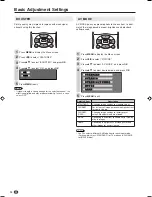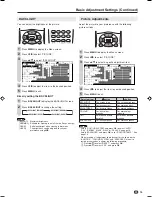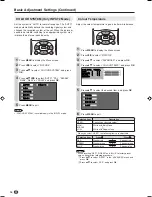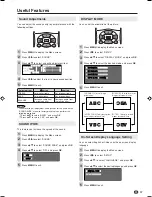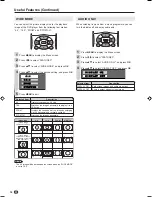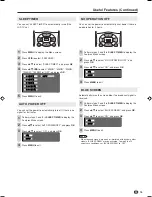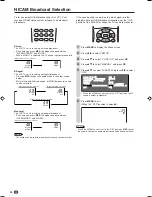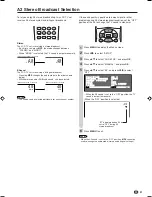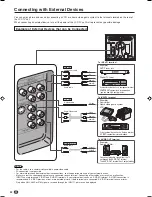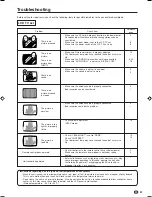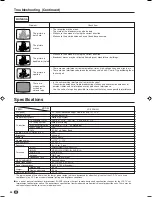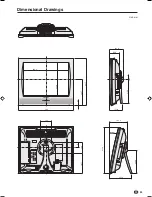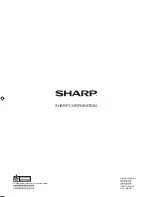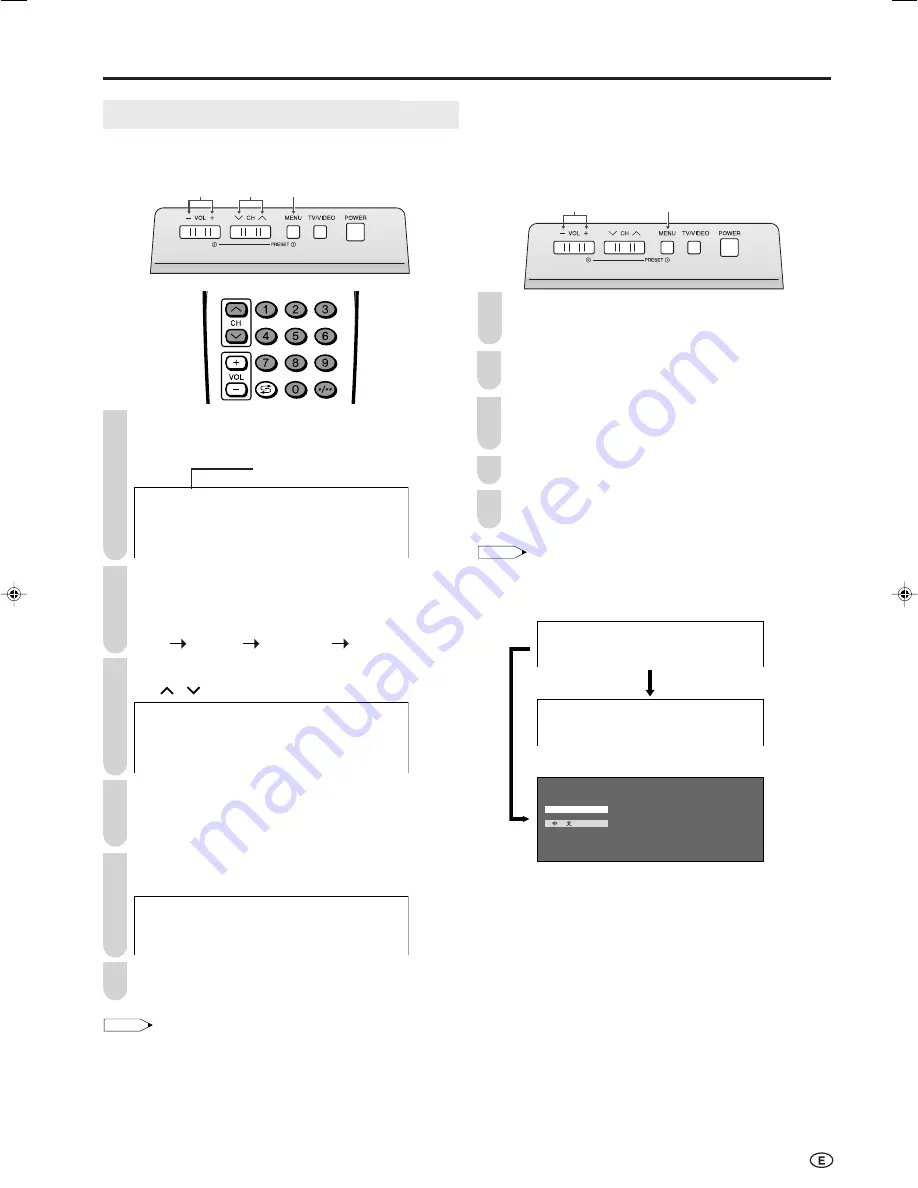
11
Preset (Continued)
■
Setting a channel to a desired TV station
Upper control panel
3
1, 2, 6
4
Press
MENU
(PRESET-
1
) on the upper part of the
LCD TV set for more than 2 seconds to display the
AUTO mode screen.
A U T O (
I
)
V H F 1
4 8 . 2 5 M H Z
Press
MENU
(PRESET-
1
) to display the MANUAL
mode screen.
• Press
MENU
(PRESET-
1
) again to change the
MANUAL mode as shown below.
AUTO MANUAL LANGUAGE NORMAL SCREEN
Select the channel position using
Channel Select
or
CH (
)/(
)
.
M A N U A L (
I
)
V H F 1
4 8 . 2 5 M H Z
Press
VOL (–)/(+)
to locate the channel you want to
preset to the position. Search is initiated and when a
TV signal is received during the search, the search
stops.
Repeat steps
3
and
4
above, to preset the channel
positions for other broadcasts, etc.
M A N U A L (
I
)
U H F 5
6 2 3 . 2 5 M H Z
Press
MENU
(PRESET-
1
) twice to return to the
normal screen.
NOTE
•
System may not have been set correctly, if noise can be heard or
if there is no sound. In such a case, adjust “SOUND SYSTEM”.
(See page 12.)
Presetting the Channels (MANUAL)
■
In a weak reception area or under bad reception
conditions
Upper control panel
4
1, 2, 3, 5
Press
MENU
(PRESET-
1
) on the upper part of the
LCD TV set for more than 2 seconds to display the
AUTO mode screen.
Press
MENU
(PRESET-
1
) to display the MANUAL
mode screen.
While the MANUAL mode screen is displayed, press
MENU
(PRESET-
1
) for more than 2 seconds.
The channel position number remains in green.
Adjust for good reception using
VOL (–)/(+)
.
After finishing the adjustment, press
MENU
(PRESET-
1
) to continue channel presetting.
NOTE
•
While the MANUAL mode screen is displayed, press
MENU
(PRESET-
1
).
(The LANGUAGE mode screen will appear.)
M A N U A L (
I
)
V H F 1
4 8 . 2 5 M H Z
F I N E
U H F 5
6 2 3 . 2 5 M H Z
E N G L I S H
Press
MENU
for more than
2 seconds.
1
1
2
Sound system
2
3
4
5
6
4
5
3
LC-20SH3H_E_P10-13.p65
05.9.13, 3:28 PM
11