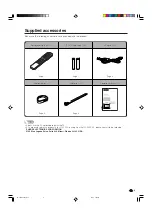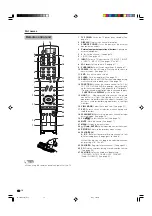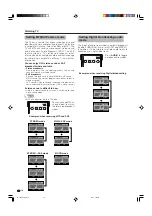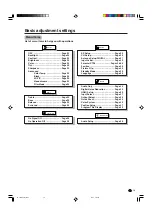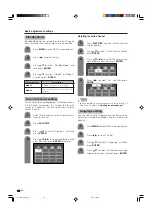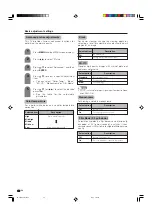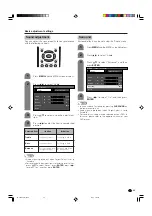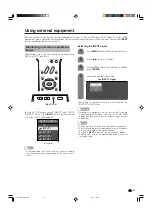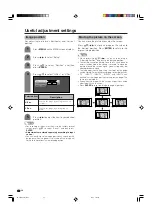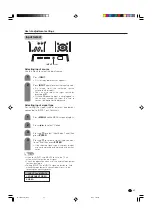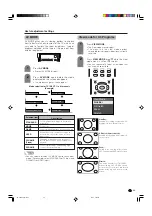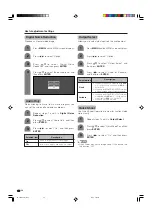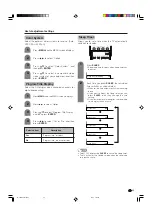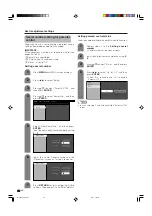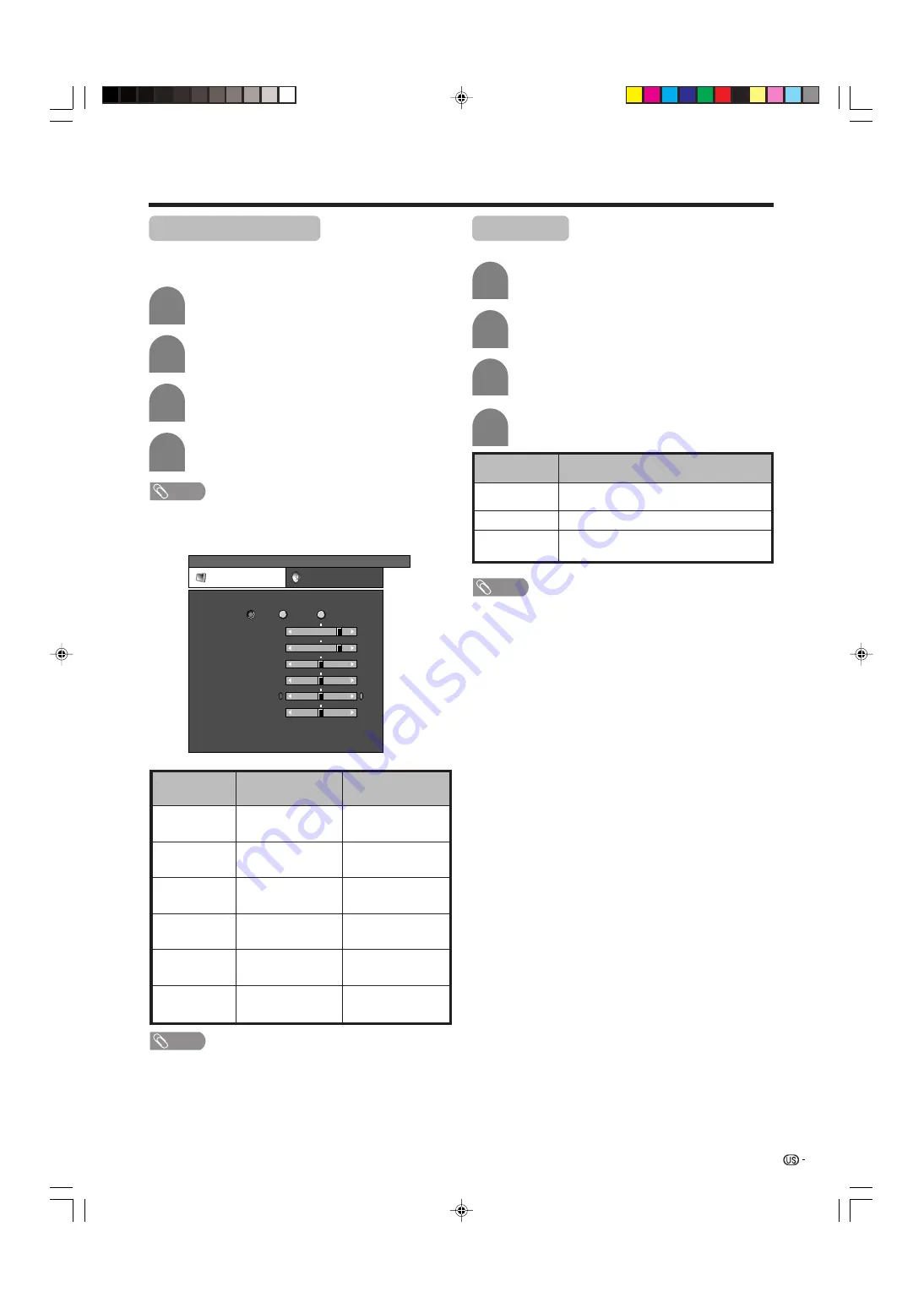
23
Basic adjustment settings
c
button
The screen dims
For less contrast
For less brightness
For less color
intensity
Skin tones become
purplish
For less sharpness
Selected item
Backlight
Contrast
Brightness
Color
Tint
Sharpness
MENU
[Picture]
Picture
Audio
Contrast
OPC
Brightness
Color
Tint
Sharpness
Advanced
Reset
[+30]
[ 0]
[ 0]
[ 0]
[ 0]
0
–30
–30
–30
–10
+40
+30
+30
+30
+10
Backlight
[+12] –16
+16
Off
On
On : Display
NOTE
• Select “Advanced” and then press
ENTER
to set “Color
Temp.”, “Black”, “3D-Y/C”, “Monochrome” or “Film Mode”.
See page 24.
d
button
The screen brightens
For more contrast
For more brightness
For more color
intensity
Skin tones become
greenish
For more sharpness
Picture adjustments
Adjusts the picture to your preference with the following
picture settings.
Press
MENU
and the MENU screen displays.
1
2
3
4
Press
a
/
b
to select a specific adjustment
item.
Press
c
/
d
to adjust the item to your desired
position.
Press
c
/
d
to select “Picture”.
NOTE
• For resetting all adjustment items to factory preset values,
press
a
/
b
to select “Reset”, press
ENTER
, press
c
/
d
to select “Yes”, and then press
ENTER
.
OPC setting
Automatically adjusts the brightness of the screen.
Press
c
/
d
to select “Picture”.
2
Press
MENU
and the MENU screen displays.
1
Press
a
/
b
to select “OPC”.
Press
c
/
d
to select “On” or “On: Display”.
3
4
Description
The brightness is fixed at the value set in
“Backlight”.
Automatically adjusts
Displays the OPC effect on the screen while
adjusting the brightness of the screen.
Selected item
Off
On
On: Display
NOTE
• When set to “On”, senses the surrounding light and
automatically adjusts the backlight brightness. Make sure
no object obstructs the OPC sensor, which could affect
its ability to sense surrounding light.
• When set to “On: Display”, OPC effect displays on the
screen while OPC is adjusting the screen brightness.
LC-37DB5U(E)-23-26
05.8.1, 1:10 PM
23