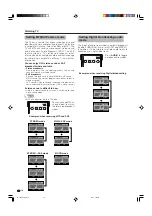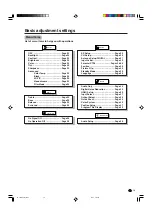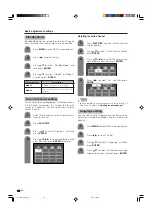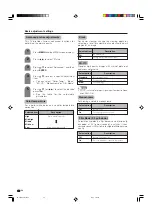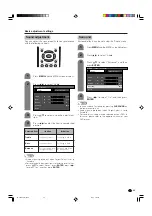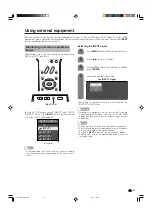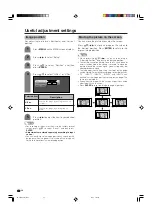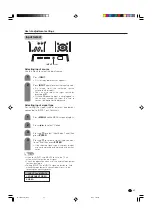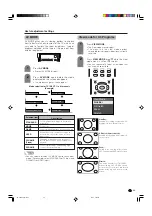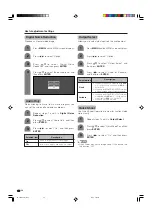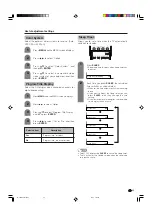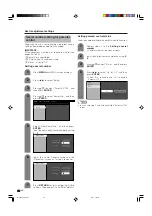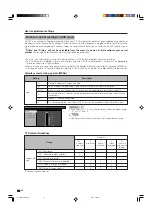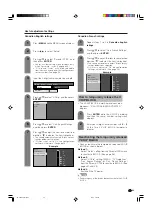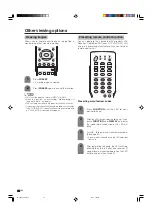29
Using external equipment
Connecting HDMI equipment
You can use the INPUT 4 terminal when connecting an HDMI equipment.
HDMI equipment
HDMI cable (Commercially available)
Displaying an image from HDMI
equipment
To watch an HDMI equipment image, select
“INPUT4” from “INPUT SOURCE” menu
using
INPUT
on the remote control unit or
on the TV. (See page 31.)
INPUT SOURCE
TV
INPUT1
INPUT2
INPUT3
INPUT4
1
Press
MENU
and the MENU screen displays.
2
3
Press
a
/
b
to select “HDMI Setup”, and then
press
ENTER
.
4
Press
c
/
d
to select “Option”.
MENU
[Option ... HDMI Setup]
Option
Digital Noise Reduction
Output Select
Audio Only
Quick Shoot
[Fixed]
HDMI Setup
[Low]
[Off]
5
Press
a
/
b
to select the desired item and
press
ENTER
.
Press
a
/
b
/
c
/
d
to select the desired setting
and press
ENTER
.
6
NOTE
• Refer to your external equipment operation manual for
the signal type.
When using an HDMI-DVI
conversion cable, input the
audio signal to AUDIO
terminal of INPUT4.
Selectable items
RGB/YCbCr 4:4:4/
YCbCr 4:2:2
ITU601/ITU709
Standard/
Out of standard
Enable/Disable
Digital/Analog
HDMI Setup
items
Signal
Type
Color
Matrix
Dynamic
Range
Auto View
Audio
Select
Description
Select the video signal
type from the HDMI
terminal.
Select the internal color
space conversion method
when an RGB signal is
input.
Select the signal amplitude
range. Usually, select
“Standard”.
Set whether or not to use
VIEW MODE based on
signal recognition,
including an HDMI signal.
Select “Digital” for audio
signal via the HDMI
terminal. Select “Analog”
for audio signal via the R-
AUDIO -L terminal.
LC-37DB5U(E)-29
05.8.1, 1:12 PM
29