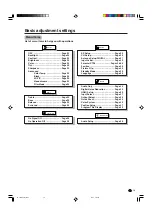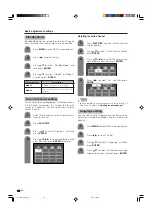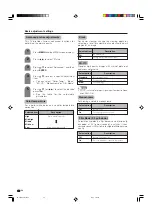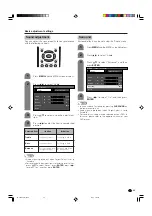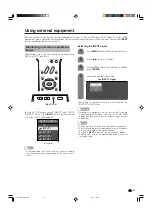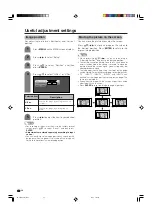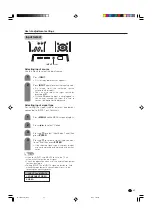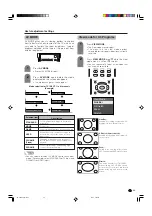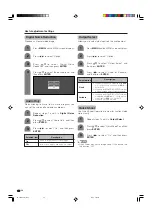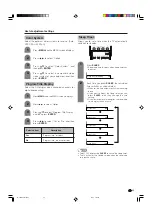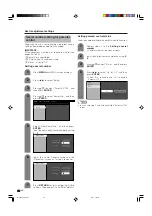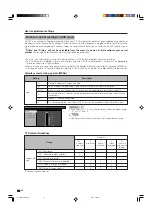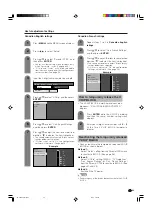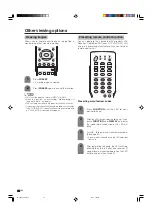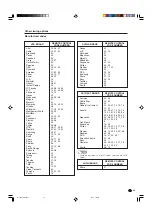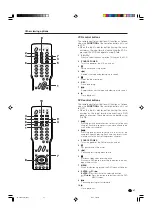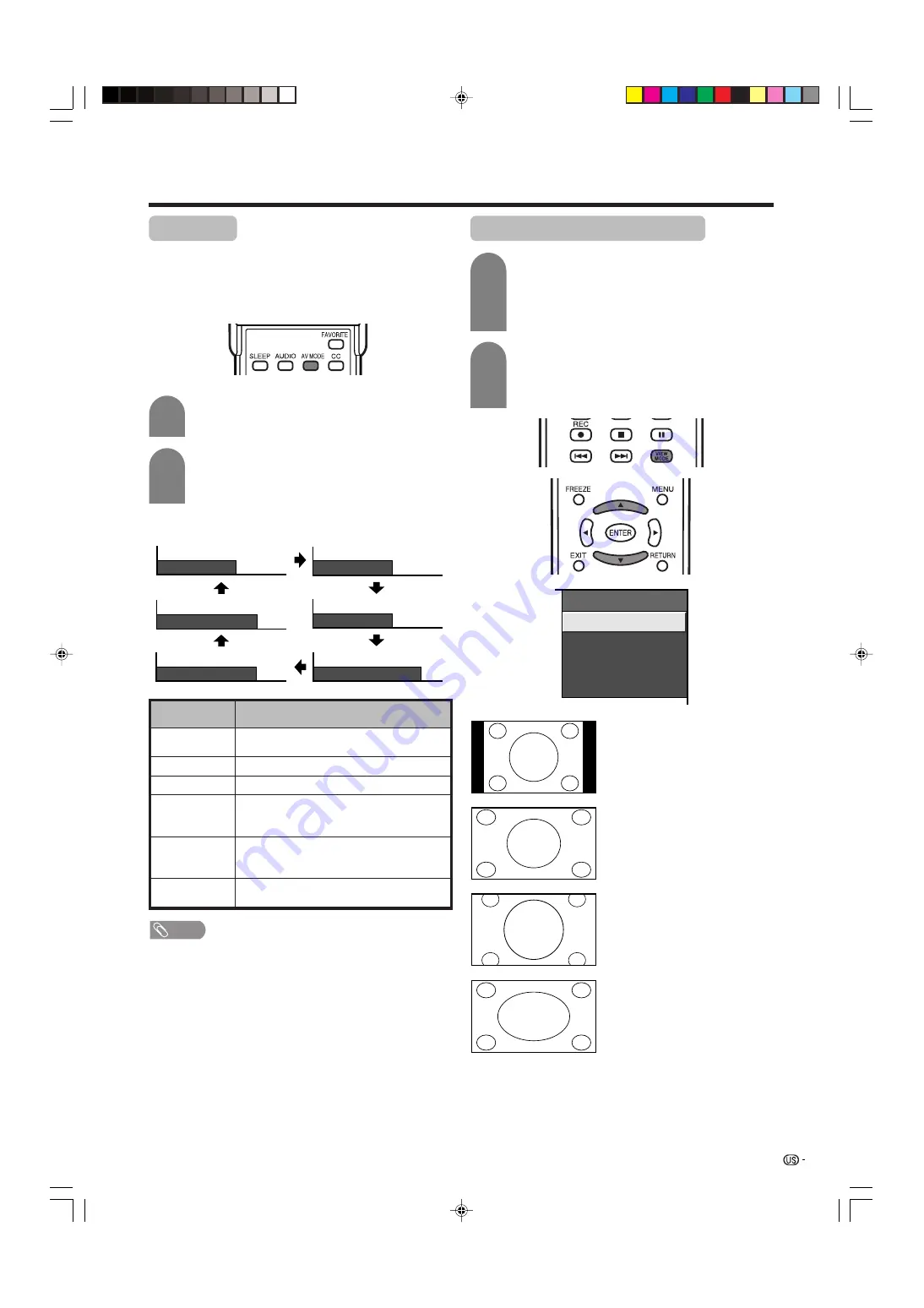
33
Useful adjustment settings
AV MODE
AV MODE gives you six viewing options to choose
from to best match environment of the TV, which can
vary due to factors like room brightness, type of
program watched or the type of image input from
external equipment.
Description
For a highly defined image in a normally
bright room
For a movie
Lowers image brightness for easier viewing
Allows the user to customize settings as
desired. You can set the mode for each
input source.
Changing image and sound settings to
factory preset values. No adjustments are
allowed.
For a clear-cut image emphasizing high
contrast for sports viewing
Selected item
STANDARD
MOVIE
GAME
USER
DYNAMIC
(Fixed)
DYNAMIC
Press
AV MODE
.
• Present AV MODE displays.
Press
AV MODE
again before the mode
displayed on the screen disappears.
• The mode changes as shown below.
1
2
Mode selection for TV, INPUT 1 to 4 terminals
(Example)
AV MODE: MOVIE
AV MODE: STANDARD
AV MODE: DYNAMIC
AV MODE: GAME
AV MODE: USER
AV MODE: DYNAMIC (Fixed)
View mode for 4:3 Programs
Press
VIEW MODE
.
• The View mode menu displays.
• The menu lists the view mode options
selectable for the type of video signal currently
received.
Side Bar:
Suitable for viewing conventional 4:3
programs in their normal format.
S.Stretch (Smart stretch):
Suitable for stretching 4:3 programs to
fill the screen.
Zoom:
Suitable for viewing wide-screen
2.35:1 anamorphic DVDs in full screen.
Stretch:
This mode is useful for 1.78:1 DVDs.
When viewing 1.85:1 DVDs, stretch
mode will still show very thin black
bands at the top and bottom of the
screen.
1
2
Press
VIEW MODE
or
a
/
b
while the View
mode menu is still on the screen.
• You can sequentially select a view mode that
has its own aspect ratio.
View Mode
Side Bar
S. Stretch
Zoom
Stretch
NOTE
• You can select a different AV MODE item for each input
mode. (For example, select STANDARD for TV input and
DYNAMIC for VIDEO input.)
LC-37DB5U(E)-30-34
05.8.1, 1:14 PM
33