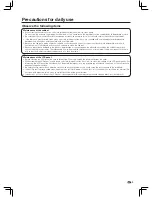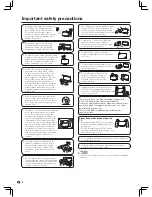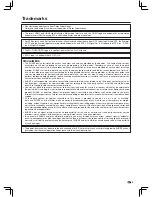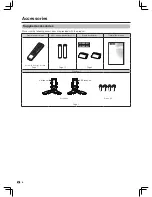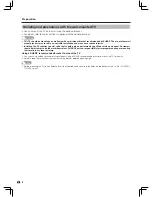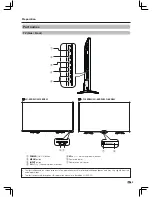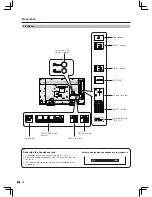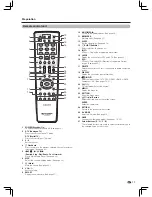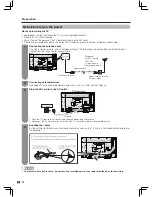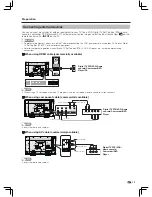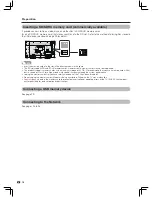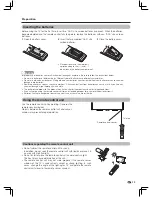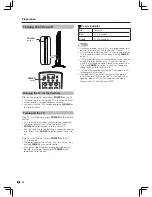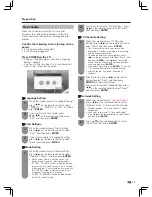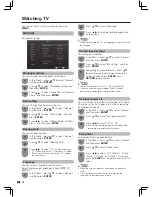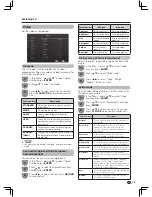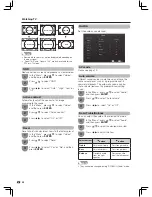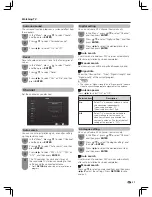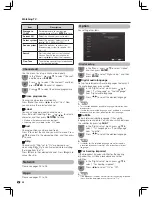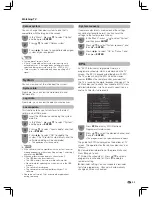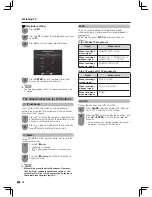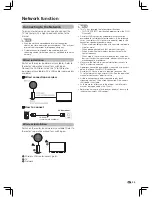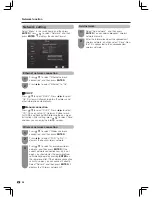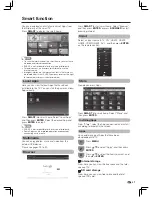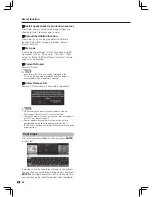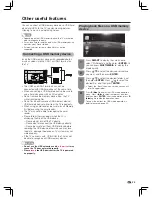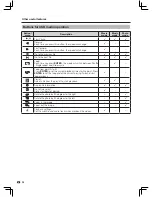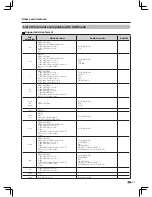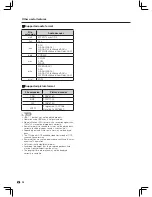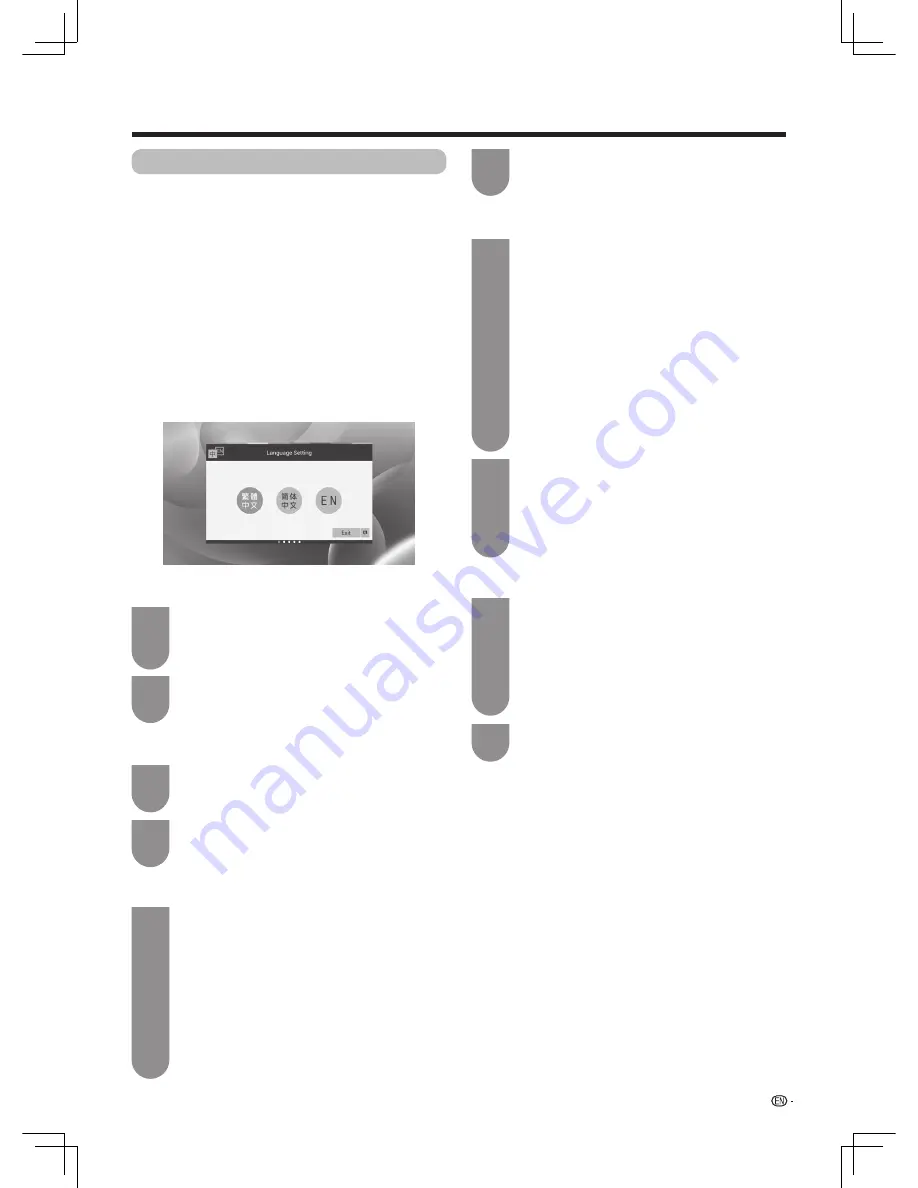
17
Preparation
User Guide
When the TV powers on for the first time after
purchase, the setting wizard appears. Follow the
menus and make the necessary settings one after
another.
Confirm the following before turning on the
power
• Is the antenna cable connected?
• Is the AC cord plugged in?
Press POWER on the TV.
• It displays the boot screen , and then “Language
Setting” appears.
• It may cost a little time when TV is switched on for
the first time. Please wait patiently.
When the screen displays “Language Setting”,
press
c
/
d
on the remote control to select
“
繁體中文”
,
“
简
体中文
” or “EN” , and then
press
ENTER
.
When the screen displays “Start Settings” ,
press
c
/
d
on the remote control to select
“Next” and then press
ENTER
.
When the screen displays “Mode Setting” ,
press
c
/
d
on the remote control to select
“Home” or “Store” , and then press
ENTER
.
• Please select “Home” when you watch TV at
home. “Store” is only for retail store displays.
• “STORE”: “DYNAMIC (Fixed)” will be the default
value for the “AV mode” setting. If the “AV mode”
is changed, the TV will automatically switch back
to “DYNAMIC (Fixed)” when there is no further
change to TV setting for 10 minutes.
• “HOME”: “STANDARD” will be the default value
for the “AV mode” setting.
2
2
1
1
1
If you want to exit User Guide, press
a
/
b
/
c
/
d
on the remote control to select
“Exit”, and then press
ENTER
.
If you want to return to “Language Setting”,
press
c
/
d
on the remote control to select
“Back”, and then press
ENTER
.
w
Language Setting
w
Start Settings
w
Mode Setting
2
2
2
If you want to return to “Start Settings”, press
c
/
d
on the remote control to select “Back”,
and then press
ENTER
.
After the search, press
c
/
d
on the remote
control to select “Next”, and then press
ENTER
into “Network Setting” .
If you want to return to “Mode Setting”, press
c
/
d
on the remote control to select “Back”,
and then press
ENTER
.
Press
a
/
b
on the remote control to select
“Finish”, and then press
ENTER
.
When the screen displays “TV Channels
Setting”, press
c
/
d
on the remote control to
select “Start” and then press
ENTER
.
• The TV searches for sorts and stores all the
receivable TV stations according to their settings
and the connected antenna.
• To abort the initial channel in progress, press
c
/
d
on the remote control to select “Pause”, and
then press
ENTER
. Press
c
/
d
on the remote
control to select “Resume” to continue previous
scan, and then press
ENTER
.
• If you select “Skip” and press
ENTER
, TV will skip
“TV Channels Setting” into “Network Setting”.
• After the search , It appears “Scanned TV
Channels”.
When the screen displays “
Network Setting
”,
press
c
/
d
on the remote control to select
“Ethernet” or “Wi-Fi” to connect the network.
• Ethernet includes “Auto” and “Manual ”. Please
see page 26.
• If you want to return to “TV Channels Setting”,
press
c
/
d
on the remote control to select “Back”,
and then press
ENTER
.
1
1
w
TV Channels Setting
w
Network Setting