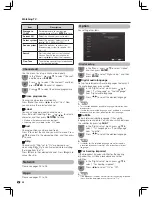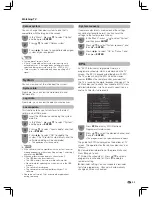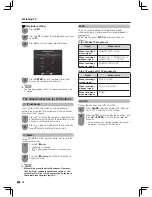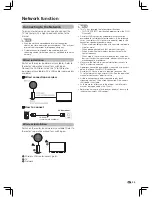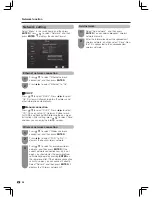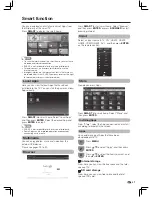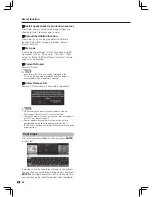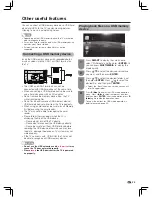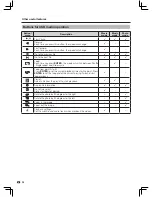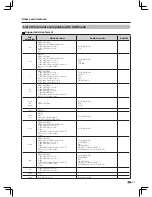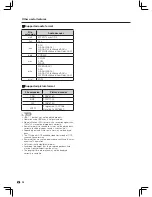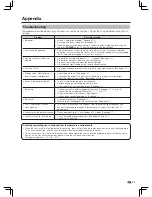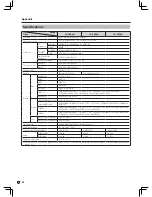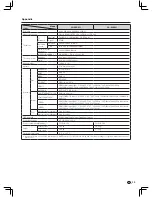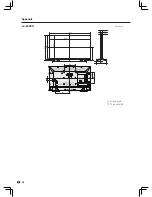Reviews:
No comments
Related manuals for LC-40S3H

LE26A451C1
Brand: Samsung Pages: 48

Series 9 9000 UN55C9000
Brand: Samsung Pages: 136

LN-R238W
Brand: Samsung Pages: 8

RH55E
Brand: Samsung Pages: 174

TV-LED1912D
Brand: QFX Pages: 84

SC-2211
Brand: Supersonic Pages: 30

8040PFST
Brand: Palsonic Pages: 23

LT32-914F2
Brand: TECHWOOD Pages: 67

37"
Brand: Polaroid Pages: 33

LCD-27VSE
Brand: TCL Pages: 91

DLV-32C7SMB/LMB
Brand: Daewoo Pages: 56

VO370M - 37" LCD TV
Brand: Vizio Pages: 67

X24DVDMK3
Brand: Linsar Pages: 46

LC-27U6
Brand: Prima Pages: 44

32HDL52A
Brand: Hitachi Pages: 53

32HDL52 - 32" LCD TV
Brand: Hitachi Pages: 101

32HLX61 - LCD Direct View TV
Brand: Hitachi Pages: 104

32HDL52A
Brand: Hitachi Pages: 105