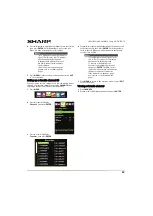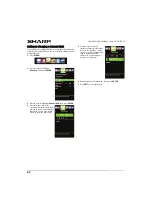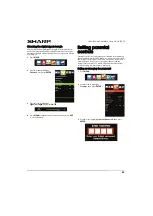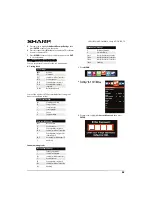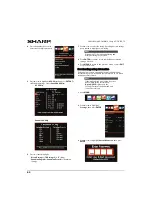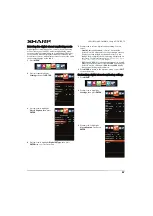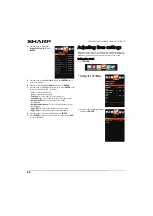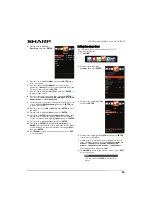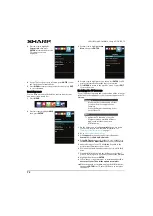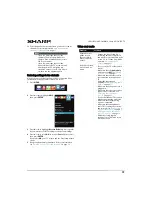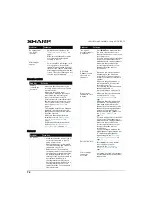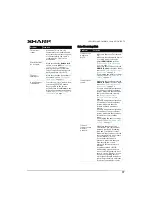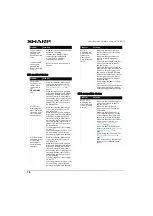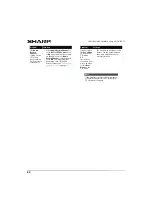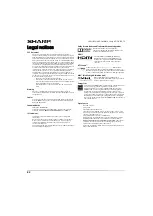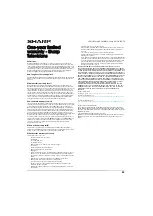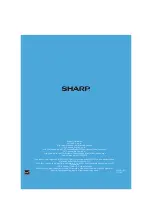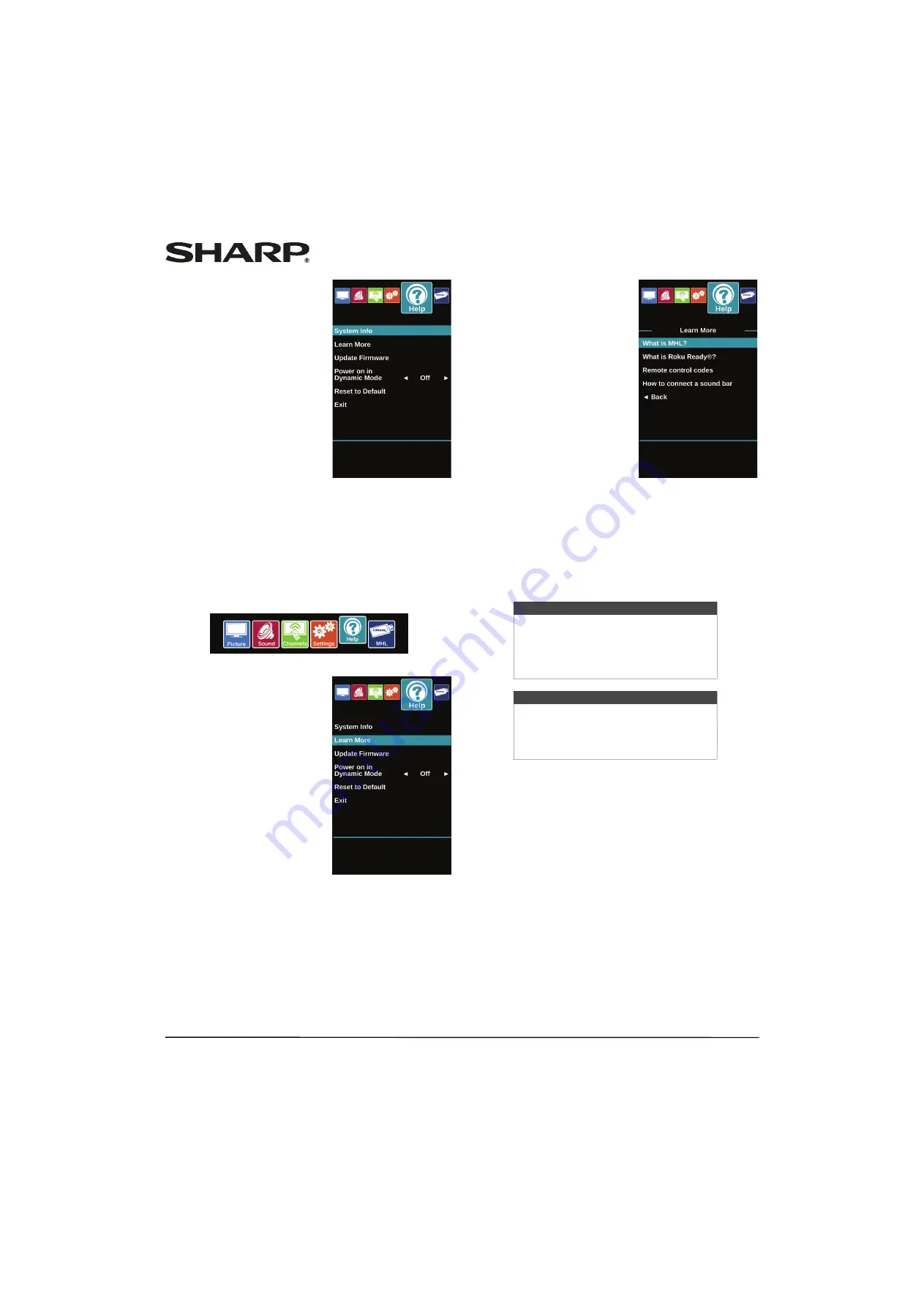
72
LC-42LB261U/LC-50LB261U Sharp 42"/50" LED TV
3
Press
S
or
T
to highlight
System Info
, then press
ENTER
. Information about the
TV software version is
displayed.
4
If your TV uses open source software, press
ENTER
to view
the
Open Source Software Notice
.
5
Press
MENU
to return to the previous menu, or press
EXIT
to close the menu.
Learning more
You can learn more about Roku, MHL, remote control codes,
and connecting a sound bar.
1
Press
MENU
.
2
Press
W
or
X
to highlight
HELP
,
then press
ENTER
.
3
Press
S
or
T
to highlight
Learn
More
, then press
ENTER
.
4
Press
S
or
T
to highlight a topic, then press
ENTER
. Your TV
displays information about the topic you selected.
5
Press
MENU
to return to the previous menu, or press
EXIT
to close the menu.
Updating the TV firmware
If your TV is behaving oddly and you have tried all the solutions
in the troubleshooting pages, you may need to update the TV
firmware.
1
On the
Help
menu, select
System Info
, then write down
your model, revision, and firmware information. See
“
” on page
2
Go to
http://www.sharpusa.com
.
3
Click
Support
in the upper right corner, then under
Consumer
, click
Product Downloads
.
4
Click
LED TVs
, then enter
LC-42LB261U
or
LC-50LB261U
in
the
Enter LED TVs Model Number
box and click
Search
.
5
Under the image of your TV, click
Next
. If available, the
most current firmware version is listed.
6
Download the firmware update and copy it to a USB flash
drive.
7
Plug the USB flash drive into the USB port on the side of
your TV. A message asks if you want to update the firmware.
8
Highlight
Yes
, then press
ENTER
.
9
Follow the on-screen instructios to install the update.
Do
not turn off your TV until the update is complete.
10
When the update is complete, unplug the USB flash drive,
then press
ENTER
. Your TV turns off then on to complete
the update.
Cautions
• Make sure that you have tried all other
solutions before you upgrade the
firmware.
• While the firmware is updating, do not
turn off your TV.
Note
To update the TV firmware, you need a:
• Computer with an available USB port
• High-speed Internet connection
• USB flash drive