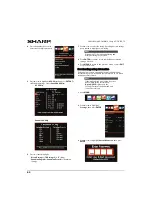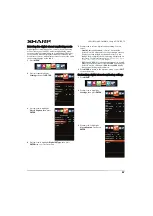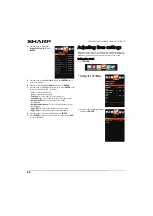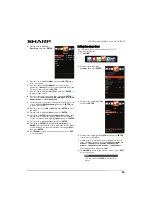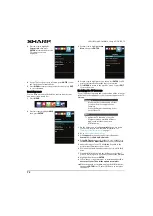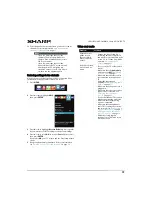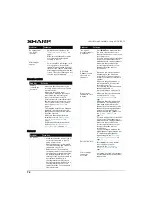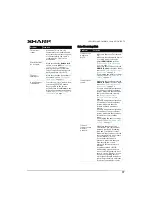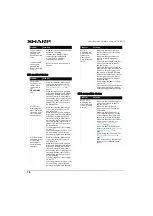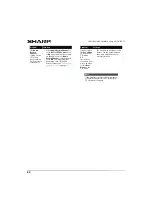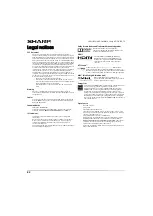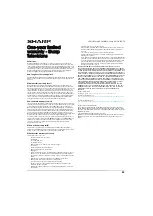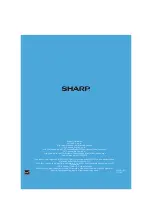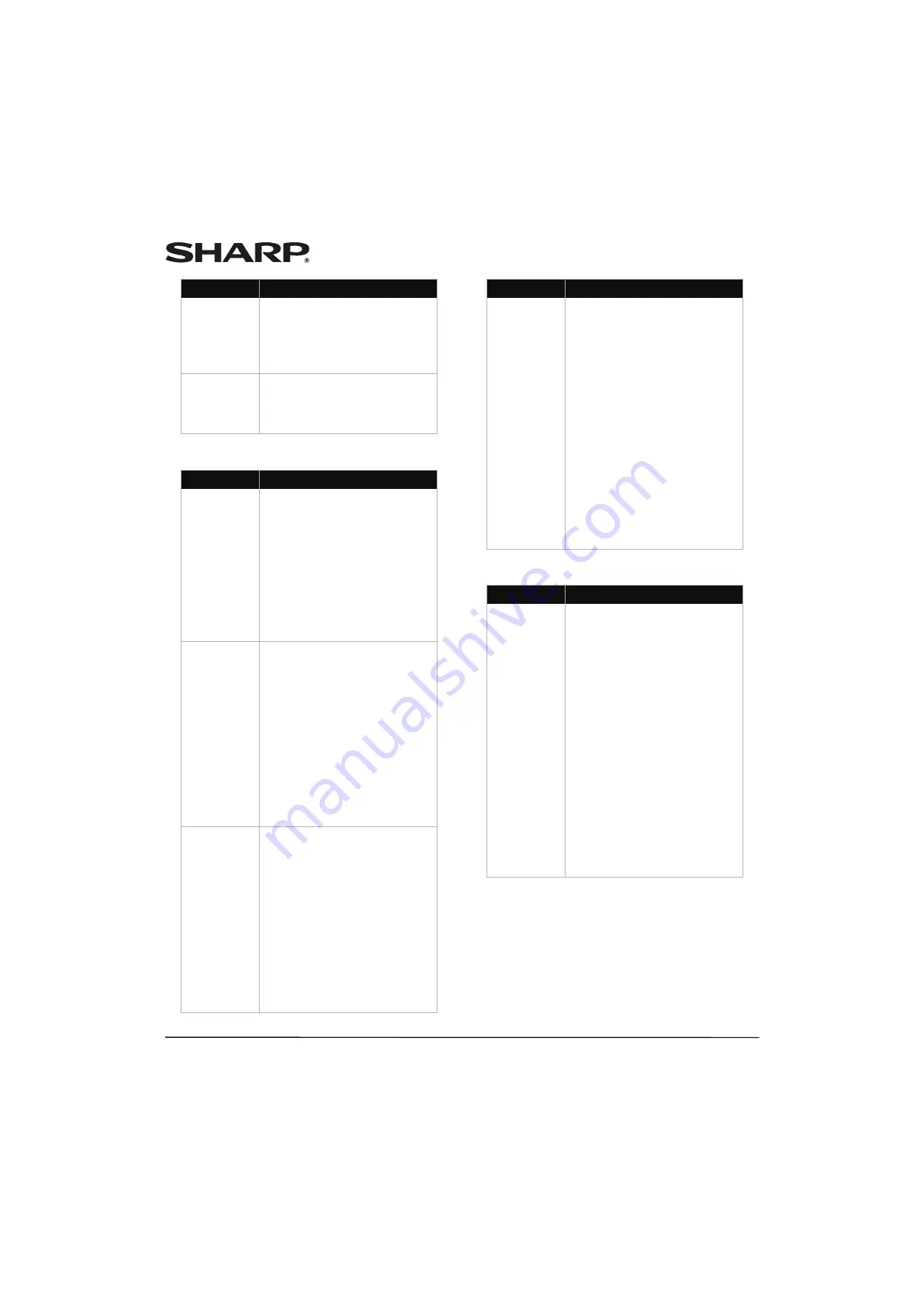
78
LC-42LB261U/LC-50LB261U Sharp 42"/50" LED TV
MHL-enabled device
CEC-compatible device
I cannot stream
Netflix movies
through my
Roku Streaming
Stick.
• Make sure that you have a Netflix
unlimited streaming
membership. Membership is
required to instantly watch
movies and TV episodes
streaming from Netflix.
I cannot watch
all channels
through my
Roku Streaming
Stick.
• Not all channels are available in
Canada.
Problem
Solution
The mobile
device does not
charge when
connected to
the
HDMI 2/MHL
jack.
• Make sure that the MHL cable is
connected securely to your TV
and the device See “
” on
page
.
• Make sure that you are using an
MHL cable. An MHL cable may be
difficult to identify. It may look
like a micro USB-to-HDMI cable
because the cable connectors are
the same, but the cable itself is
thinner. The cable also may not
be labeled MHL.
My TV is not
displaying the
video or playing
the audio from
the connected
mobile device.
• Make sure that the MHL cable is
connected securely to your TV
and the device.
• Make sure that you are using an
MHL cable. An MHL cable may be
difficult to identify. It may look
like a micro USB-to-HDMI cable
because the cable connectors are
the same, but the cable itself is
thinner. The cable also may not
be labeled MHL.
• Try adjusting the picture settings
on your TV.
• Some apps may not work on your
TV, depending on how the app
developer programmed the app.
My TV is playing
the audio from
a connected
device but is
not displaying
the video.
• Make sure that the MHL cable is
connected securely to your TV
and the device.
• Make sure that you are using an
MHL cable. An MHL cable may be
difficult to identify. It may look
like a micro USB-to-HDMI cable
because the cable connectors are
the same, but the cable itself is
thinner. The cable also may not
be labeled MHL.
• Try adjusting the picture settings
on your TV.
• Some apps may not work on your
TV, depending on how the app
developer programmed the app.
Problem
Solution
My TV is
displaying the
video from the
connected
device but is
not playing the
audio.
• Make sure that the volume on
your mobile device is turned up
and not muted.
• Make sure that the volume on
your TV is turned up and not
muted.
• Make sure that the MHL cable is
connected securely to your TV
and the device.
• Make sure that you are using an
MHL cable. An MHL cable may be
difficult to identify. It may look
like a micro USB-to-HDMI cable
because the cable connectors are
the same, but the cable itself is
thinner. The cable also may not
be labeled MHL.
• Try adjusting the audio settings
on your TV.
• Some apps may not work on your
TV, depending on how the app
developer programmed the app.
Problem
Solution
My TV is not
displaying the
video from the
connected CEC
device.
• Make sure that the HDMI cable is
connected securely to your TV
and the device.
• Make sure that the device is
connected to your TV with an
HDMI cable.
• Make sure that the device is a
CEC-compatible device. See the
documentation that came with
the device for more information.
• Make sure that the correct video
input source is selected. See
“
” on page
.
• Make sure that the CEC Control
feature is turned on. See “
” on
page
• Try adjusting the TV picture. See
“
page
• If the device is not a Sharp device,
it may not be compatible with
your TV.
Problem
Solution