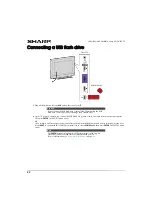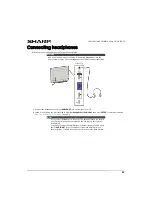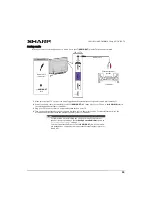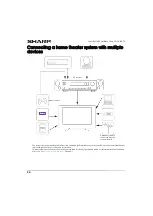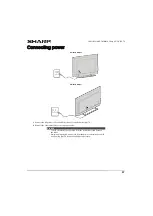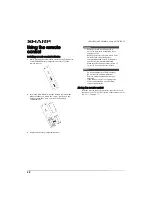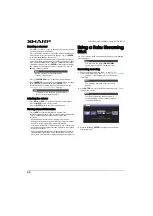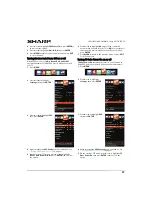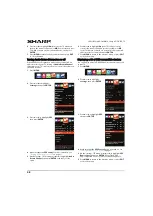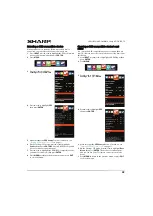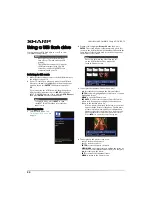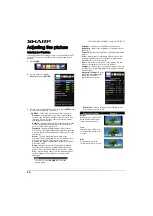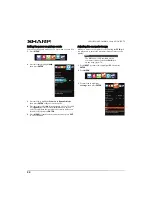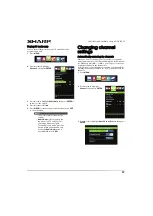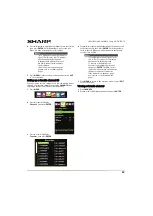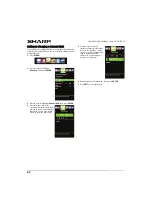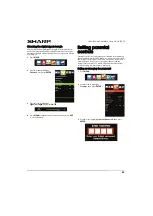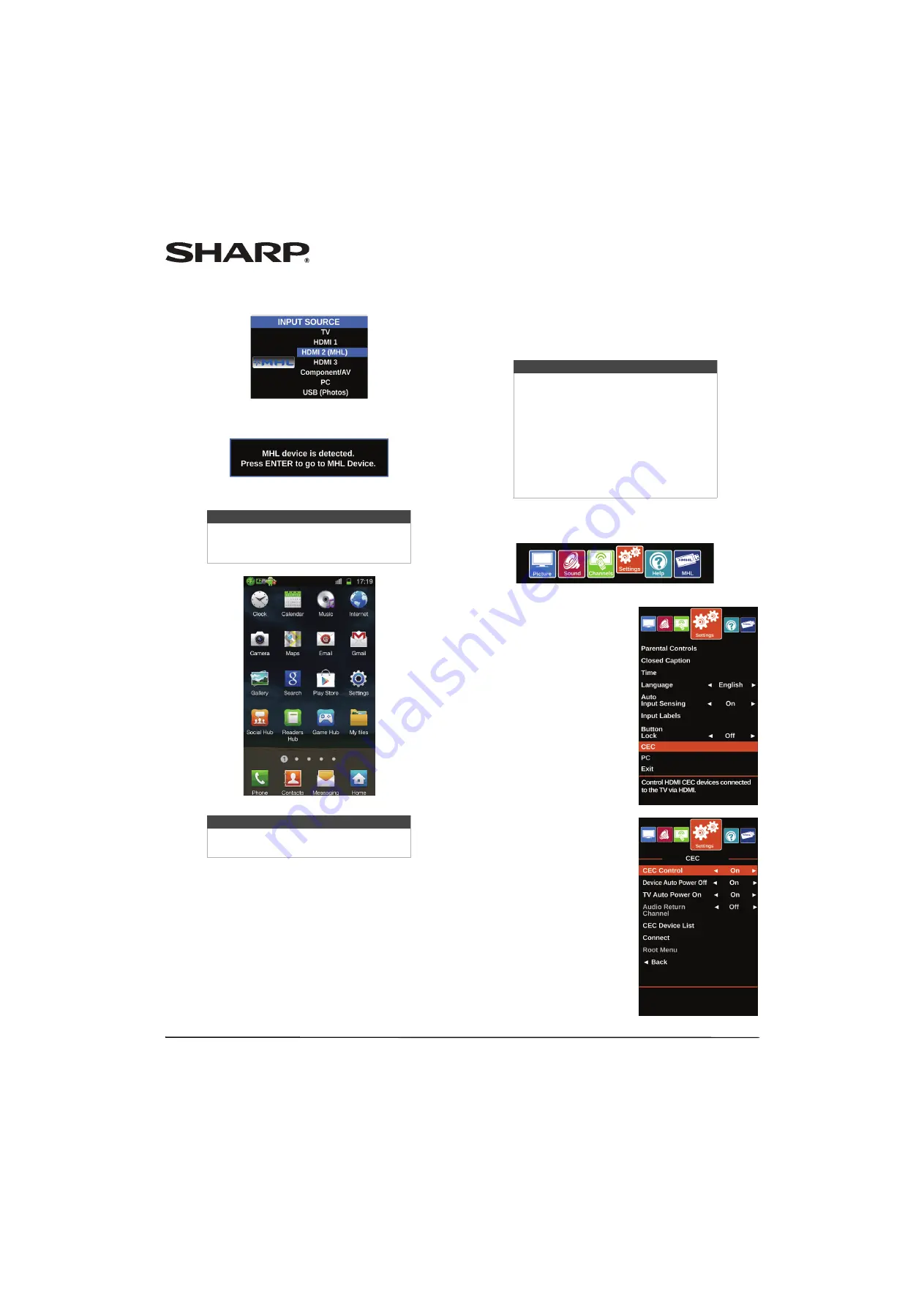
46
LC-42LB261U/LC-50LB261U Sharp 42"/50" LED TV
Switching back to the connected device
1
Press
INPUT
, then press
S
or
T
to select
HDMI 2 (MHL)
.
OR
Press
MENU
, then press
W
or
X
to highlight
MHL
.
2
Press
ENTER
to access your MHL-enabled device. Your
device’s menu opens.
3
Use
S
T
W
X
and
ENTER
to navigate on your device.
Using CEC Control
CEC Control lets you control HDMI CEC-compatible devices
connected to the HDMI jacks on your TV using the remote
control that came with your TV. To use CEC Control, you must
set the
CEC Control
setting on the
Settings · CEC
menu to
On
.
Turning CEC Control on or off
1
Press
MENU
.
2
Press
W
or
X
to highlight
Settings
, then press
ENTER
.
3
Press
S
or
T
to highlight
CEC
,
then press
ENTER
.
Note
Your device’s menu will vary depending on
the device and the apps you have loaded
on the device.
Note
The buttons you use to navigate on your
device may vary depending on the device.
Notes
• HDMI cables must be used to connect
HDMI CEC-compatible devices to your
TV.
• The connected device’s HDMI CEC
feature must be turned on.
• If you connect an HDMI device that is
not HDMI CEC-compatible, all of the
CEC
features do not work.
• Depending on the connected HDMI
device, the
CEC
feature may not work.