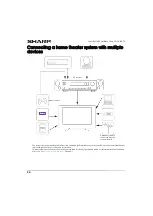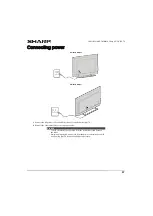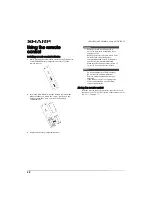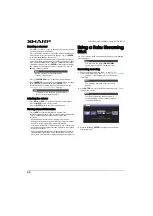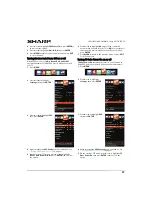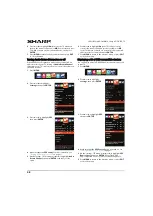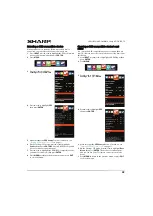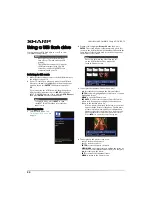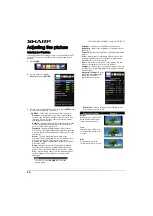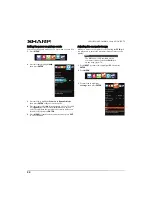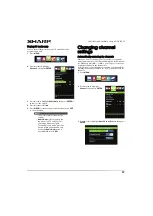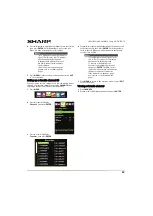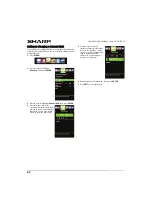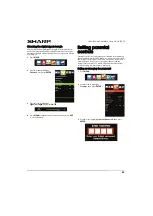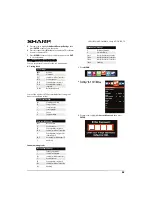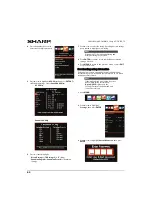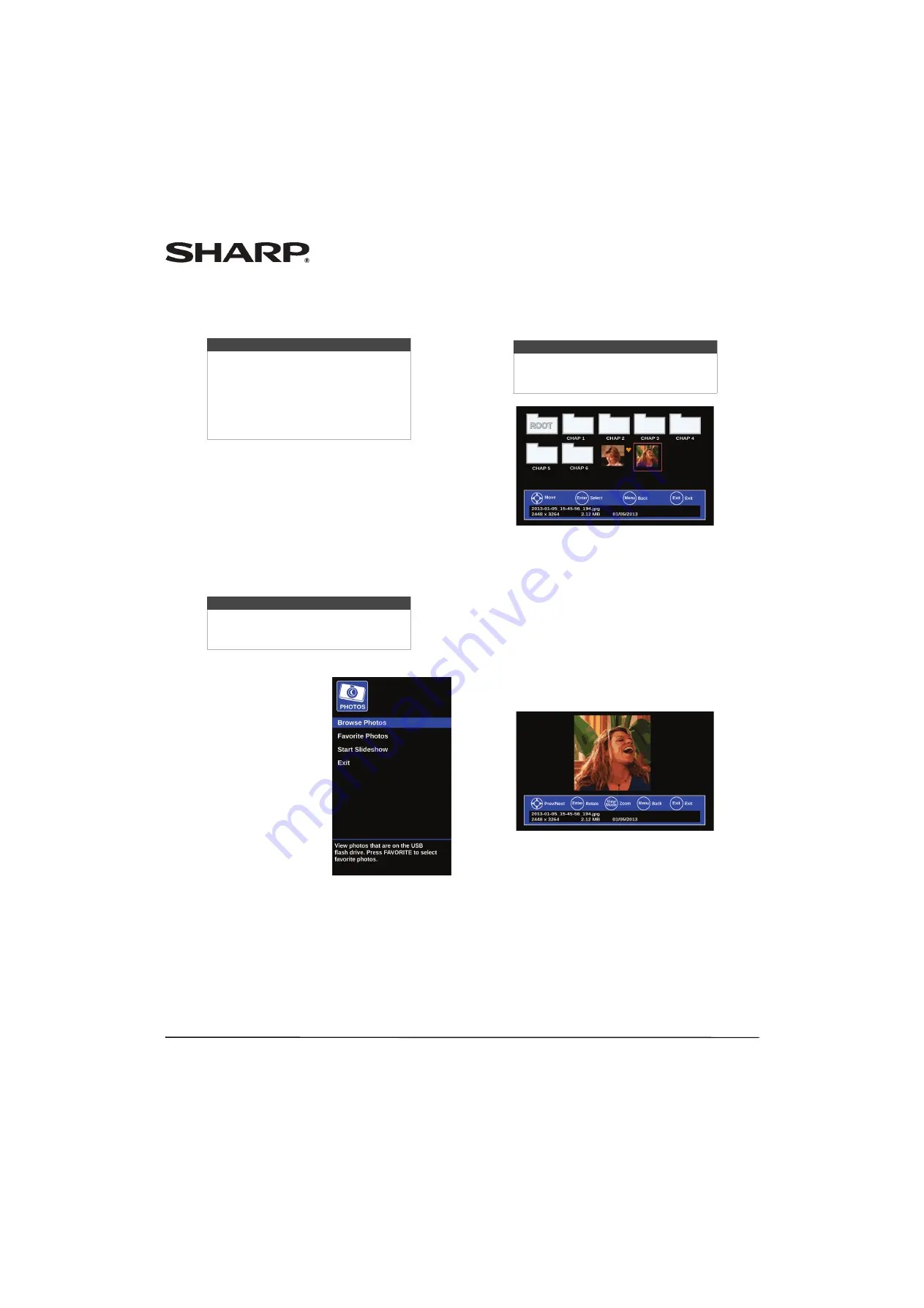
50
LC-42LB261U/LC-50LB261U Sharp 42"/50" LED TV
Using a USB flash drive
You can connect a USB flash drive to your TV to view
compatible JPEG pictures.
Switching to USB mode
1
Make sure that you have connected the USB flash drive to
the USB port on your TV.
2
If your TV is turned on when you connect the USB flash
drive, press
S
or
T
to highlight
Yes
in the message that
appears, then press
ENTER
. The
Photos
menu opens.
OR
If you connected the USB flash drive, then changed to a
different video input source, press
INPUT
to open the
INPUT SOURCE
list, press
S
or
T
to highlight
USB (Photos)
,
then press
ENTER
. The
Photos
menu opens.
Browsing photos
1
Switch to USB mode. See
“
page
.
2
Press
S
or
T
to highlight
Browse Photos
, then press
ENTER
. The screen displays folder names and photo files
stored on the USB flash drive in a thumbnail index with the
first photo or folder highlighted. A control bar appears at
the bottom of the screen.
3
To navigate the thumbnail index screen, press:
•
S
T
W
or
X
to browse through the files and folders.
•
ENTER
to view a highlighted photo full-screen or open a
highlighted folder.
•
MENU
to open the
Photos
menu.
•
FAVORITE
to add or remove a photo from the favorite
photo list. A heart appears on a photo that has been
added to the favorite photo list.
When a photo is displayed full-screen, a control bar
appears at the bottom of the photo. The file name,
picture resolution, size, and date are displayed on
the bottom of the control bar. If you do not press a
button within 10 seconds, the control bar closes.
Press
INFO*
to open the control bar again.
4
To navigate on the photo screen, press:
•
W
to go to the previous photo.
•
X
to go to the next photo.
•
ENTER
to rotate the photo clockwise.
•
VIEW MODE
one or more times to enlarge the image by
×2 or ×4 or to select
Fill
(to fill the screen). You can press
S
T
W
or
X
to pan the photo.
•
EXIT
to return to the thumbnail index.
•
MENU
to return to the
Photos
menu.
Notes
• Never remove the USB flash drive or
turn off your TV while viewing JPEG
pictures.
• The JPEG picture viewer only supports
JPEG format images (with “.jpg” file
extensions) and not all JPEG files are
compatible with your TV.
Note
To exit USB mode, press
INPUT
to open
the
INPUT SOURCE
list, then select another
input source.
Note
Photos are shown in the order they appear
on the USB flash drive. They may not be
listed in file name order.