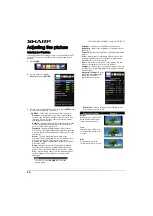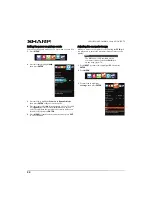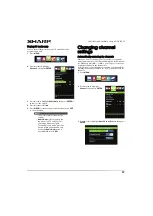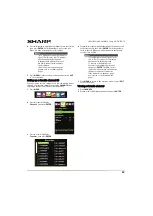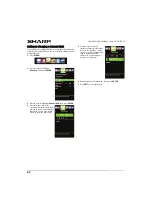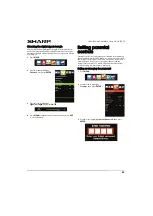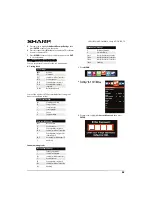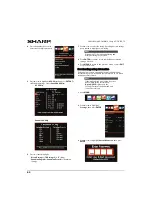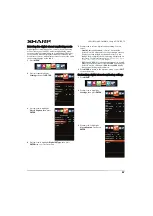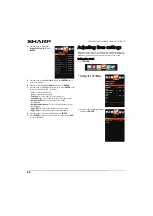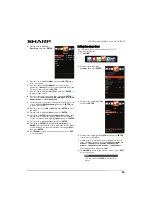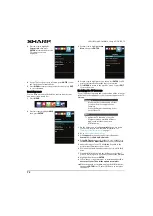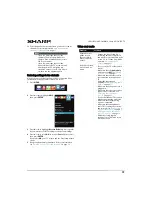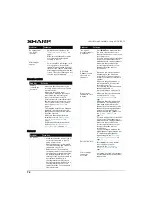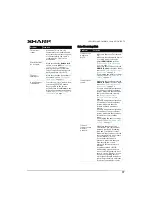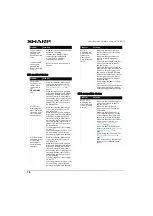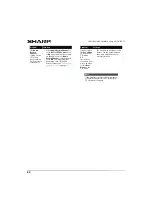66
LC-42LB261U/LC-50LB261U Sharp 42"/50" LED TV
Using closed
captioning
Closed captioning displays a text version of the TV program
audio or displays information provided by the broadcaster.
Turning closed captioning on or off
1
Press
MENU
.
2
Press
W
or
X
to highlight
Settings
, then press
ENTER
.
3
Press
S
or
T
to highlight
Closed Caption
, then press
ENTER
.
4
Press
S
or
T
to highlight
CC Settings
, then press
ENTER
or
X
to access the option.
5
Press
W
or
X
to select
Off
(turns off closed captioning),
On
Always
(turns on closed captioning), or
On When Mute
(turns on closed captioning when the sound is muted).
6
Press
MENU
to return to the previous menu, or press
EXIT
to close the menu.
Selecting the analog closed captioning mode
Analog channels usually have one or more closed captioning
modes. The CC1 mode usually displays a text version of the TV
program audio in a small banner. The other CC modes display
information provided by the broadcaster. The Text modes
display information in a box that covers half of the screen.
1
Press
MENU
.
2
Press
W
or
X
to highlight
Settings
, then press
ENTER
.
3
Press
S
or
T
to highlight
Closed Caption
, then press
ENTER
.
4
Press
S
or
T
to highlight
Analog CC Type
, then press
ENTER
or
X
to access the option.
5
Press
W
or
X
to select an analog caption setting. You can
select:
•
CC1
through
CC4
—Closed captioning appears in a small
banner across the bottom of the screen.
CC1
is usually the
“printed” version of the audio.
CC2
through
CC4
display
content provided by the broadcaster.
•
Text1
through
Text4
—Closed captioning covers half or
all of the screen.
Text1
through
Text4
display content
provided by the broadcaster.
6
Press
MENU
to return to the previous menu, or press
EXIT
to close the menu.
Note
You can also press
CC
to turn closed
captioning on or off.