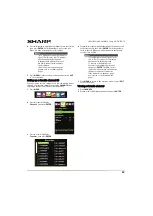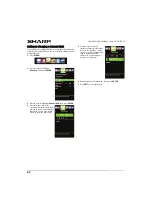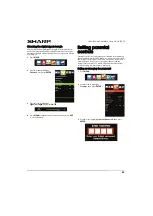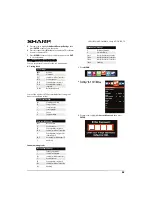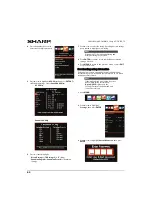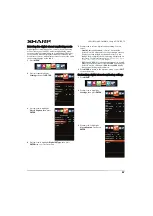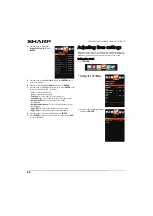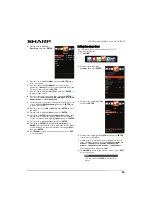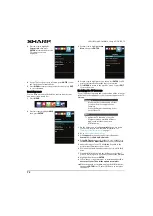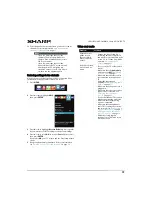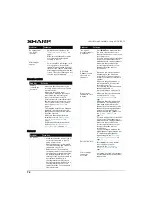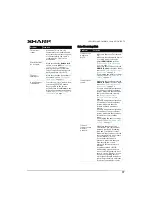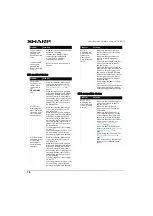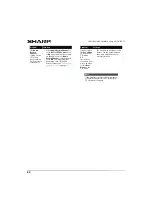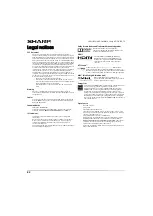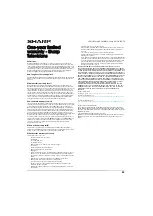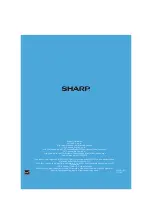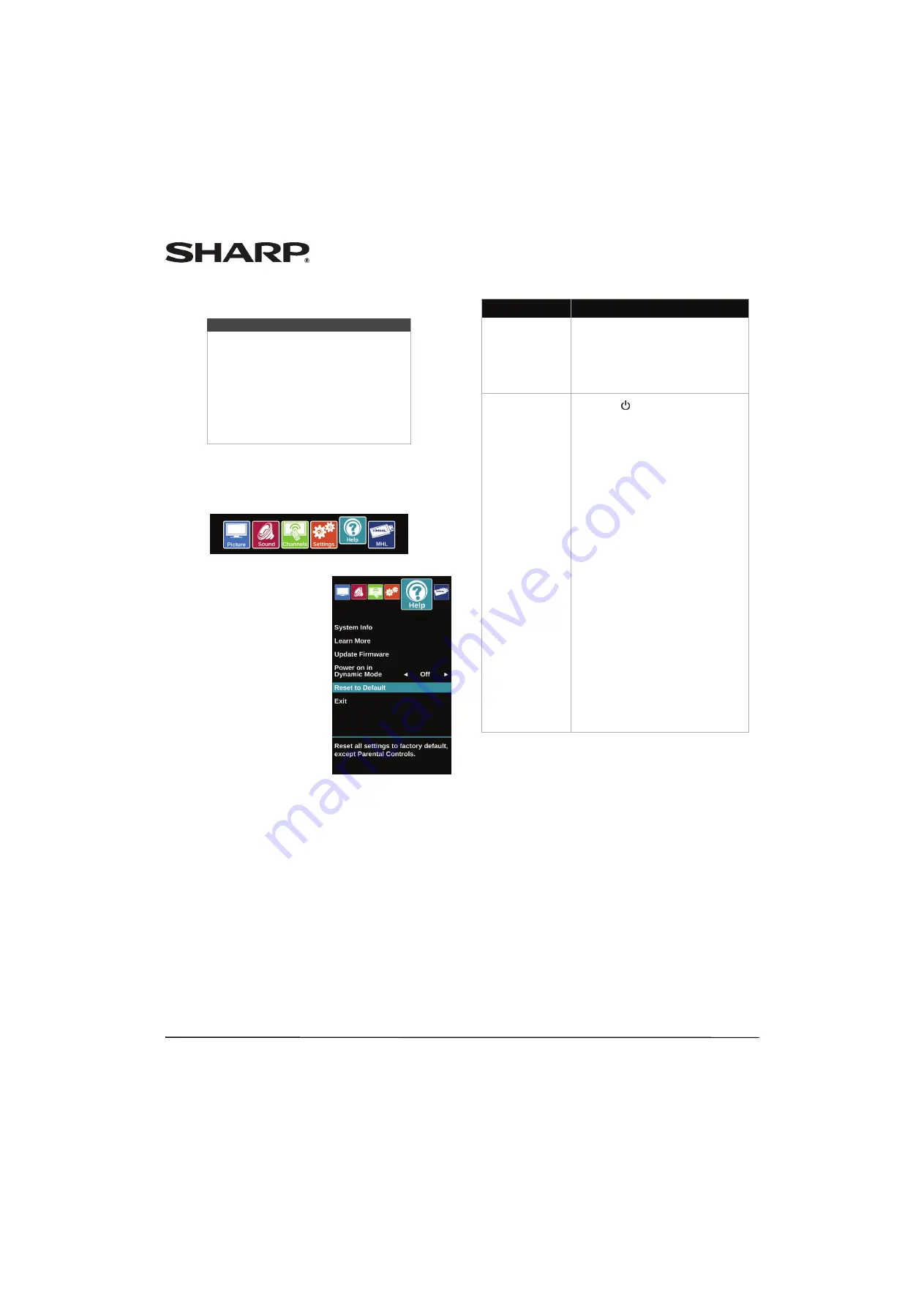
73
LC-42LB261U/LC-50LB261U Sharp 42"/50" LED TV
11
If the channel list has been deleted, you need to scan for
channels. For more information, see “
” on page
Restoring settings to the defaults
When you restore default settings, all the settings you have
customized (except parental controls) are reset.
1
Press
MENU
.
2
Press
W
or
X
to highlight
HELP
,
then press
ENTER
.
3
Press
S
or
T
to highlight
Reset to Default
. A message asks
if you want to reset all TV settings to the default settings.
4
Press
S
or
T
to select
OK
(to reset) or
Cancel
(to not reset),
then press
ENTER
.
If you select
OK
, your TV restarts and the
Easy Setup
wizard
opens.
5
Go through the
Easy Setup
wizard. For more information,
see “
Turning on your TV for the first time
” on page
.
Video and audio
Note
• If you see a message that says the
firmware file is incorrect, make sure
that you have downloaded the correct
file for your model.
• If you see a message that says the
update failed or the TV screen is blank
and the power LED is blinking red
then blue, turn off your TV, turn it back
on, then run the upgrade again.
Problem
Solution
Picture does not
fill the screen.
There are black
bars around the
picture.
• Change the aspect ratio. An
increasing amount of digital TV
and movies are presented in wide
screen (16:9). See the View Mode
option in “
” on page
.
No picture (screen
is not lit) and no
sound.
• Press
on the TV or the remote
control.
• Make sure that the
Audio Only
option is set to
Off
. See “
” on page
.
• Make sure that the video cables
are connected securely to your
TV.
• Adjust the contrast and
brightness. See “
” on page
.
• Make sure that the power cord is
plugged in.
• Make sure that the correct video
input source is selected. See
“
” on page
.
• Try another channel. The station
may be experiencing problems.
• Make sure that the incoming
signal is compatible.
• Make sure that the antenna or
cable TV is connected correctly
and securely. See “
” on page
or “
” on page
• Check the closed caption
settings. Some TEXT modes can
block the screen.