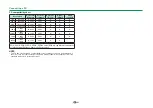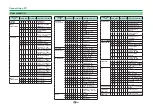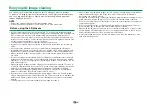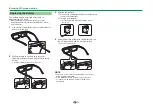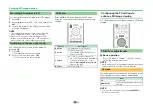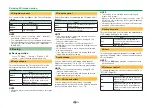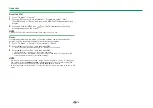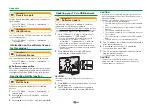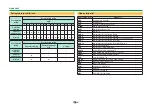75
3D brightness boost
You can adjust the backlight of the TV for 3D image
viewing.
Item
High
The screen brightens
Middle
Low
The screen dims
NOTE
• When “High” or “Low” is selected, “OPC”, “Backlight”
and “Range of OPC” are not available.
• The “3D brightness boost” is not available for 2D mode.
• The “3D brightness boost” items can be saved for every
3D “AV mode” item (“STANDARD (3D)”, “MOVIE (3D)”,
“GAME (3D)”).
3D setup
E
Basic operation
Go to “TV Menu” > “Setup” > “Option” > “3D
setup” > select the menu you want to set.
3D auto change
This function allows the TV to switch to 3D mode
automatically when a 3D identification signal is
detected.
Item
Mode1
When a 3D signal is detected, the TV
switches to 3D mode automatically.
Mode2
When a 3D signal is detected, the TV
performs the 3D image detection in
addition to “Mode 1”.
Off
Automatic change is not performed.
NOTE
• 3D signals may not be detected depending on the signal
format.
3D depth control
Select the method for adjusting the 3D image effect
(depth).
Item
Auto
Adjusts the still image effect (depth)
automatically.
Manual
For manual adjustment of the still
image effect (depth).
NOTE
• If you select “Manual”, adjust the 3D still image effect
(depth) with “Depth change”.
• This function can be adjusted when viewing 3D still
images in USB media mode.
• Even if you select “Auto”, the 3D still image effect
(depth) may not be correctly adjusted depending on the
3D still image.
• 3D still images taken in macro mode will be displayed
with excessive depth.
• If you experience discomfort while viewing 3D images,
immediately discontinue viewing.
Depth change
You can adjust the 3D still image effect (depth).
Adjust the level from
_
10 to
e
10. “0” is the level
where no adjustment is made (factory preset value).
NOTE
• This function can be adjusted when viewing 3D still
images in USB media mode.
• If you experience discomfort while viewing 3D images,
immediately discontinue viewing.
2D
s
3D convert effect
You can adjust the 3D effect when converting
images from 2D mode to 3D mode. Select a desired
level of convert effect from
e
1 to
e
16.
NOTE
• This function is only available when converting 2D
images to 3D images.
• When you use this function, image conversion on the TV
will result in some differences in the original images and
how they appear.
• 2D images that have been converted to 3D images may
be viewed only for personal use.
Viewing time info
This function allows you to display the elapsed time
of 3D image viewing on the screen.
Item
Yes
The elapsed time is displayed in
one-hour increments after you start
watching 3D images.
No
Hide the time.
3D test
This function displays 3D images for testing the 3D
operation. Clicking “Start” on the screen plays back
3D test images.
NOTE
• If you press
>
during playback, the previous screen
will be displayed.
3D glasses control
To enable this function, set the location of the TV to
“STORE” (Page 14).
Item
On
Switch on signals to the 3D glasses.
When watching 3D images, switch this
setting to “On”.
Off
Switch off signals to the 3D glasses.
This will stop the TV from influencing
3D glasses that may be in that area of
the store.
Enjoying 3D image viewing
Summary of Contents for LC-60UQ10E
Page 93: ...14P02 PL NG ...