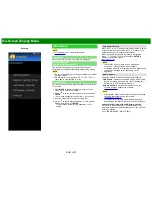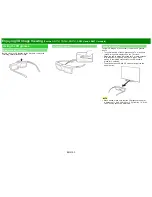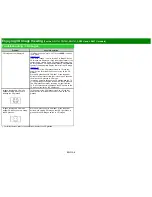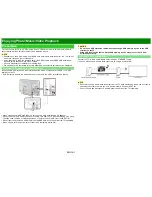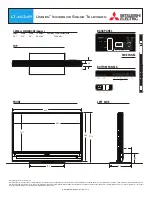>>
<<
On-Screen Display Menu
ENG 4-34
Example
Information (Continue)
5
To update the TV software with the update file, select
"Yes", and then press
ENTER
.
CAUTION
Do not remove the USB memory device or unplug the
AC cord while the software is being updated.
6
When the software is successfully updated, a screen is
displayed indicating that the update process is
completed.
After this screen is displayed, the TV automatically turns
off and then turns on again.
If the update has failed, check the file in the USB
memory device and try Software Update again.
7
After the screen shown below is displayed, press
ENTER
.
8
Remove the USB memory device.
Updating the Software via the Network
1
Press / on the Manual Update screen to select
"Network Update", and then press
ENTER
.
The TV connects to the network and checks for
updates.
To cancel, press
ENTER
.
2
The current version of the TV and the latest version of
software are displayed. To update the TV software,
select "Yes", and then press
ENTER
.
When a server connection cannot be established or an
update is not available, a message is displayed.
If a server connection cannot be established, check
the broadband connection and Internet Setup.
3
After the update file is downloaded, the software update
process begins.
CAUTION
Do not unplug the AC cord while the software is
being updated.
4
When the software is successfully updated, a screen is
displayed indicating that the update process is
completed.
A screen indicating that the update is completed is
displayed. 4 seconds later, the TV restarts automatically.
If the software was not updated successfully, check the
broadband connection and Internet Setup, and then try
updating the software again.
Software License
Displays software version information.
Manual
Displays the built-in operation manual on the screen. You
can read information about how to use this device.