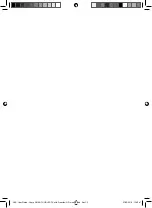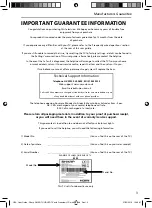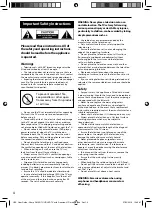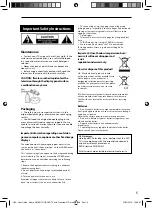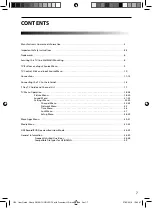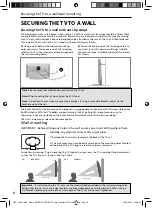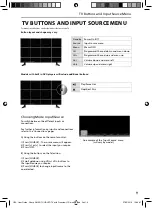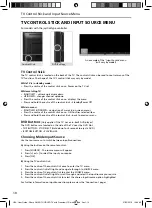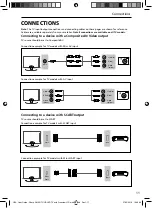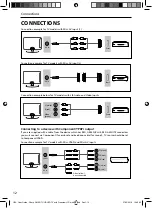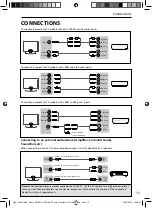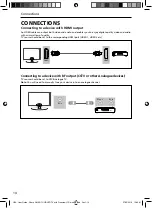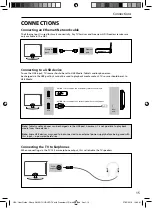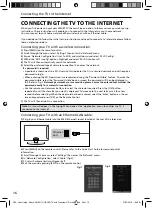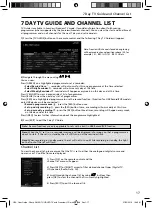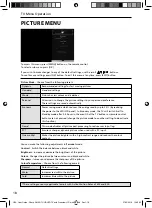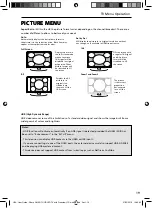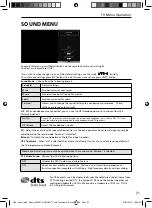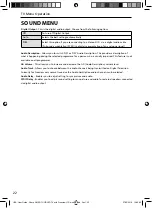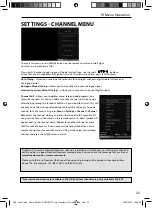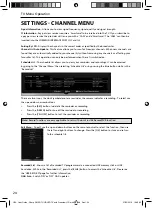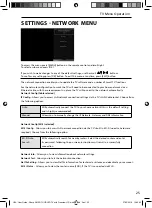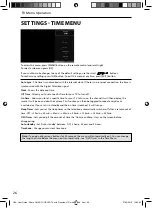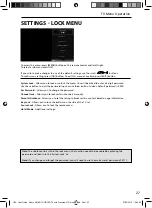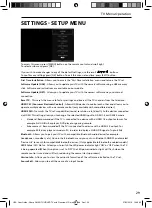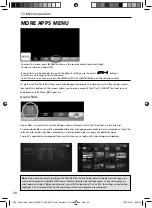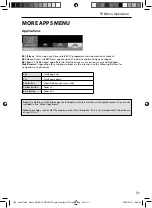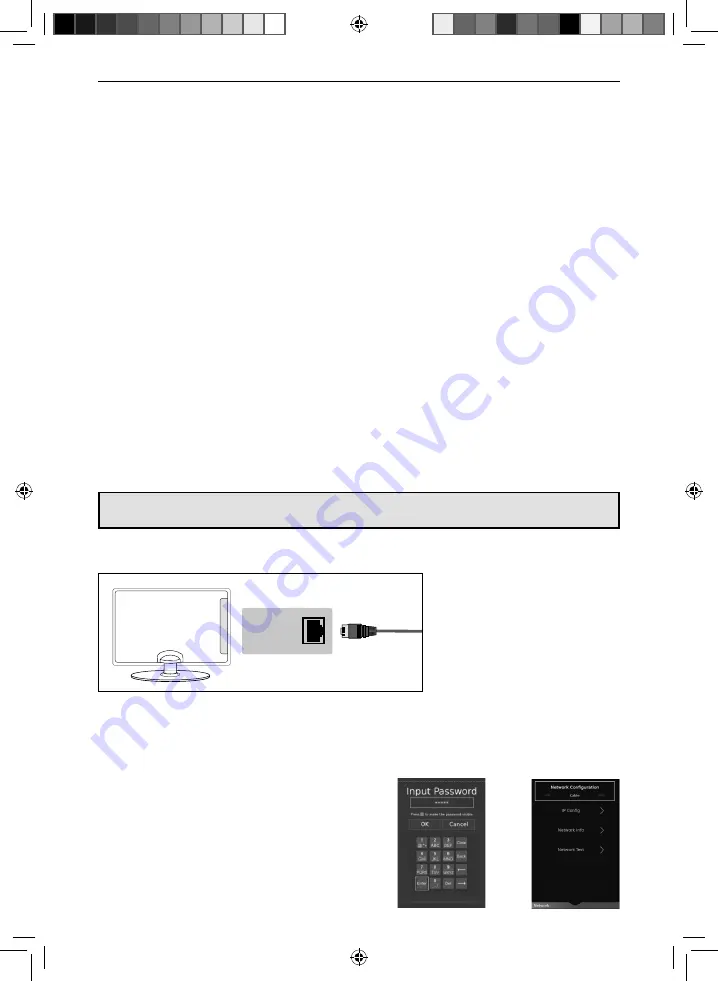
16
Connecting the TV to the Internet
CONNECTING THE TV TO THE INTERNET
Connecting your TV with an Ethernet/LAN cable:
1)
Plug in your Ethernet cable into the RJ45 (Ethernet) socket located at the rear of the television.
Ethernet
port
2)
Press [MENU] on the remote control. Please refer to the Quick Start Guide for remote control
information.
3)
Scroll through the menu, select ‘Settings’ then enter the ‘Network’ menu.
4)
In ‘Network Confi guration’, select ‘Cable’.(fi g.2).
5)
TV set will automatically confi gure itself.
6)
Exit the menu by pressing [EXIT] on the remote control.
Connecting your TV with a wireless connection
1)
Press [MENU] on the remote control.
2)
Scroll through the menu, select ‘Settings’ then enter the ‘Network’ menu.
3)
Ensure ‘Network Confi guration’ is set to Wi-Fi and scroll down and select ‘Wi-Fi Confi g’.
4)
Within the ‘Wi-Fi confi g’ options, highlight and select ‘Wi-Fi Auto Search’.
5)
The TV will then automatically search for networks.
6)
Select the preferred type of network connection then enter the network.
If a password is required:
• A padlock is shown next to a Wi-Fi service, this indicates that it is a secured network and will require a
password to log in.
• When entering the Wi-Fi password, we recommend using the ‘Password Visible’ feature. To make the
password visible select the ‘Password Visible’ box on screen, the password will then be displayed in
full. Refer to fi g 1.
Network passwords are case sensitive, please ensure the entered text matches the
password exactly for a successful connection.
• Use the remote control arrow buttons to select the character required. Press the [OK] button
repeatedly until the character you want is displayed. To move onto the next letter, wait for a few
seconds before selecting. When the password has been entered, select the ‘Enter’ button on the on-
screen keypad and press [OK] on the Remote Control.
7)
The TV will then establish a connection.
Note
: An icon will appear in the top right hand side of the ‘Application’ menu to confi rm the TV is
connected to the internet.
When you fi rst power on your new SMART TV there will be an option to follow various on-screen set up
instructions. These instructions will enable you to connect to the internet via your home network.
You can connect to your home network either wirelessly or with an Ethernet cable.
If you decide not to follow the initial set up instructions and need to connect at a later date please follow
these simple steps below:
fi g.2
fi g.1
UNI - User Guide - Sharp SMART UHD LED TV with Freeview HD models.indd Sec1:16
UNI - User Guide - Sharp SMART UHD LED TV with Freeview HD models.indd Sec1:16
27/03/2018 15:46:51
27/03/2018 15:46:51