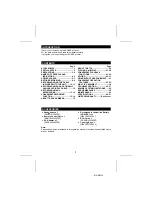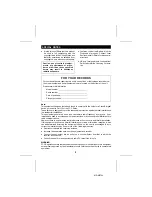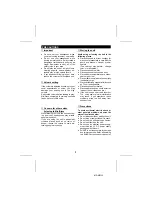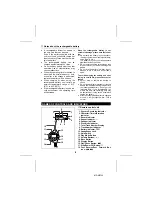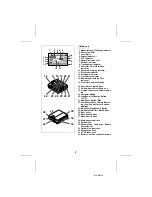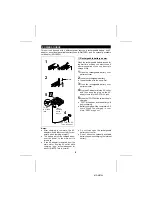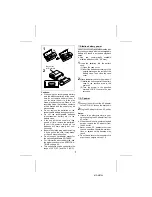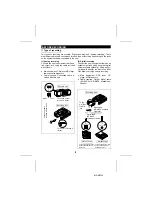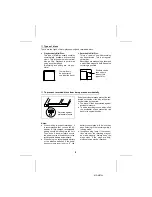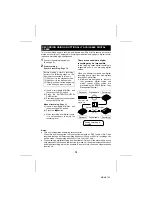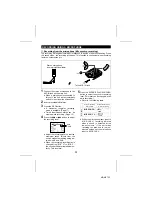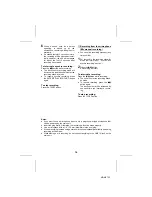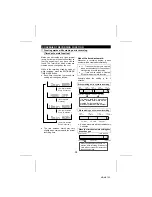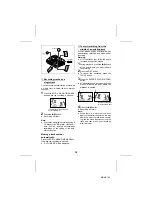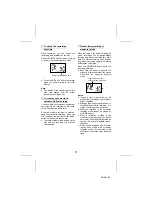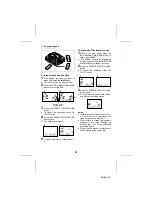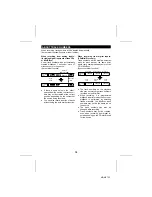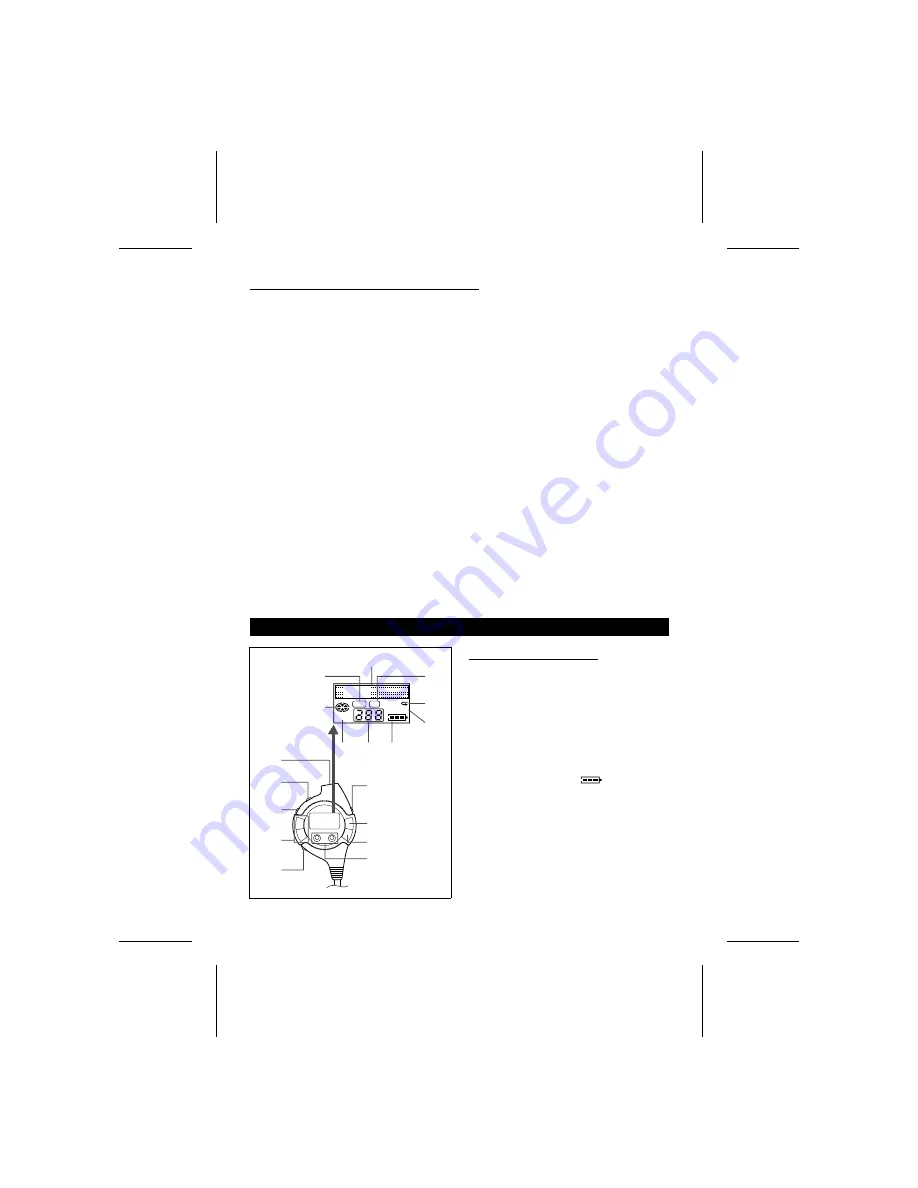
●
A rechargeable lithium-ion battery is
the only kind that can be used.
Even if the battery supplied with the
unit is not used, you should charge it at
least once every three months to main-
tain the battery.
●
The rechargeable battery can be
charged approximately 300 times.
●
Do not use any battery other than that
specified. Use of other batteries may
cause malfunctions.
●
When the operating time is reduced to
about half the normal amount of time,
even after a full charge is performed,
replace the battery with a new one.
●
When charging or when using the
rechargeable battery, use it within an
ambient temperature range of 41˚F
(5
°
C) to 95˚F (35
°
C).
●
If the rechargeable battery is used in a
cold environment, the operating time
will decrease.
Since the rechargeable battery is vul-
nerable to damage, please note the follow-
ing.
●
Do not carry the battery in your pocket or
in a bag together with metal objects (keys,
coins, jewelry, etc.).
The battery may short out and generate
significant amounts of heat.
●
Do not short-circuit the terminals as they
will become very hot and will damage the
battery.
●
Do not dip the battery in water, do not
dispose of it in a fire, and do not take it
apart.
To avoid damaging the battery and shor-
tening its service life, please note the fol-
lowing.
●
Do not drop or subject the battery to
shock.
●
Do not insert objects (metal etc.) into the
battery compartment of this product or into
the rechargeable battery. Do not get the
terminals dirty. If the rechargeable ter-
minals are dirty, the operating time may
be shortened or it may not be possible to
charge the battery.
●
After the rechargeable battery is charged
or used, it will get slightly warm. This is
normal.
NAMES OF CONTROLS AND
INDICATORS
■
Remote control unit
1. Synchro Recording Indicator
2. Character/Time Information
Indicator
3. Record Indicator
4. Repeat Indicator:
R
5. Random Indicator
6. Disc Mode Indicator
7. Total Track Number Display
8. Track Number Indicator
9. Battery Indicator:
10. Headphones Jack
11. Hold Switch
12. Play Mode Button
13. Volume Buttons: +, –
14. Bass Button
15. Display Button
16. Play/Pause Button:
06
17. Stop/Power Off Button:
■
18. Fast Reverse/Fast Forward But-
tons:
5
/
4
NAMES OF CONTROLS AND INDICATORS
RANDOM
TOTAL
1
REC
SYNC
12
13
14
11
15
16
17
18
10
1
6
2
3
4
5
7
8
9
■
Notes about the rechargeable battery
4
MD-MS702