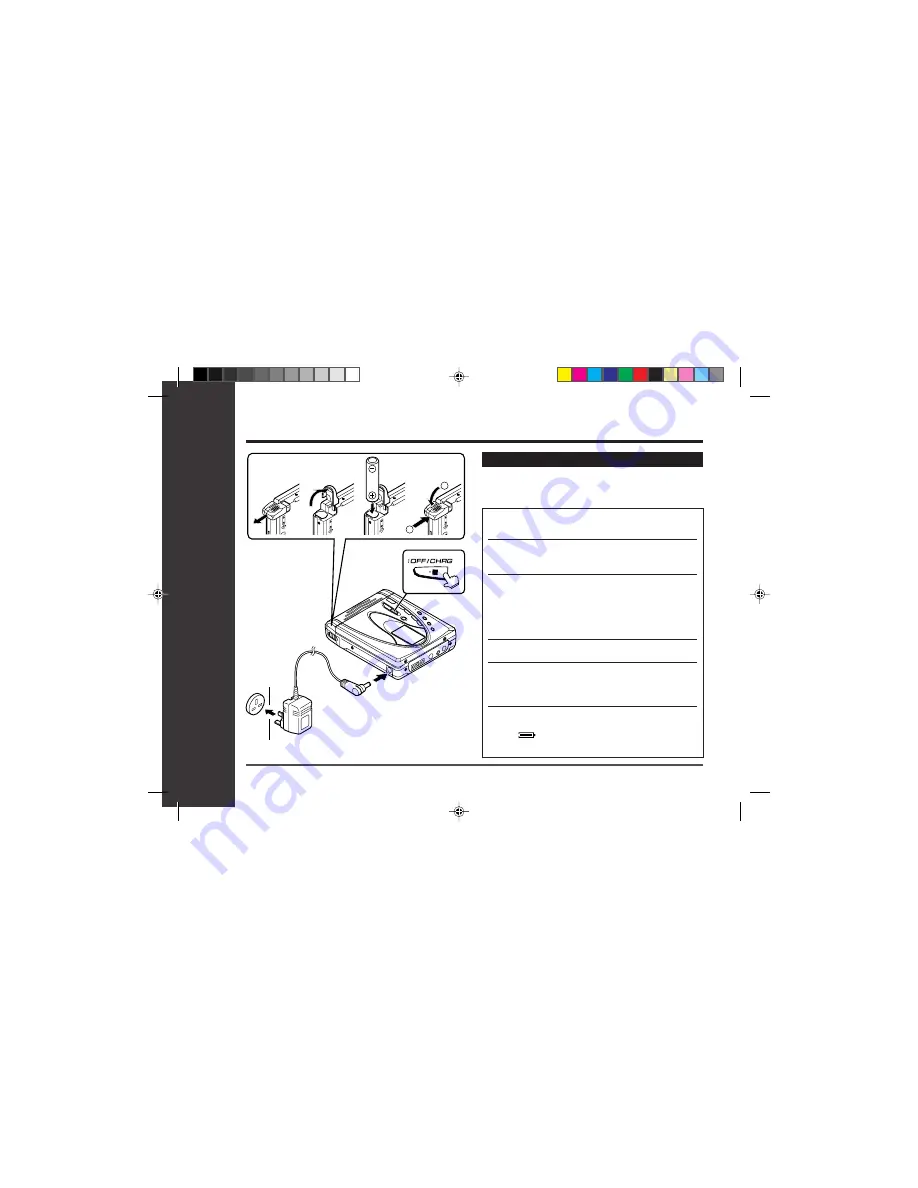
30
Web-site: www.sharp.co.uk/support Help Line: 0990 274277 (office hours)
Useful Features
– Battery Power –
Battery Power
1
2
To the DC IN
5V socket
AC 230-240V,
50/60 Hz
To wall socket
Charging the rechargeable battery
When the rechargeable battery is used for the first
time or when you use it after a long period of disuse,
be sure to charge it fully.
1
Slide the battery cover as far as it will go
to the outside.
2
Lift the battery cover.
●
Do not force the battery cover open too far.
3
Insert the rechargeable battery from the
(+) marked side.
●
A rechargeable battery other than the one sup-
plied or the separately available one (AD-N70BT)
cannot be charged.
4
Close the battery cover.
5
Plug the AC adaptor into the wall socket,
and then insert the plug on the other end
into the DC IN 5V socket.
6
Press the :OFF/CHRG (•
■
) button.
●
“
” will flash, and battery will begin charging.
(Refer to the next page for the charging time.)
















































