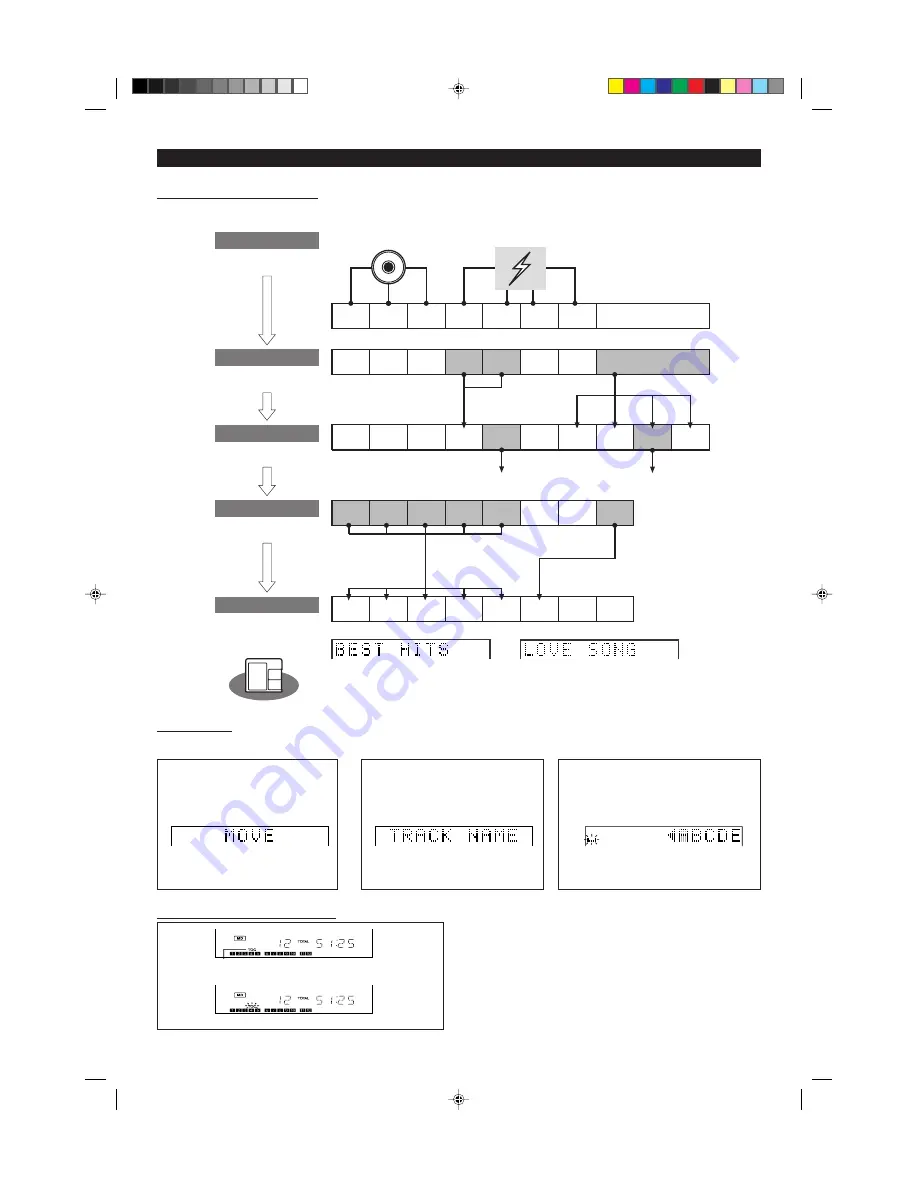
21
H
H
H
H
H
Using the editing function
We will show you some examples of how to use the editing functions. You can create a disc of your favorite selections by recording tracks from a variety
of input sources such as CDs and radio broadcasts.
(Continued)
⇒
⇒
H
H
H
H
H
Edit Menu
The editing functions are selected from the edit menu. The functions which can be selected from the edit menu will vary, depending on the state which
an editing operation is started.
While editing, the "TOC" indicator is displayed. This means the edit results
have not been recorded on the MiniDisc.
To record the results, select another input or turn the power off. During
writing, the "TOC" display will flash.
Once the "TOC" goes out, all editing has been recorded to the disc.
Note:
I
Storing the edited contents on the disc can be done after several pieces
of editing have been finished.
TOC
Flashing during recording
A
B
C
D
D
Talk
E
A
B
C
D
Talk
E
F
G
CM
H
A
B
C
D
E
F
G
H
A
B
C
D
D
Talk
E
Live performance
Live performance
STEP 2
STEP 3
STEP4
STEP 1
D
E
A
C
B
H
F
G
STEP 5
Recording tracks to
be edited on an MD
Putting the space
between tracks in order
Cutting unnecessary
sections
Rearranging tracks in
your preferred order
Finish by putting
names on the disc
and tracks
(Disc name)
(Track name)
The tracks are
rearranged
using the program
move function.
The track is moved
using the move function.
Cut using the
erase function.
Cut using the
erase function.
The tracks are
combined using the
combine function.
Digital recording
from a CD
Recording a
broadcast
The tracks are
divided using the
divide function.
H
H
H
H
H
Recording the editing results
STEP 1 Edit menu display
Press the NAME/TOC EDIT button.
The edit menu will appear.
(Move function)
•A different menu may be displayed.
STEP 2 Edit menu selection
Press the
▲
or
▼
button.
Each time the button is pressed, the
menus will appear in order.
(Track name function)
•Within 10 seconds, perform step 3.
STEP 3 Editing start
Press the ENTER button.
You can edit the selected menus.
•To stop editing at anytime, press the MD
H
button.
*01-21
98.6.23, 10:09 AM
21
















































