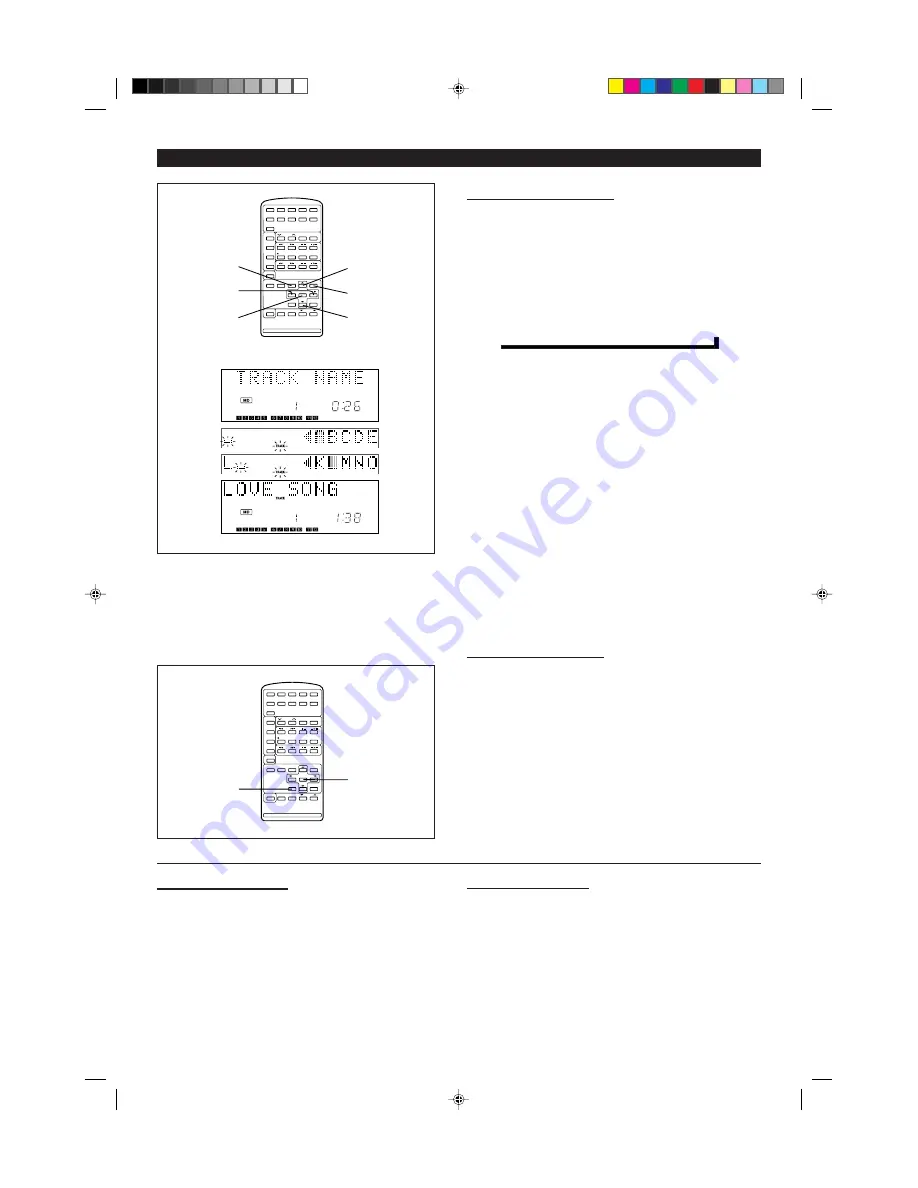
26
H
H
H
H
H
To create a track name
1
During playback, press the NAME/TOC EDIT button.
I
“TRACK NAME” will appear.
2
Within 10 seconds, press the ENTER button.
I
The unit will enter the character input mode.
I
The track you are listening to will be played repeatedly.
3
Press the DISPLAY button to select the type of characters. (Page 25)
4
Select the character you want using the
1
/
0
/
▲
/
▼
buttons.
I
When the
▲
or
▼
button is pressed, the following 5 letters will appear.
I
Each time the
1
or
0
button is pressed, the cursor will move to the next
letter.
5
Press the ENTER button to enter the character.
I
Repeat steps 3 to 5 above to enter characters in the name. When the
next character’s type is the same as the previous character, step 3 can
be skipped.
6
After entering all of the characters in the name, press the NAME/TOC
EDIT button.
I
The track name will be recorded.
I
The unit will return to normal playback.
Notes:
I
The track name function can be used while in the stop mode (when
selecting a track), in the pause mode, or in the recording mode.(Select
“TRACK NAME” from the edit menu.)
I
If you create a track name while recording the track, make sure you
finish entering the name before you finish recording the track.
If the end of the recording is reached before you have entered the
complete name, only the characters entered before the recording
ended will be recorded.
H
H
H
H
H
To erase track names
After performing steps 1 to 2 mentioned above, do the following:
1
Press the TIMER/DELETE button for at least 2 seconds.
I
The "NAME CLEAR?" display will appear.
2
Press the ENTER button.
I
The track name will be erased.
Alphabetics
(capital letters)
Alphabetics
(lower-case letters)
Numbers or symbols
©
©
©
H
H
H
H
H
To erase a character
1
To correct a disc name, perform steps 1 - 3 on page 25.
To correct track names, perform steps 1 - 2 on page 26.
2
Press the CURSOR << or >> button to make the character you wish
to erase begin flashing.
3
Press the TIMER/DELETE button.
I
The specified character will be erased.
4
Press the NAME/TOC EDIT button.
H
H
H
H
H
To add a character
1
To correct a disc name, perform steps 1 - 3 on page 25.
To correct track names, perform steps 1 - 2 on page 26.
2
Press the CURSOR << or >> button to make the character at the
position where you wish to add a character begin flashing.
3
Select the character you want to add, using the
1
/
0
/
▲
/
▼
buttons.
4
Press the ENTER button.
I
A letter will be added, and the original letters will move to the right by
one.
5
Press the NAME/TOC EDIT button.
(Continued)
1,6
4
4
3
4
2,5
1
2
3,4,5
6
1
2
*22-34
98.6.23, 10:10 AM
26
















































