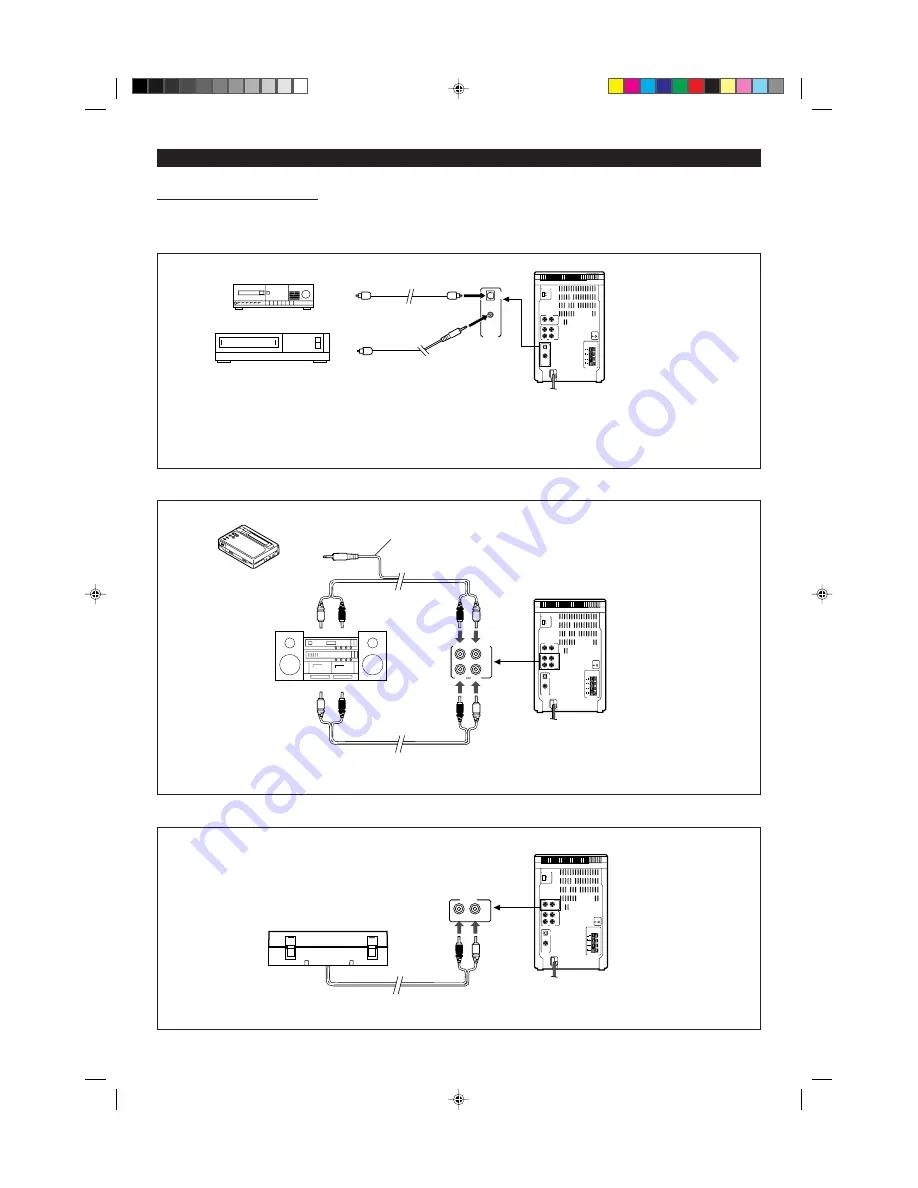
33
H
H
H
H
H
Connecting external units
Before connecting external units, turn the power to this unit and
external units off.
Connecting this unit to a DSS tuner or a DAT (equipment which can output digital signals)
This product can be connected to digital equipment such as DATs, DSS tuners, other CD players or MD recorders.
I
The sampling frequency may be different, depending on the specific piece of digital equipment. (DATs, etc.)
This product automatically adjusts the sampling rate so that it can be used with such equipment.
(Sampling rate convertor: 32 kHz, 48 kHz
→
44.1 kHz automatically adjusted)
Connecting to stereos or MD/CD players (equipment which can output analog signals)
Note:
I
When audio input and output signals of an external unit are connected to this unit, oscillation may occur. In such a case, disconnect either
the input or output connection.
I
I
I
I
I
Red plug
→
To RIGHT
I
I
I
I
I
White plug
→
To LEFT
AUX
DIGITAL
IN
DIGITAL1
OPTICAL
DIGITAL2
COAXIAL
DAT
Optical digital cable (AD-M3DC,
sold separately)
Optical digital cable (AD-M1DC,
sold separately)
DSS tuner
AUX ANALOG IN/OUT
AUX
IN
AUX
OUT
RIGHT
LEFT
The other MD/CD player
RCA cord
RCA cord
LEFT
RIGHT
RIGHT
LEFT
Analog input jack
Analog output jack
LEFT
RIGHT
RIGHT
LEFT
To the output
/ headphones jack
Commercially available cord with 3.5 mm
stereo mini-plug and RCA plugs
USING EXTERNAL UNITS
Connecting to a stereo turntable
PHONO
RIGHT
LEFT
LEFT
RIGHT
I
I
I
I
I
Red plug
→
To RIGHT
I
I
I
I
I
White plug
→
To LEFT
*22-34
98.6.23, 10:11 AM
33











































