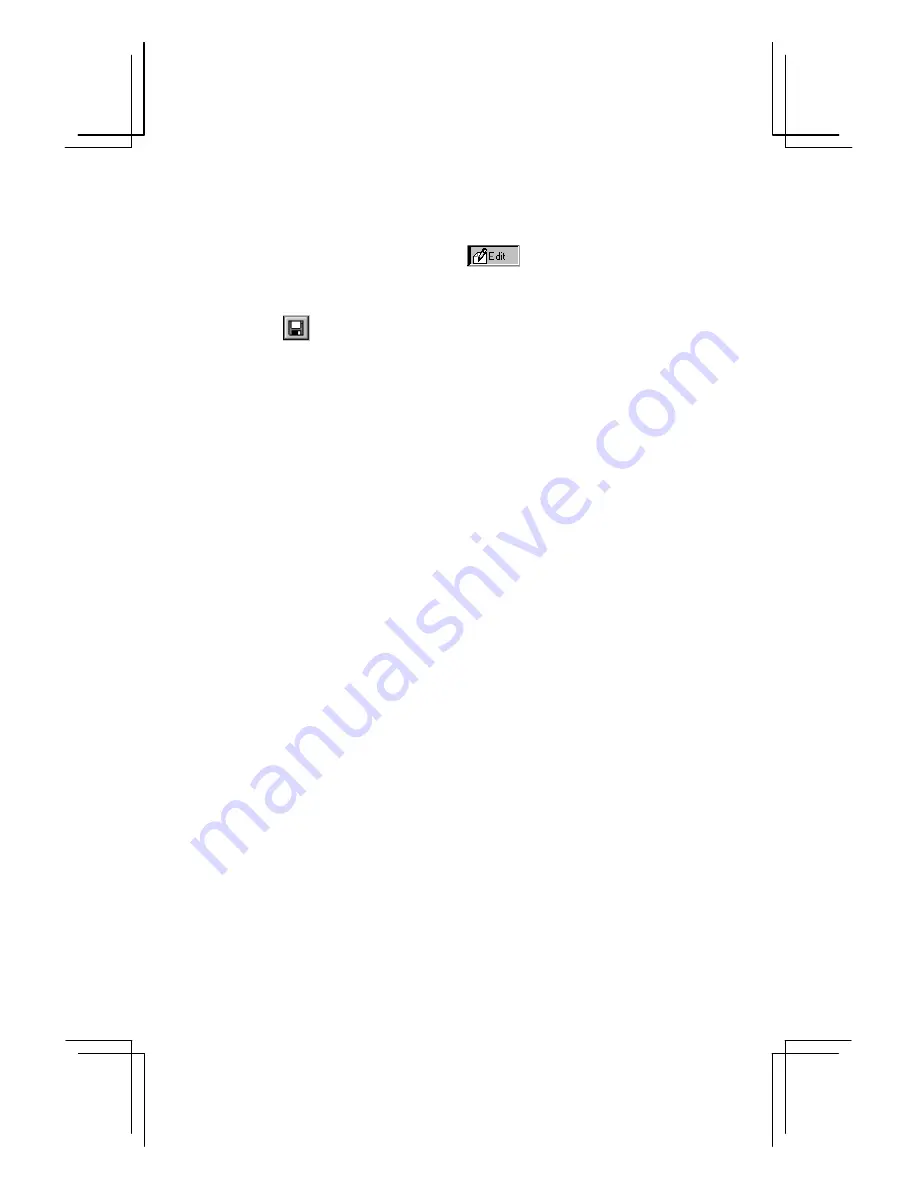
37
Editing images
1.
Tap
New
on the
File
menu to create a new file, or tap
Open
to select an
existing file and tap the
Edit
icon (
) to switch to edit mode.
2.
Use the image editing tools to edit the image.
3.
Tap
to save the image.
Note:
•
You can open JPEG, BMP, 2BP and GIF files, but you can only save to the
JPEG, BMP or 2BP file formats. If you edit a GIF file, you must save it to the
JPEG or BMP file format.
•
The working display area is 640 x 170 dots. If the file is larger than this size, use
the scroll bars to see and edit other parts of the image.
•
You may not be able to open a file if there is not enough program memory.
Increase the program memory; VGA data requires about 1.7 MB of memory.
•
About JPEG format
:
As compared to BMP format, JPEG format is very small. This is possible
because JPEG format discards some details of the original image. This also
means a JPEG file may not look exactly like the original image. If you would like
to save an image with full detail, use BMP format.
•
About Reduce in Color and Reduce in Size:
When you use the Reduce in Size function of Image Editor, you will not be able
to use the Reduce in Color function until the image is saved.
Similarly, when you use the Reduce in Color function of Image Editor, you will
not be able to use the Reduce in Size function until the image is saved.
















































